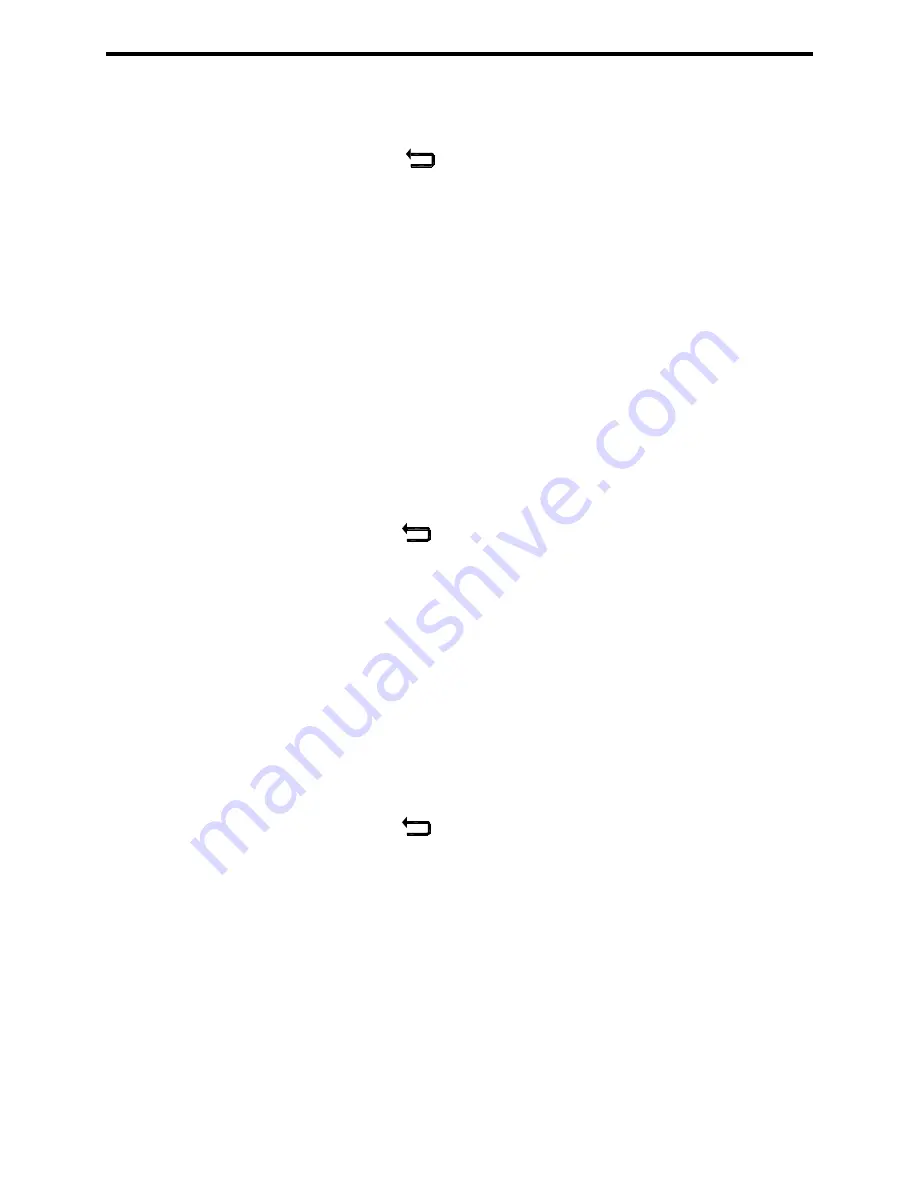
27
(3) Press
the
[
Select
]
key.
(a) Use
the
[
→
]
key to move through the digits and the
[
↑
]
key to increase
the digit settings.
(b)
Press the
[
]
key to save the screen modifications and return to the
previous screen. Press the
[
Restore
]
key to restore the previous high
milliamp setting.
3.
Relay assignments
aa.
From the Outputs menu, use the
[
↑
]
and
[
↓
]
keys to move through the
selection options.
bb.
Stop when the double outline surrounds the ‘Assign’ setting.
cc. Press
the
[
Select
]
key.
3a. Relay
Status
(1) Use
the
[
→
]
and
[
↓
]
keys to move through the selection options.
(2)
Stop when the double outline surrounds the appropriate relay status
(i.e. Relay 1).
(3) Press
the
[
Select
]
key.
(4) Use
the
[
↑
]
and
[
↓
]
keys to move through the selection options.
(5) Press
the
[
]
key to save the screen modifications and return to the
previous screen. Press the
[
Restore
]
key to restore the previous relay
setting.
3b. Relay
Value
(1)
For a relay configured for a ‘Low’ or ‘High’ alarm, the value for the relay
setting must be entered.
(2)
From the Relay Assignments Screen, use the
[
→
]
and
[
↓
]
keys to move
through the selection options.
(3)
Stop when the double outline surrounds the appropriate relay value
setting.
(4) Press
the
[
Select
]
key.
(5) Use
the
[
→
]
key to move through the digits and the
[
↑
]
key to increase
the digit settings.
(6) Press
the
[
]
key to save the screen modifications and return to the
previous screen. Press the
[
Restore
]
key to restore the previous relay
value.
4.
Common relay settings (Delay, Hysteresis [Deadband], Action)
aa.
From the Outputs menu, use the
[
↑
]
and
[
↓
]
keys to move through the
selection options.
bb.
Stop when the double outline surrounds the ‘Common’ setting.
cc. Press
the
[
Select
]
key.
4a.
Delay value
(1) Use
the
[
↑
]
and
[
↓
]
keys to move through the selection options.
(2)
Stop when the double outline surrounds the delay value.
(3) Press
the
[
Select
]
key.






























