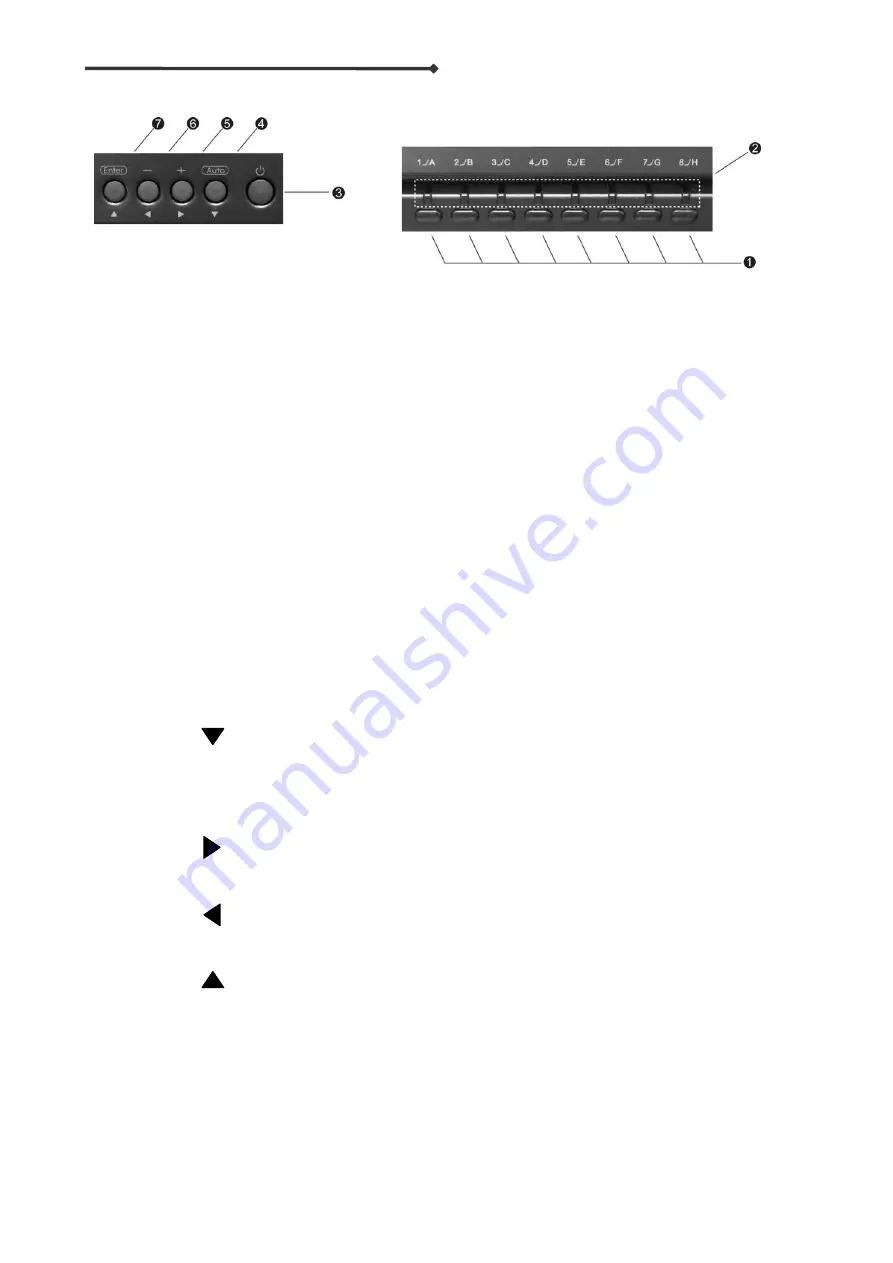
ServerLink Dual Rail LCD Console
9
Front Panel
Front Panel of the ServerLink Dual Rail Console
KVM Control and Status: (
This section is effective only when a KVM switch function module is connected,
not applicable for 1-Port module.
)
A LED lighting bar is located at the side of handle.
1. Computer Selection Button (Lower)
Press one of these pushbuttons to select a computer. For 16-port models: “1”~”8”
represent the lower 8 ports and “A”~”H” for the higher 8 ports. Port “1” and “A” share the
same pushbutton, if port “1” is already selected, tap its pushbutton to select port “A”. If port
“1” is not selected, press and hold the pushbutton “1” for 2 seconds to select port “
2. Computer Selection LED (Upper)
When any of the “1” ~”8” port of computer is selected, the corresponding indicator lights up
with steady red. When any of the “A” ~”H” port of computer is selected, the corresponding
indicator lights up with flashing red.
3.
LCD Power Button
Press this button to turn on the monitor, the
corresponding indicator
lights up constantly.
LCD Monitor Function Buttons ( 4 ~ 7)
4.
Auto
:a. press this compound key to automatically adjust the best setting for the
current display signal
:b. under OSD menu press this compound key to Exit
: c. When in operation, invoke the OSD menu for settings of the LCD panel as
an ordinary LCD monitor
5.
+
: under OSD submenu screen press this compound key to increase (+) the value
: under menu OSD screen press this compound key to move to the next item
6.
-
: under OSD submenu screen press this compound key to decrease (-) the value
: under menu OSD screen press this compound key to move to the previous item
7. Enter
: press this compound key to trigger the OSD function
: under menu OSD screen press this compound key to enter the OSD submenu



















