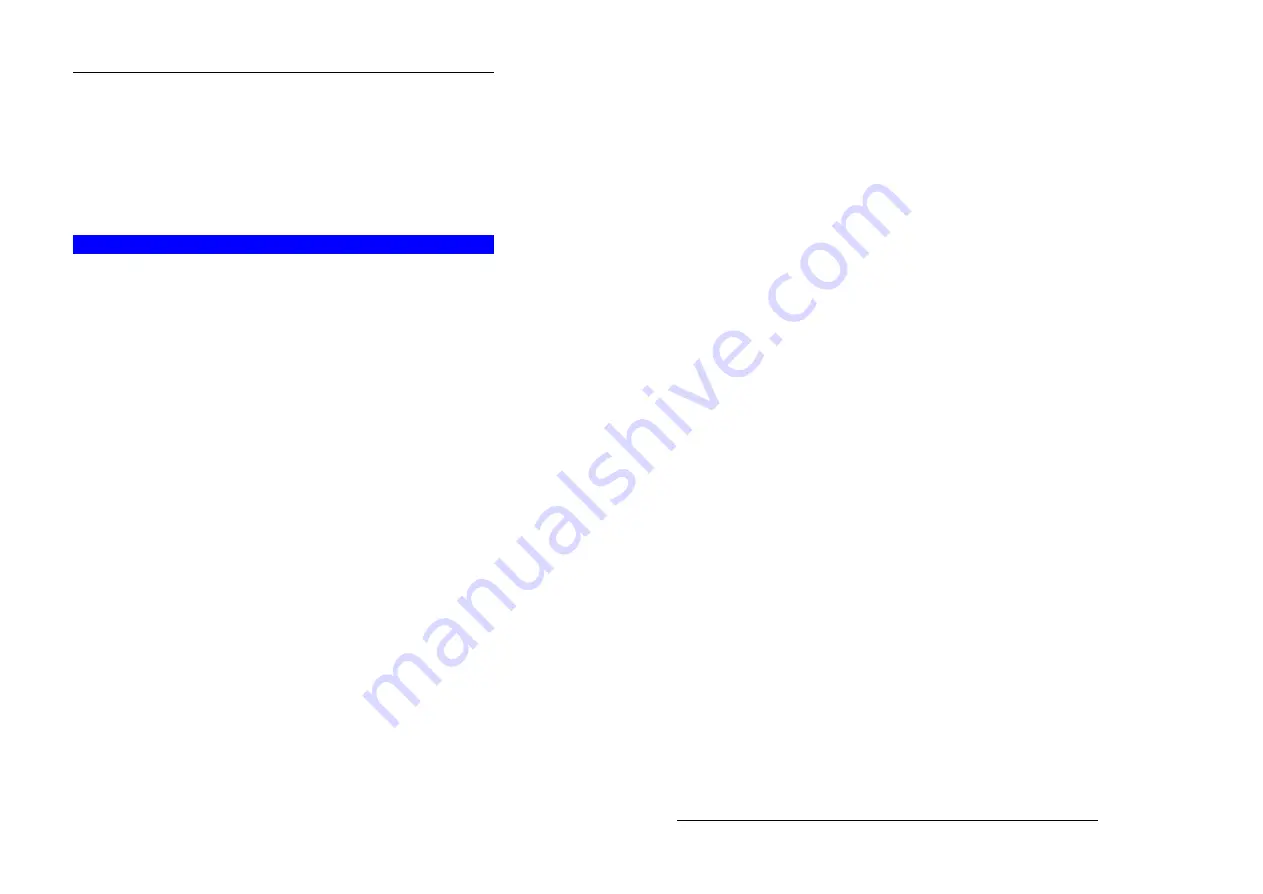
Appendix A - Troubleshooting
81
Solution 2:
The Wireless Router processes the data passing through it, so it is not
trans parent.
Use the
Special Applications
feature to allow the use of Internet applic a-
tions which do not function correctly.
If this does solve the problem you can use the
DMZ
function. This should
work with almost every application, but:
•
It is a security risk, since the firewall is disabled.
•
Only one (1) PC can use this feature.
Wireless Access
Problem 1:
My PC can't locate the Wireless Access Point.
Solution 1:
Check the following.
•
Your PC is set to
Infrastructure Mode
. (Access Points are always in
Infrastructure Mode
)
•
The SSID on your PC and the Wireless Access Point are the same.
Remember that the SSID is case-sensitive. So, for example "Workgroup"
does NOT match "workgroup".
•
Both your PC and the Wireless Access Point must have the same setting
for WEP. The default setting for the Wireless Router is disabled, so your
wireless station should also have WEP disabled.
•
If WEP is enabled on the Wireless Router, your PC must have WEP
enabled, and the key tables (for 64 Bit encryption) or key (for 128 Bit en-
cryption) must match.
•
If the Wireless Router's
Wireless
screen is set to
Allow LAN access to
selected Wireless Stations only
, then each of your Wireless stations
must have been selected, or access will be blocked.
•
To see if radio interference is causing a problem, see if connection is
possible when close to the Wireless Access Point.
Remember that the connection range can be as little as 100 feet in poor
environments.
Problem 2:
Wireless connection speed is very slow.
Solution 2:
The wireless system will connect at the highest p ossible speed, depending
on the distance and the environment. To obtain the highest possible conne c-
tion speed, you can experiment with the following:
•
Access Point location.
Try adjusting the location and orientation of the A ccess Point.
•
Wireless Channel
If interference is the problem, changing to another channel may show a
marked improvement.
•
Radio Interference
Other devices may be causing interference. You can experiment by
switching other devices Off, and see if this helps. Any "noisy" devices
should be s hielded or relocated.
•
RF Shielding
Your environment may tend to block transmission between the wireless
stations. This will mean high access speed is only possible when close
Wireless Router User Guide
82
to the Access Point.

















