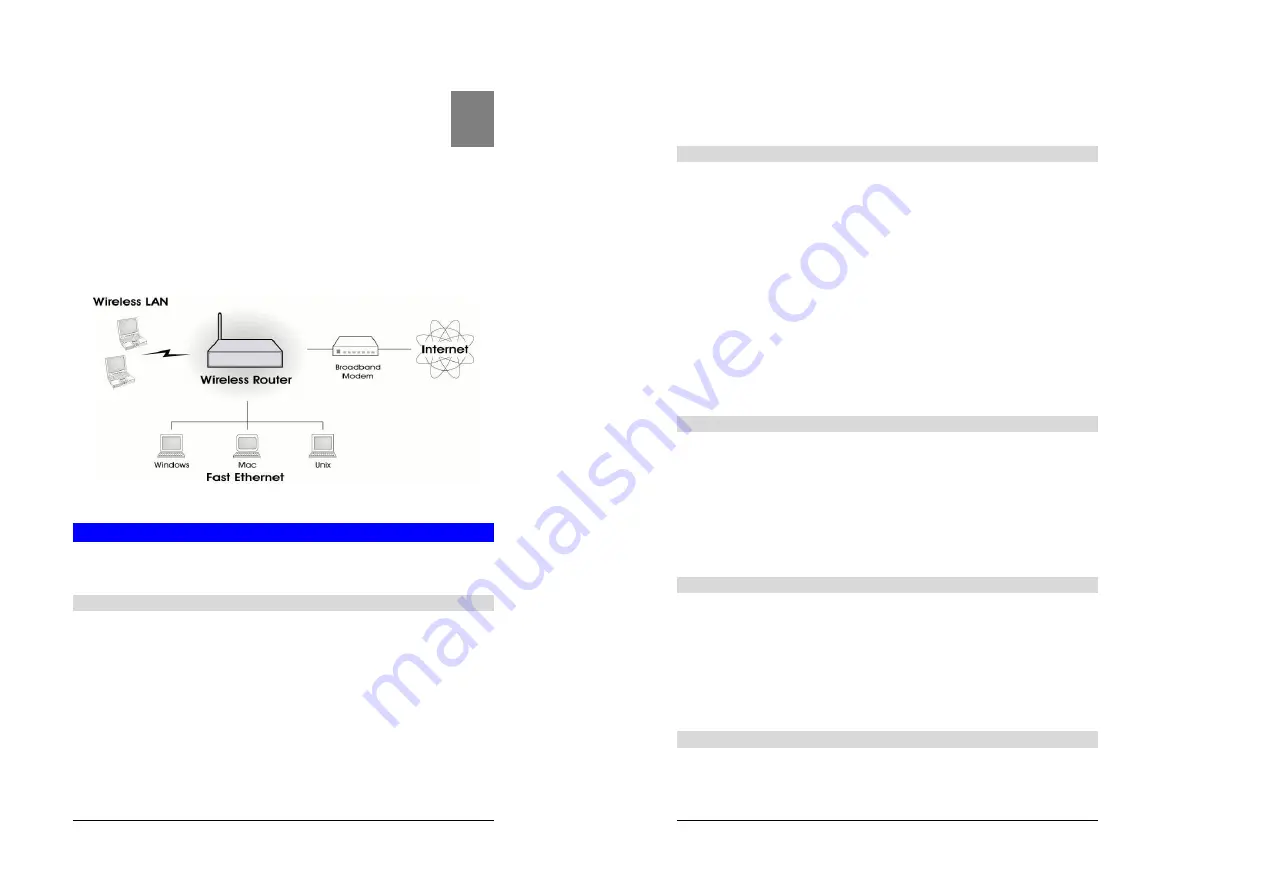
1
Chapter 1
Introduction
This Chapter provides an overview of the Wireless Router's features and ca-
pabilities.
Congratulations on the purchase of your new Wireless Route r. The Wireless Router is a multi-
function device providing the following services:
•
Shared Broadband Internet Access
for all LAN users.
•
4-Port Switching Hub
for 10BaseT or 100BaseT connections.
•
Wireless Access Point
for 802.11b Wireless Stations.
Figure 1: Wireless Router
Wireless Router Features
The Wireless Router incorporates many advanced features, carefully designed to provide
sophisticated functions while being easy to use.
Internet Access Features
•
Shared Internet Access.
All users on the LAN or WLAN can access the Internet
through the Wireless Router, using only a single external IP Address. The local (invalid) IP
Addresses are hidden from external sources. This process is called NAT (Network A ddress
Transla tion).
•
DSL & Cable Modem Support.
The Wireless Router has a 10BaseT Ethernet port for
connecting a DSL or Cable Modem. All popular DSL and Cable Modems are supported.
SingTel RAS and Big Pond (Australia) login support is also included.
•
PPPoE, PPTP, SingTel RAS and Telstra Big Pond Support.
The Internet (WAN
port) connection supports PPPoE (PPP over Ethernet), PPTP (Peer-to-Peer Tunneling Pro-
tocol), SingTel RAS and Telstra Big Pond (Australia), as well as "Direct Connection" type
services.
1
Wireless Router User Guide
2
•
Fixed or Dynamic IP Address.
On the Internet (WAN port) connection, the Wireless
Router supports both Dynamic IP Address (IP Address is allocated on connection) and
Fixed IP A ddress.
Advanced Internet Functions
•
Communication Applications.
Support for Internet communication application s, such
as interactive Games, Telephony, and Conferencing applications, which are often difficult
to use when behind a Firewall, is included.
•
Special Internet Applications.
Applications which use non-standard connections or
port numbers are normally blocked by the Firewall. The ability to define and allow such ap-
plications is pro vided, to enable such applications to be used normally.
•
Virtual Servers.
This feature allows Internet users to access Internet servers on your
LAN. The required setup is quick and easy.
•
DMZ.
One (1) PC on your local LAN can be configured to allow unrestricted 2-way
communication with Servers or individual users on the Internet. This provides the ability to
run programs which are incompatible with Firewalls.
•
URL Filter.
Use the URL Filter to block access to undesirable Web sites by LAN users.
•
Internet Access Log.
See which Internet connections have been made.
•
VPN Pass through Support.
PCs with VPN (Virtual Private Networking) software using
PPTP, L2TP and IPSec are transparently supported - no configuration is required.
Wireless Features
•
Standards Compliant.
The Wireless Router complies with the IEEE802.11b (DSSS)
specifica tions for Wireless LANs.
•
WEP support.
Support for WEP (Wired Equivalent Privacy) is included. Both 64 Bit and
128 Bit keys are supported.
•
Access Control.
The Access Control feature can ensure that only trusted Wireless
Stations can access your LAN.
•
Simple Configuration.
If the default settings are unsuitable, they can be changed
quickly and easily.
LAN Features
•
4-Port Switching Hub.
The Wireless Router incorporates a 4 -port 10/100BaseT switch-
ing hub, making it easy to create or extend your LAN.
•
DHCP Server Support.
D
ynamic
H
ost
C
onfiguration
P
rotocol provides a dynamic IP
address to PCs and other devices upon request. The Wireless Router can act as a
DHCP
Server
for devices on your local LAN and WLAN.
•
Multi Segment LAN Support.
LANs containing one or more segments are supported,
via the Wireless Router's RIP (Routing Information Protocol) support and built -in static
routing table.
Configuration & Management
•
Easy Setup.
Use your WEB browser from anywhere on the LAN or WLAN for config ura-
tion.



































