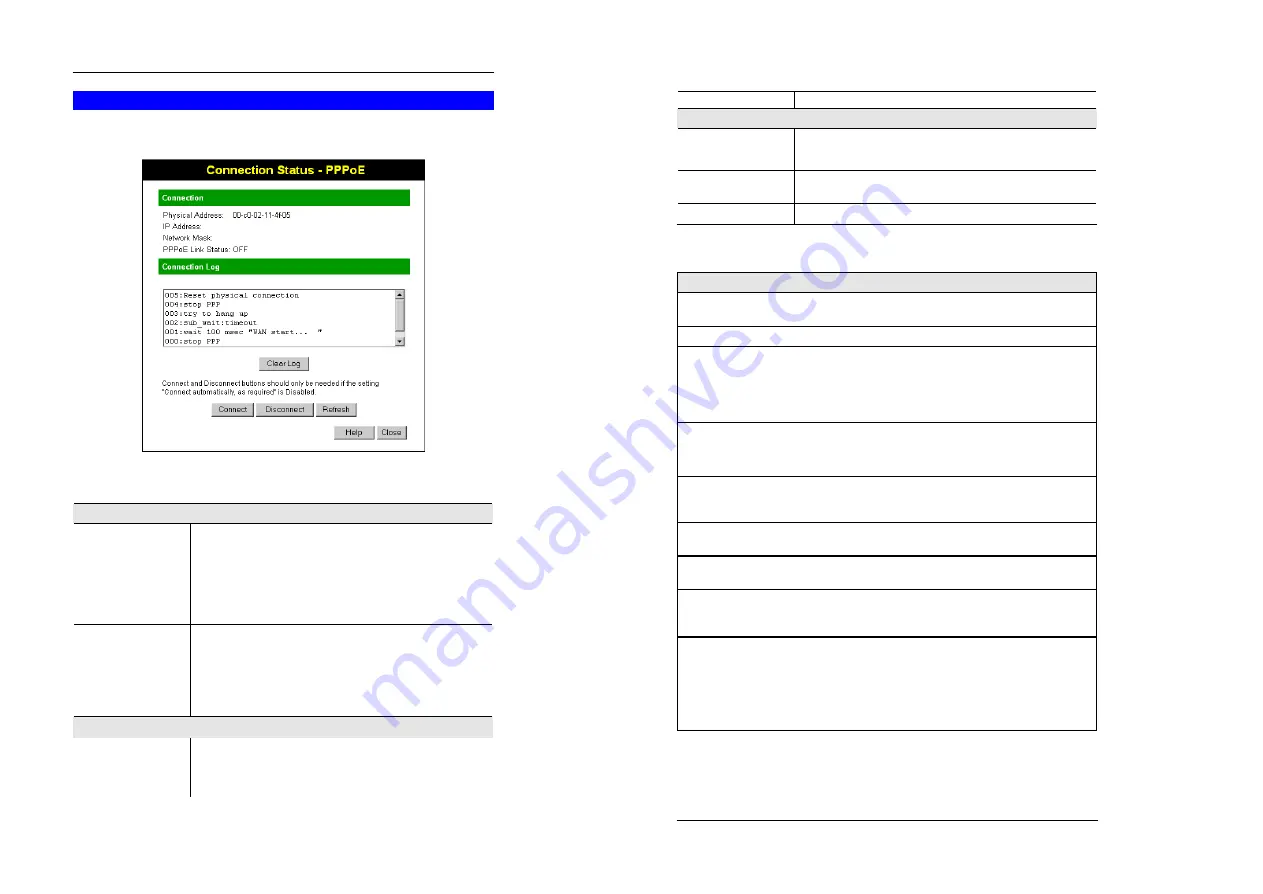
Operation and Status
37
Connection Status - PPPoE
If using PPPoE (PPP over Ethernet), a screen like the following example will be displayed when
the "Connection Details" button is clicked.
Figure 24: PPPoE Status Screen
Data - PPPoE
Connection
Physical A ddress
The hardware address of this device, as seen by remote devices
on the Internet. (This is different to the hardware address seen by
devices on the local LAN.)
IP Address
The IP Address of this device, as seen by Internet users. This
address is allocated by your ISP (Internet Service Provider).
Networ k Mask
The Network Mask associated with the IP Address above.
PPPoE Link Status
This indicates whether or not the connection is currently estab-
lished.
•
If the connection does not exist, the "Connect" button can be
used to establish a connection.
•
If the connection currently exists, the "Disconnect" button
can be used to break the connection.
Connection Log
Conne ction Log
•
The Connection Log s hows status messages relating to the
existing connection.
•
The most common messages are listed in the table below.
•
The "Clear Log" button will restart the Log, while the Refresh
Wireless Router User Guide
38
button will update the messages shown on screen.
Buttons
Connect
If not connected, establish a connection to your ISP.
Disconnect
If connected to your ISP, hang up the connection.
Clear Log
Delete all data currently in the Log. This will make it easier to read
new messages.
Refresh
Update the data on screen.
Connection Log Messages
Message
Description
Connect on D e mand
Connection attempt has been triggered by the "Connect
automatically, as required" setting.
Manual connection
Connection attempt started by the "Connect" button.
Reset physical connection
Preparing line for connection attempt.
Connecting to remote
server
Attempting to connect to the ISP's server.
Remote Server located
ISP's Server has responded to connection attempt.
Start PPP
Attempting to login to ISP's Server and establish a PPP con-
nection.
PPP up successfully
Able to login to ISP's Server and establish a PPP connec tion.
Idle time -out reached
The connection has been idle for the time period specified in
the "Idle Time -out" field. The connection will now be term i-
nated.
Disconnecting
The current connection is being terminated, due to either the
"Idle Time-out" above, or "Disconnect" button being clicked.
Error: Remote Server not
found
ISP's Server did not respond. This could be a Server problem,
or a problem with the link to the Server.
Error: PPP Connection
failed
Unable to establish a PPP connection with the ISP's Server.
This could be a login problem (name or password) or a Server
problem.
Error: Connection to Server
lost
The existing connection has been lost. This could be caused
by a power failure, a link failure, or Server failure.
Error: Invalid or unknown
packet type
The data received from the ISP's Server could not be proc-
essed. This could be caused by data corruption (from a bad
link), or the Server using a protocol which is not supported by
this device.
















































