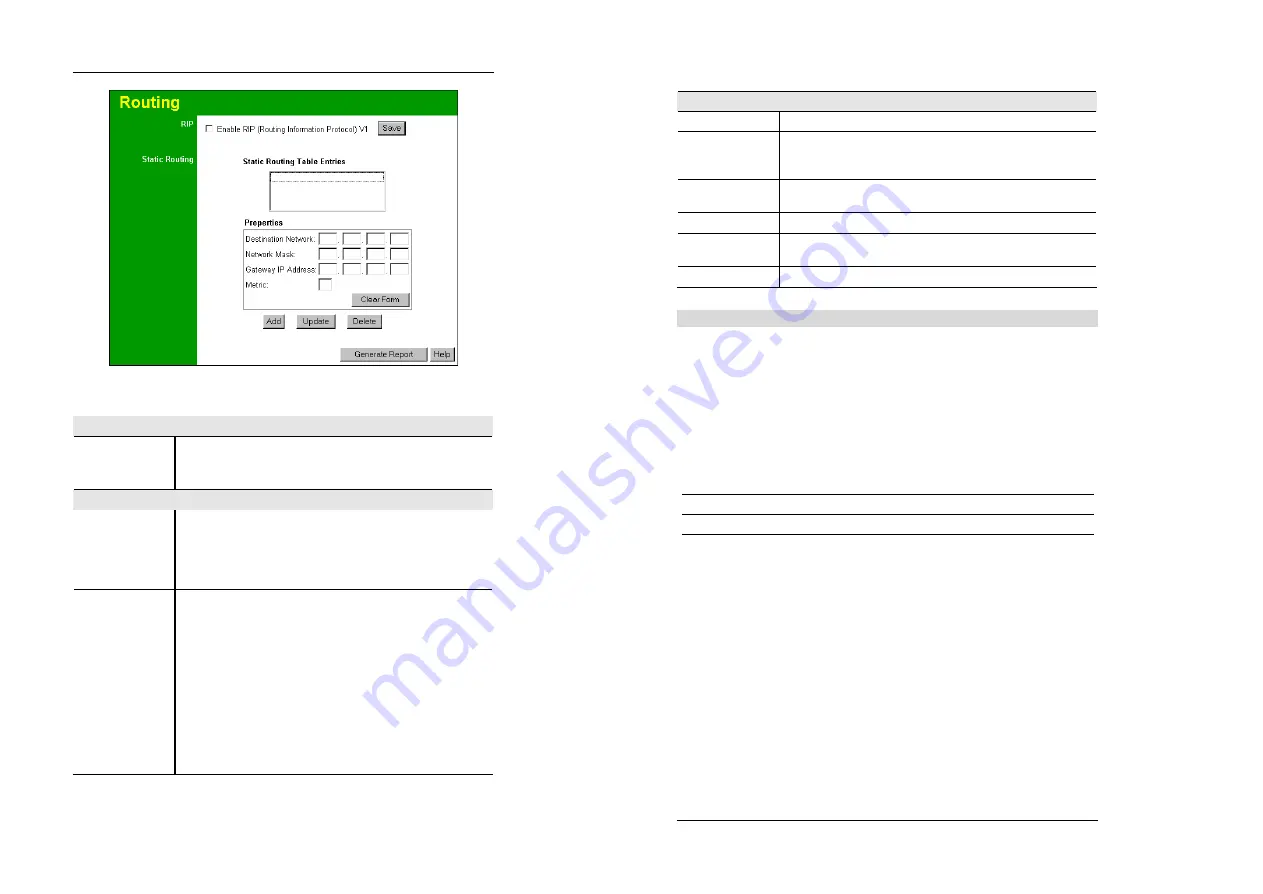
Advanced Configuration
77
Figure 48: Routing Screen
Data - Routing Screen
RIP
Enable RIP
Check this to enable the RIP (Routing Information Protocol) feature of
the Wireless Router.
The Wireless Router supports RIP 1 only.
Static Routing
Static Rou ting
Table Entries
This list shows all entries in the Routing Table.
•
The "Properties" area shows details of the selected item in the
list.
•
Change any the properties as required, then click the "Update"
button to save the changes to the selected entry.
Properties
•
Destination Network
- The network address of the remote LAN
segment. For standard class "C" LANs, the network address is
the first 3 fields of the Destination IP Address. The 4th (last) field
can be left at 0.
•
Network Mask
- The Network Mask for the remote LAN seg-
ment. For class "C" networks, the default mask i s 255.255.255.0
•
Gateway IP Address
- The IP Address of the Gateway or Router
which the Wireless Router must use to communicate with the
destination above. (NOT the router attached to the remote se g-
ment.)
•
Metric
- The number of "hops" (routers) to pass thro ugh to
reach the remote LAN segment. The shortest path will be used.
The default value is 1.
Wireless Router User Guide
78
Buttons
Save
Save the RIP setting. This has no effect on the Static Routing Table.
Add
Add a new entry to the Static Routing table, using the data shown in
the "Properties" area on screen. The entry selected in the list is
ignored, and has no effect.
Update
Update the current Static Routing Table entry, using the data shown
in the "Properties" area on screen.
Delete
Delete the current Static Routing Table entry .
Clear Form
Clear all data from the "Properties" area, ready for input of a new entry
for the Static Routing table.
Generate Re port
Generate a read-only list of all entries in the Static Routing table.
Configuring Other Routers on your LAN
It is essential that all IP packets for devices not on the local LAN be passed to the Wireless
Router, so that they can be forwarded to the external LAN, WAN, or Internet. To achieve this,
the local LAN must be configured to use the Wireless Router as the
Default Route
or
Default
Gateway
.
Local Router
The local router is the Router installed on the same LAN segment as the Wireless Router. This
router requires that the
Default Route
is the Wireless Router itself. Typically, routers have a
special entry for the
Default Route
. It should be configured as follows.
Destination IP Address
Normally 0.0.0.0, but check your router documentation.
Network Mask
Normally 0.0.0.0, but check your router documentation.
Gateway IP Address
The IP Address of the Wireless Router.
Metric
1
Other Routers on the Local LAN
Other routers on the local LAN must use the Wireless Router's
Local Router
as the
Default
Route
. The entries will be the same as the Wireless Router's local router, with the exception of
the
Gateway IP Address
.
•
For a router with a direct connection to the Wireless Router's local Router, the
Gateway IP
Address
is the address of the Wireless Router's local router.
•
For routers which must forward packets to another router before reaching the Wireless
Router's local router, t he
Gateway IP Address
is the address of the intermediate router.



















