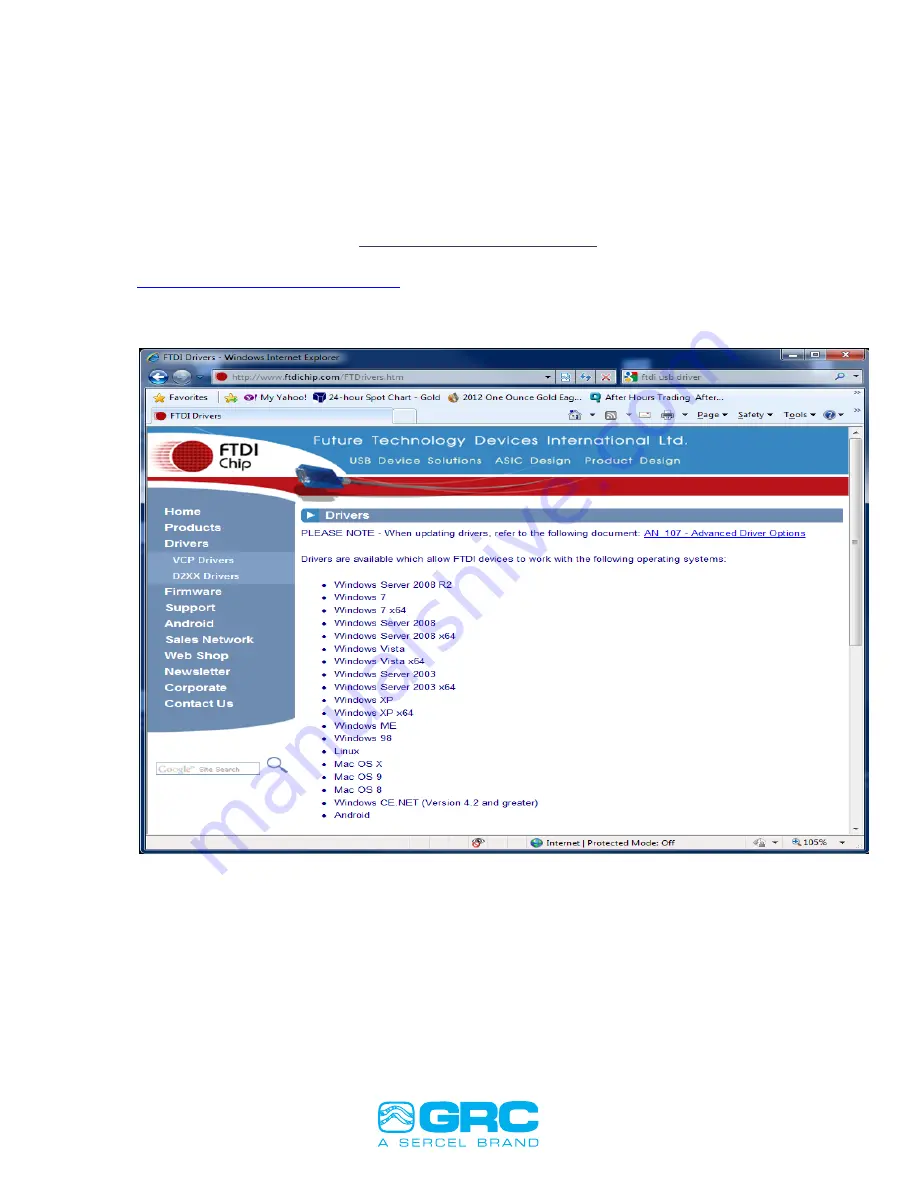
Doc No. 006-0211-00 Rev AD
Page 42 of 62
3. Connect the other end of the USB cable to an available USB port on your
computer.
4. If this is the first time to plug in the SPS-1500, you may need to install drivers
(SEE SCOUT-3000 USB SERIAL DRIVER SECTION BELOW in Figure
38). Windows should try to automatically install drivers. If this fails, please
contact Sercel-GRC Customer Service at (918) 834-9600 for assistance.
Figure 38. Scout-3000 USB Serial Driver Installation.
5. Start the HyperTerminal software using the "Launch HyperTerminal" button or by
selecting it in the Start menu.
6. Click on the Properties icon in the HyperTerminal toolbar (on the far right).
7. In the Properties dialog select the new COM port from the "Connect using" drop
down menu.
8. Click the "Configure..." button and set the port settings to:
9. Bits per second=9600, Data bits=8, Parity=None, Stop bits=1, Flow control=None
SCOUT 3000 USB SERIAL DRIVER
Go to:
http://www.ftdichip.com/FTDrivers.htm
Select the Operating System that matches the PC you are using. Normally, when the Scout is connected
to a PC that is connected to the internet, the PC will automatically download the appropriate driver from
the site.






























