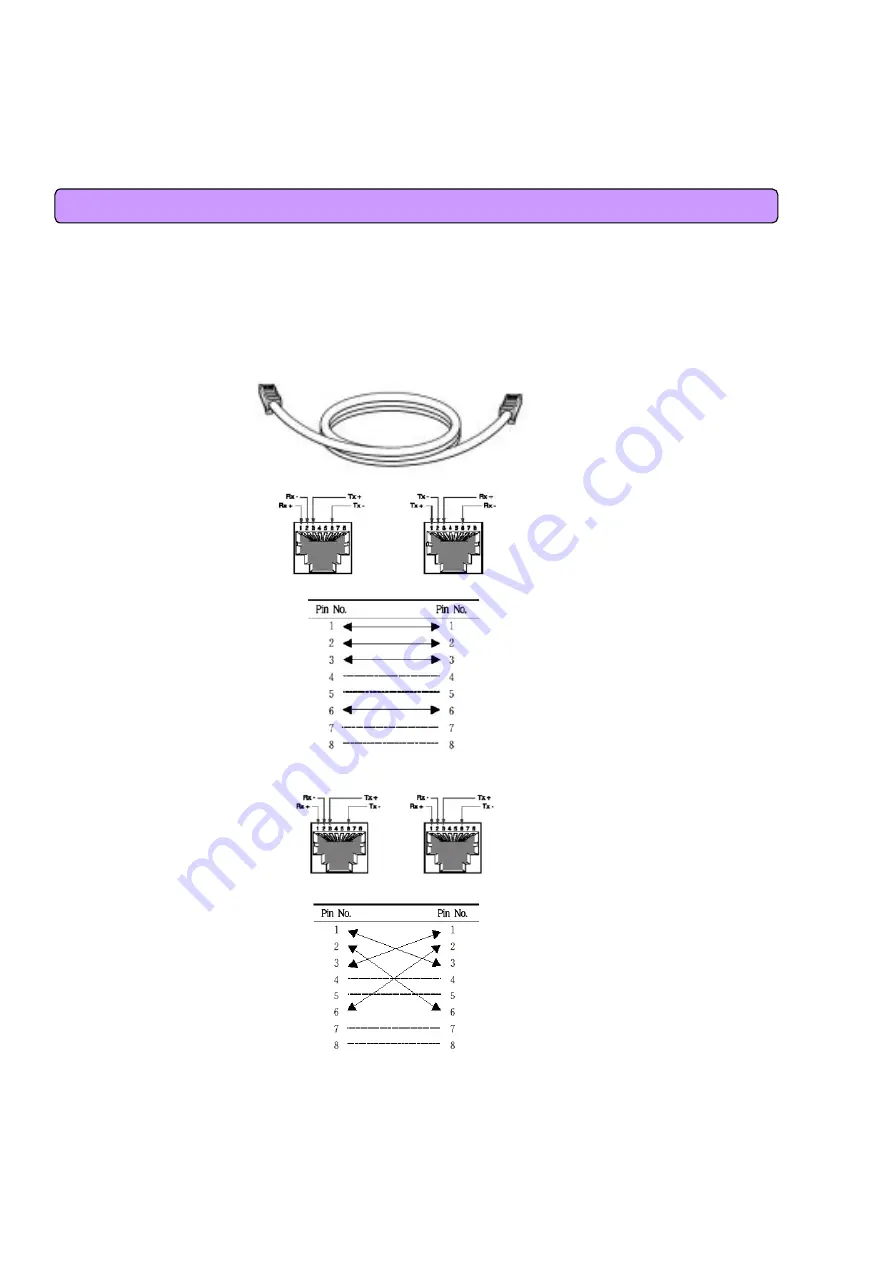
68
12.
References
12.1 LAN CABLE Standards
LAN Cable includes straight cable (direct cable) and cross cable.
MULTI USER CPE has Cable Auto Sense feature, so either of the two can be used.
However, it is not possible of normal communication if you use the cable that does not maintain the
#1-2 and 3-6 twisted pairs according to the regulations. Always manufacture or purchase
regulation cables to use.
<Structure of Direct Cable > <Structure of Cross Cable>
Summary of Contents for SWC-1104
Page 1: ...SEOWON INTECH...
Page 11: ...11 2 1 Wired Connection WAN Modem Router Wired PC or HUB connection...
Page 12: ...12 2 2 WiMAX Wired LAN Connection CPE...
Page 38: ...38 The screen shows all sorts of status information on WAN access 6 3 WAN Status Information...
Page 53: ...53 9 3 Switch Debug Setup R100...
Page 58: ...58 10 4 System Log R100 Browse...







































