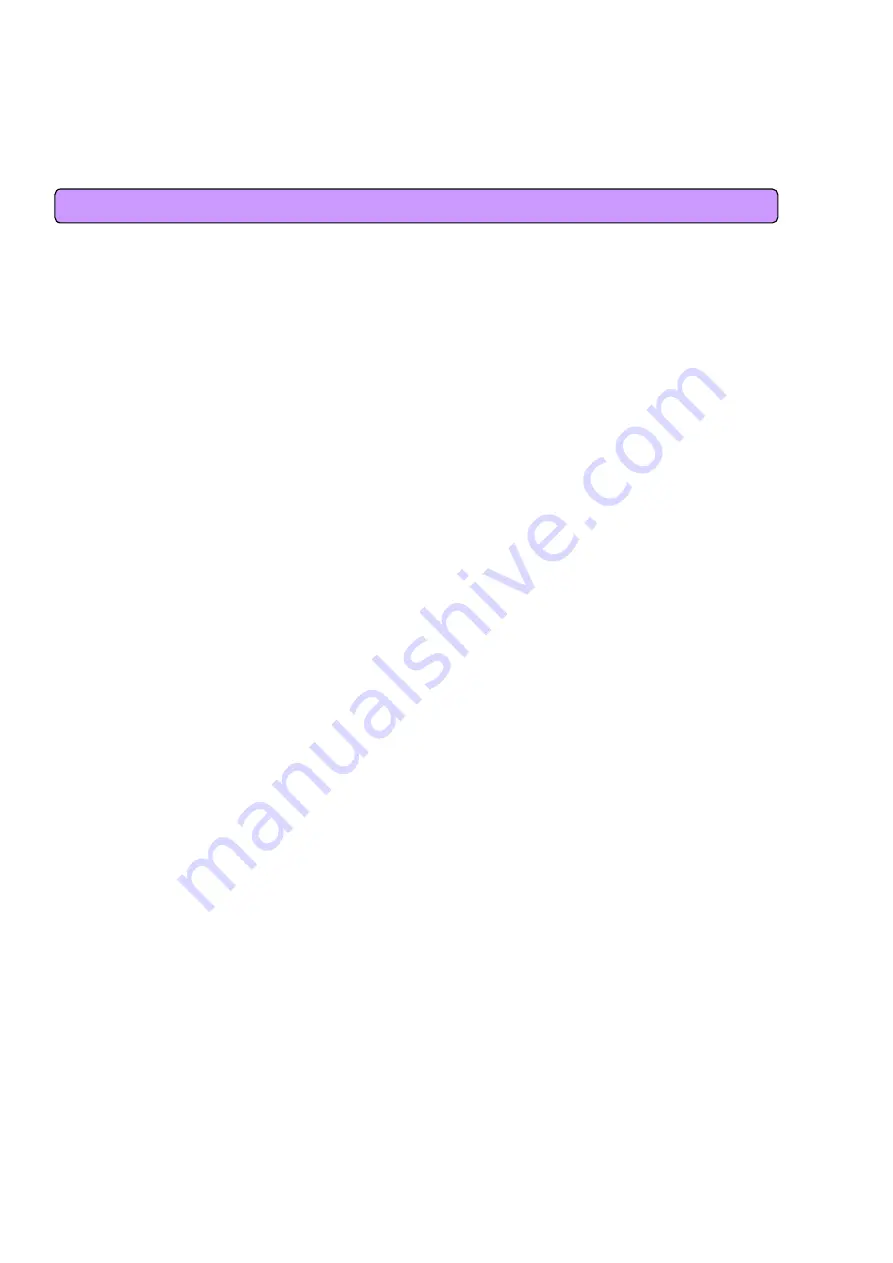
10
2.
Multi User CPE Connection
2.1 Wired Connection (WAN)
1) Connecting Power Adapter
Connect Power Adapter to AC terminal and then connect DC connector.
When turning the power switch on, only Power LED keeps lighting up and all other lamps are
turned ON
for about 1 second and then OFF.
When booting is completed, WiMAX lamps of MULTI USER CPE are flashing at about 0.1 sec
intervals.
Always use the rated adapter of the product for a router. If not, it may cause malfunction and damage.
2) Connecting Modem
Connect the LAN terminal of modem (varies depending on modem) and the WAN terminal of MULTI
USER CPE.
(In case of LAN mode Internet service, there is no modem but a LAN line from wall outlet. Connect the
LAN line of wall outlet to the WAN terminal.)
In case of internal modem, contact to the Internet service provider so as to replace it with an
external
type modem.
When LAN line is normally connected, the WAN lamp is ON, and flashing if there is any
communication.
3) Connecting PC
Connect the LAN card of PC or the LAN port of motherboard to the router LAN 1~4.
When connected normally, the appropriate LAN lamp is turned ON.
4) Connecting Hub
- To connect more than 4 PCs, do through Hub.
- Connect the LAN port of HUB and one of the router LAN 1~4.
- If connected normally, the LAN lamp and the lamp of the port connected to HUB are turned ON.
[Note]
* If connected to the UP-LINK of HUB, you cannot use the next port to UP-LINK.
* HUB and router connect to one port only. They cannot be used for more than 2 connections.
* Since this product has the cable auto sensing function, direct (straight) and cross cables can be freely
used when connecting LAN or WAN port.
Summary of Contents for SWC-1104
Page 1: ...SEOWON INTECH...
Page 11: ...11 2 1 Wired Connection WAN Modem Router Wired PC or HUB connection...
Page 12: ...12 2 2 WiMAX Wired LAN Connection CPE...
Page 38: ...38 The screen shows all sorts of status information on WAN access 6 3 WAN Status Information...
Page 53: ...53 9 3 Switch Debug Setup R100...
Page 58: ...58 10 4 System Log R100 Browse...











































