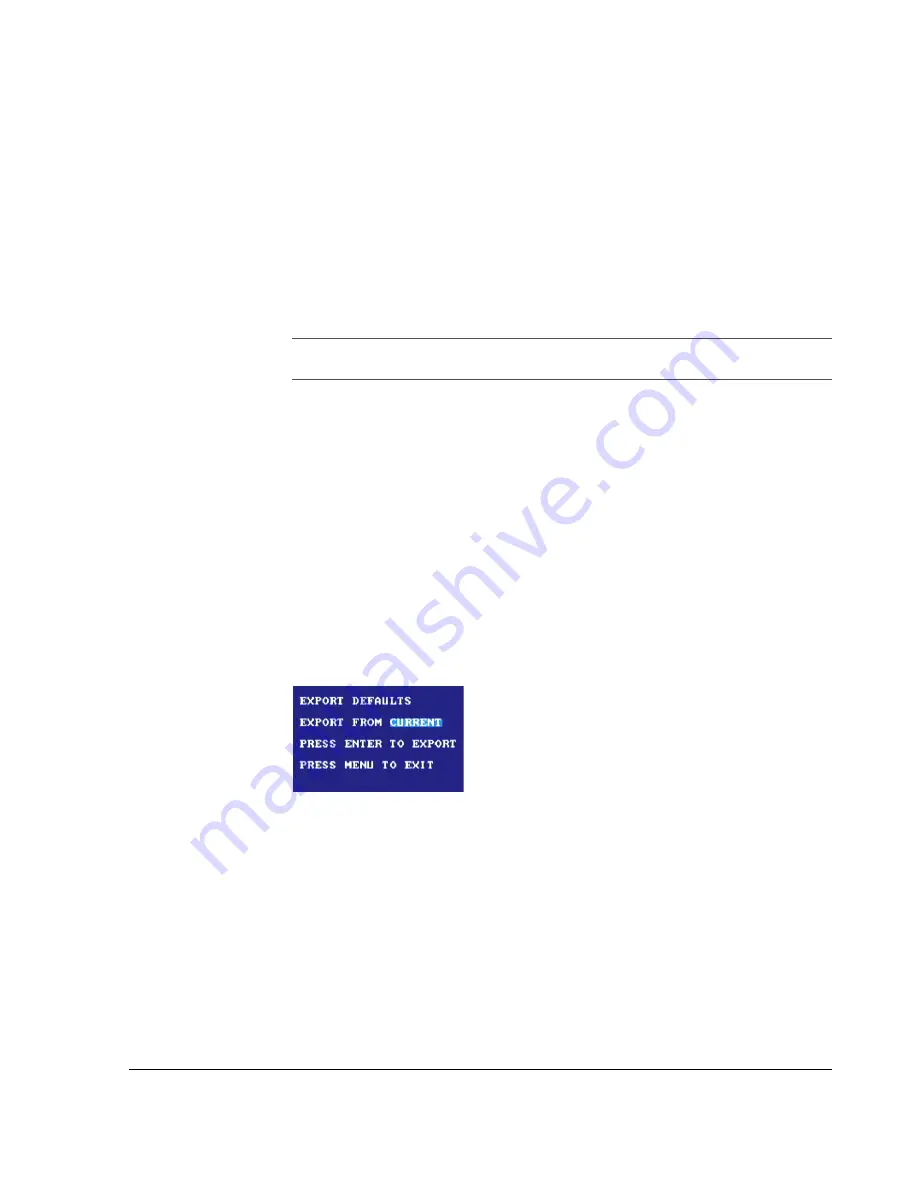
Configuring the DVR
700-0058 R001
3–27
3.2.11.1. Beginning the Software Update
To install a software update, a USB memory device must be formatted from a
Windows computer using the FAT file format. Load the Program Update file onto
the USB memory device.
To install a software program update to the EX4 Plus 35 DVR:
1. Make sure the DVR is powered off.
2. Unlock and remove the hard drive.
3. Power up the DVR using the vehicle ignition.
4. Insert the USB memory device with the new software version into the USB
port on the front of the DVR.
5. After the DVR has restarted, press the
MENU
button.
3.2.11.2. Backing up Your Currently Used Settings
This process saves your current DVR settings to the USB memory device. The
settings will be reloaded later.
To back up your currently used settings:
1. Turn the
JOG
wheel to select
SYSTEM
and press the
ENTER
button.
2. Press the
LOCK
>
button to select
EXPORT
DEFAULTS
and press the
ENTER
button.
The Export Defaults popup menu appears, as shown in Figure 3-13.
3. Turn the
JOG
wheel to select
CURRENT
to export the currently used settings.
4. Press the
ENTER
button to export.
5. The screen displays, “
UPLOAD
........” and then “
SUCCESS
”.
OR
Press the
MENU
button to exit.
Important:
Do not use temporary power mode to power up the DVR for a program
update.
Figure 3-13
Export defaults popup menu






























