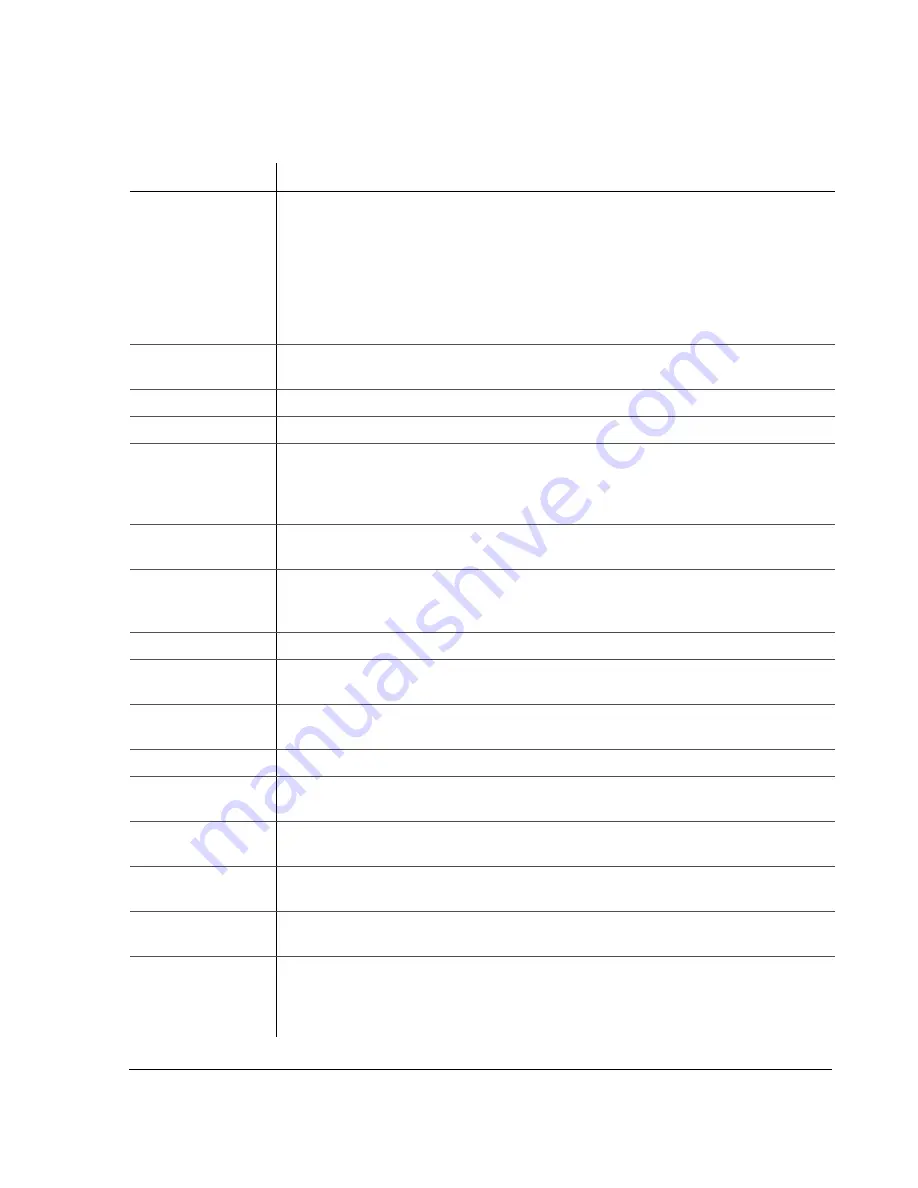
Introduction
700-0058 R001
1–5
Table 1-2
Description of DVR buttons
Button
Description
POWER
With the vehicle ignition turned
OFF
and the DVR powered off, pressing the
POWER
button
for 3 seconds powers up the DVR, but does not initiate recording.
With the vehicle ignition turned
OFF
and the DVR still powered up in the
RECORD
DELAY
-
OFF
interval, pressing the
POWER
button for 5 seconds powers down the DVR immediately.
With the vehicle ignition turned
ON
, pressing the
POWER
button for 5 seconds during the
RECORD
DELAY
-
ON
interval powers up the DVR and starts recording.
FULL
Use the
FULL
button in combination with one of the four camera buttons (
CH
1
,
CH
2
,
CH
3
, or
CH
4
), and the DVR displays the selected camera in full screen display mode.
MODE
Pressing the
MODE
button changes the display.
ZOOM
In full screen display mode, pressing the
ZOOM
button zooms into the screen 2×.
DISPLAY
<
<
While the DVR is recording in live mode, different information can be displayed on the
screen.
The
<
button is used to navigate the menus while configuring the DVR.
CLEAR
When configuring the DVR, pressing the
CLEAR
button loads the factory default value into
the field being edited.
LOCK
>
>
Pressing the
LOCK
button enables a One-Time password option.
The
>
button is used to navigate the menus while configuring.
MENU
Pressing the
MENU
button enters and exits the main menu of the DVR.
REC
(
CH
1
) Pressing
the
REC
button starts the DVR recording if the DVR is not playing video or in the
menus. When the DVR is recording, the
REC
button is illuminated.
REV
.
PLAY
(
CH
2
)
During playback or when the video is stopped, pressing the
REV
.
PLAY
button starts playing
the video in reverse.
STOP
(
CH
3
)
Pressing the
STOP
button stops the DVR from recording or playing.
PLAY
(
CH
4
)
If the DVR is not recording, pressing the
PLAY
button starts to play the recorded video and
audio.
PAUSE
(
5
)
Pressing the
PAUSE
button pauses the video playback and provides a still frame video
image.
SEARCH
(
6
)
Pressing the
SEARCH
button provides a power search function to quickly find the desired
information. Exit the Search menu by pressing the
MENU
button.
COPY
(
7
)
Pressing the
COPY
button take you to the Copy menu. Exit the Copy menu by pressing the
MENU
button.
ENTER
/
ONE
-
TOUCH
(
8
) While configuring in the menus, pressing the
ENTER
button lets you navigate to the
selected sub-menu.
Pressing the
ONE
-
TOUCH
button starts One-touch download. For more information, see






























