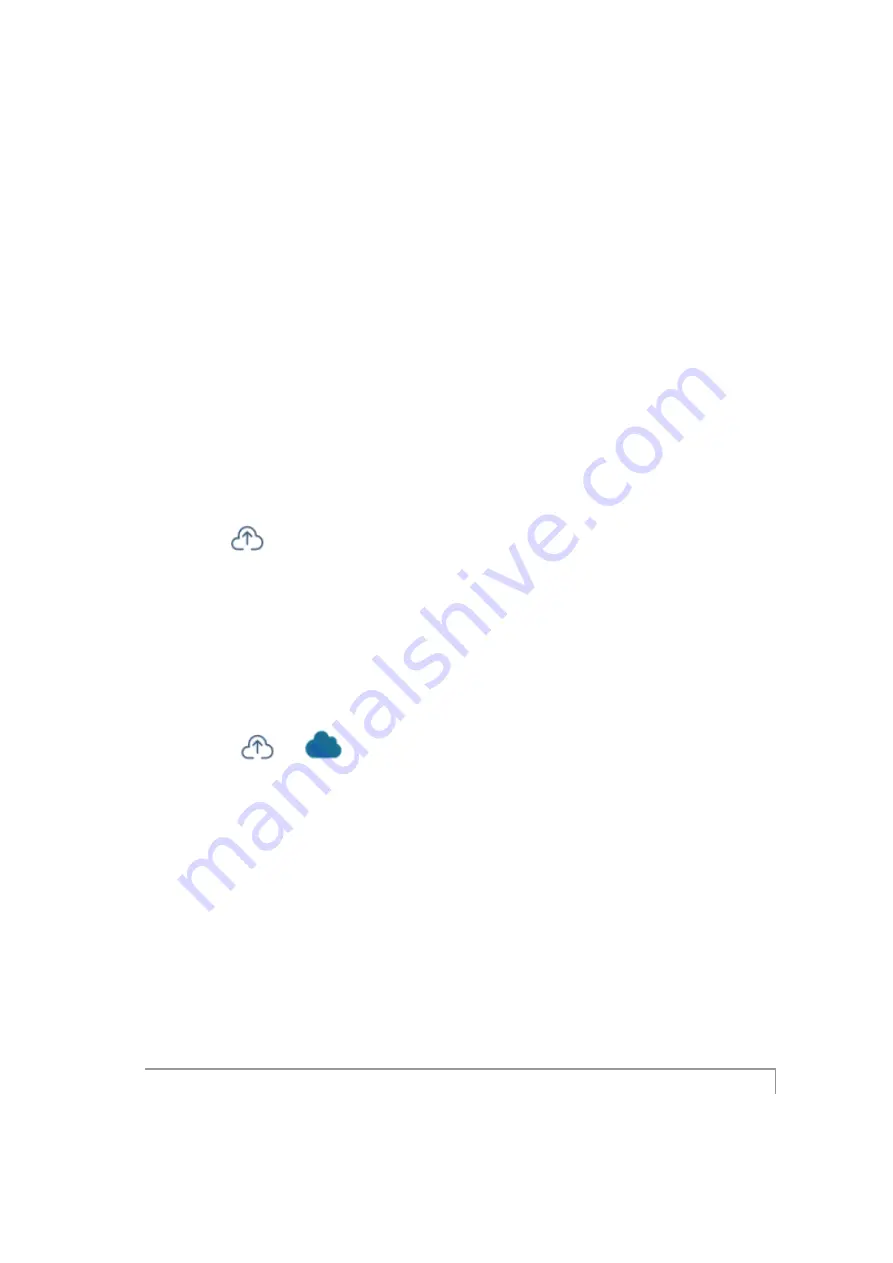
Setting Up ReDS System
31
Similarly, if using WiFi, a standard WiFi strength indicator is displayed. Additionally, the
blinking blue LED on the USB adapter is another indication of a good signal and working
connection.
Use ‘Communication Test’ in the ‘System Setting’ screen to test cellular or WiFi connectivity.
Manual Data Transmission
Upload to cloud button in the Start Screen, is the system’s feature allowing the transmission
of measurement results from the system to SensiCloud (when the SensiCloud service is
available)
Use manual data transmission to initiate a transmission of pending measurement data. When
manual transmission of pending measurement data is required, the following indicator is
displayed in bottom left corner on the main screen
To transmit pending data:
1.
Plug in the system power supply to a standard outlet.
2.
On the Start screen, press Upload to Cloud button.
3.
The following icon will appear on the bottom of the screen indicating data is being
transmitted:
4.
Once all data will transmit successfully to SensiCloud, the cloud icons will
disappear from the bottom of the screen.






























