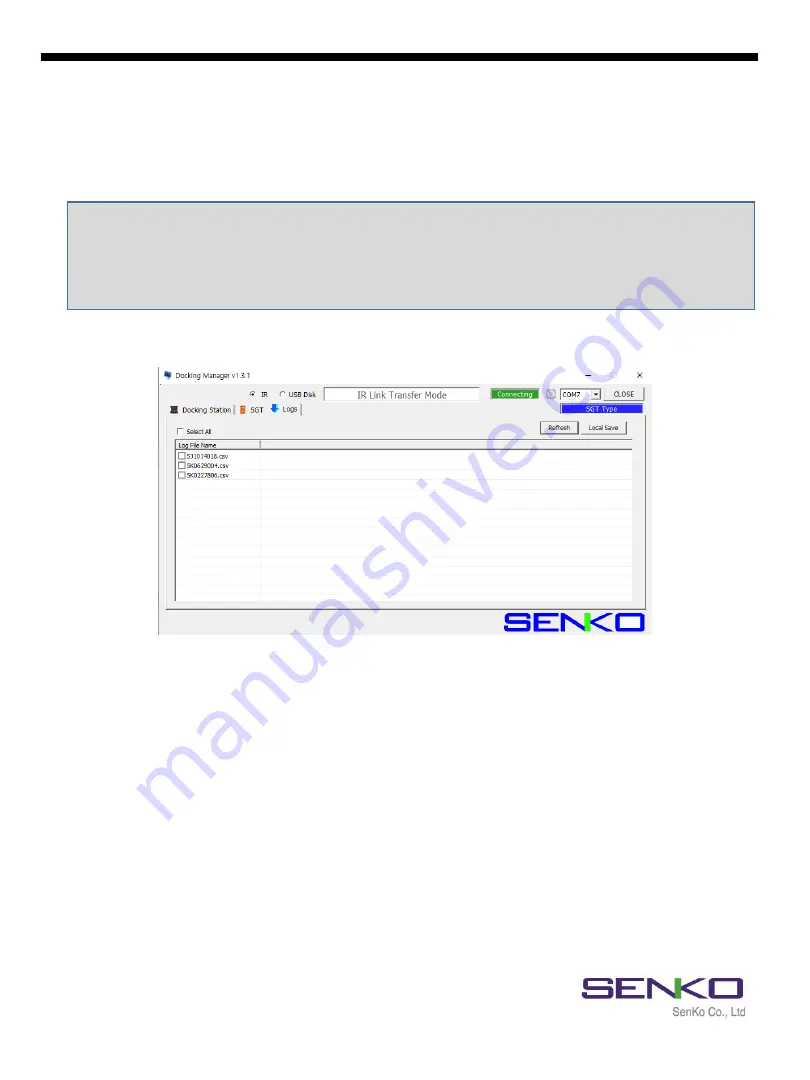
16
7.1.3 Logs Tab
All logs will be stored on the USB Disk (logs are not available if USB is not plugged) and can
be downloaded via SENKO IR Link using Docking Manager software. The log files will be
created for each device by their Serial numbers and will be in “.csv” format.
Note:
USB drive must be installed to store the test results (logs).
By connecting USB Disk, “Logs” Tab is not available on software interface. But logs are still
available to download from “Events” file in USB Disk.
Click “Refresh” button to view and download the latest logs.
After clicking “Refresh” button, all logs will be available to view (see Figure 7).
To download the logs, follow the below:
✓
Plug the IR Link into a USB port on PC and place into Bay Unit 1.
✓
Double click and open the installed software.
✓
Click “OPEN” button at the top right corner of the software interface.
✓
Click “Logs” Tab and Click “Refresh” button.
✓
Select needed log by indicating SGT`s serial number.
✓
Click “Local Save” button and a Browse window will open.
✓
Select a location to save a file.
✓
Click “OK” button to begin the downloading process.
✓
When downloading is finished, “Log data save success” message will come up.
Figure 7
SGT Docking Station version II
















