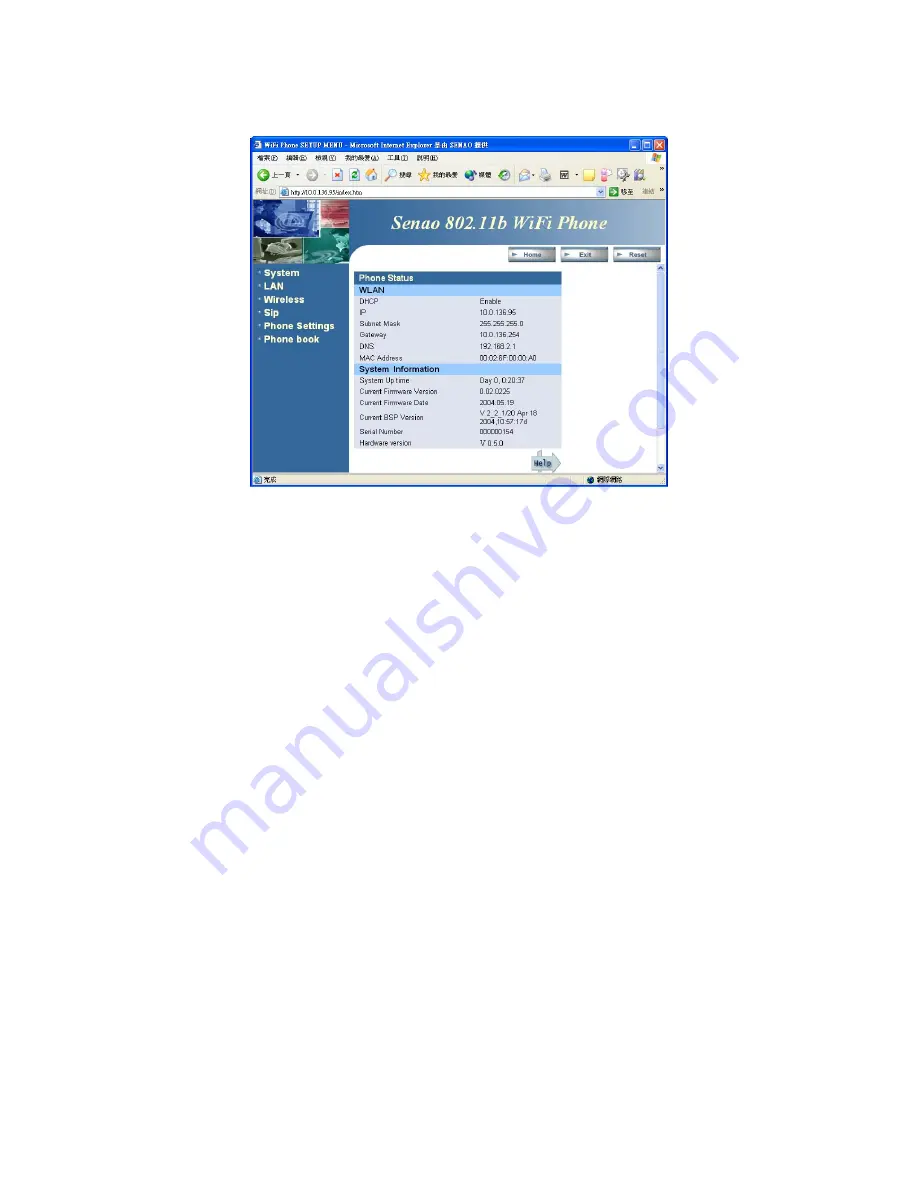
SENAO SI-7800H User’s Manual
SENAO INTERNATIONAL CO., LTD.
35
are six configuration items: System, LAN, Wireless, SIP, Phone Settings
and Phonebook. All of these configuration items will be described in the
following sections.
Figure 12.2.1 Main Page of the Management Interface
12.3 System Setting
Clicking the
System
item on the left side of the main page will bring you
to the System Setting page as shown in Figure 12.3.0.1. There are six
options under the system item: System Date & Time, Administrator
Settings, Firmware Upgrade, Configuration Tools, Status and Reset.











































