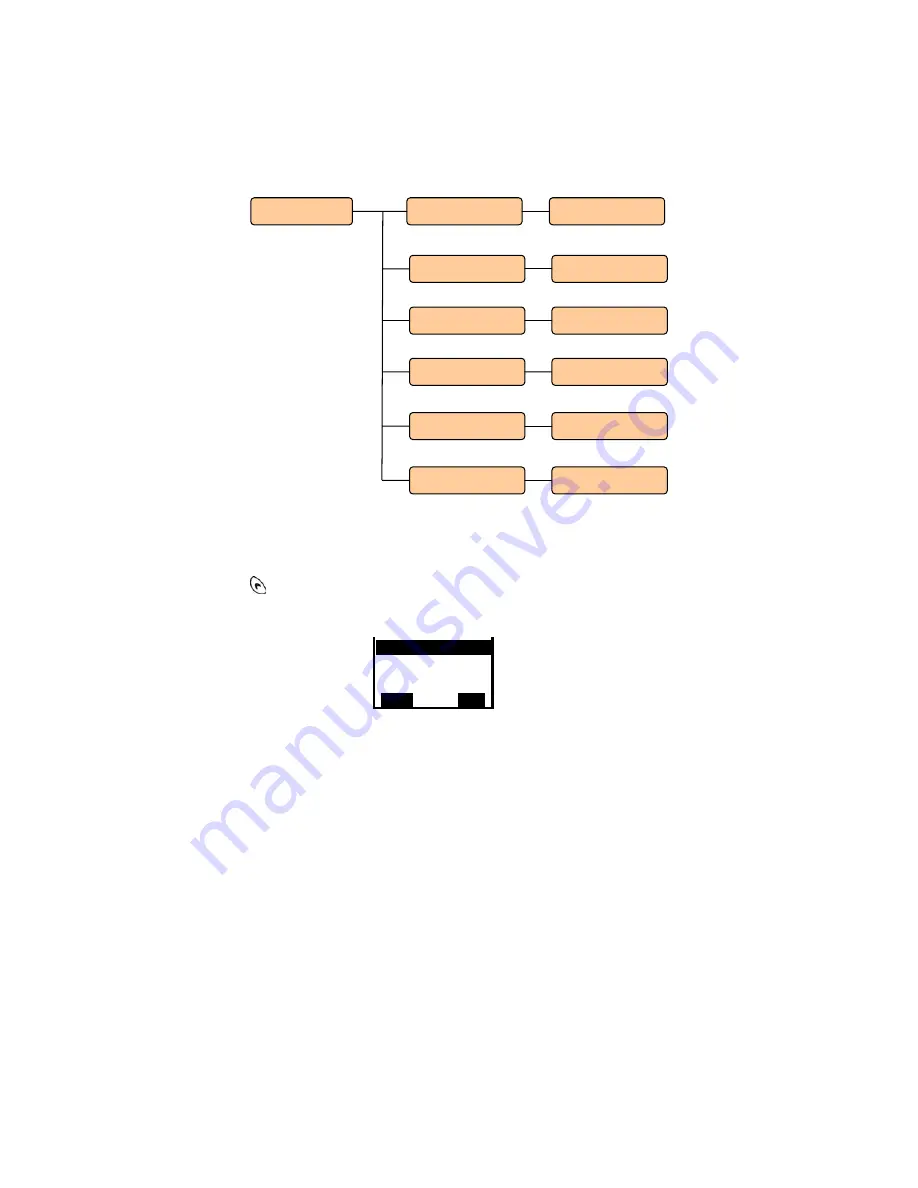
SENAO SI-7800H User’s Manual
SENAO INTERNATIONAL CO., LTD.
18
Chapter 5 Phone Settings
This chapter provides information about accessing the Phone Settings
menu and using its features. Figure 5.0.1 shows the architecture of the
Phone Settings menu.
Figure 5.0.1 Phone Settings menu architecture
In the main Menu, press
▲ or ▼
to scroll to
Phone Settings
and press
to select it. The Phone Settings menu is displayed, as shown in Figure
5.0.2
Figure 5.0.2 Phone Settings menu
1. Ringer Melody
2. Melody Select
3. Key Tone
Select
Back
Phone Settings
Restore Default
Speaker Volume
Vibrator
Melody Select
Ringer Melody
Off/on
Volume 1 to 5
No/Yes
Off/on
Melody 1 to 11
Key Tone
Disable/Enable






























