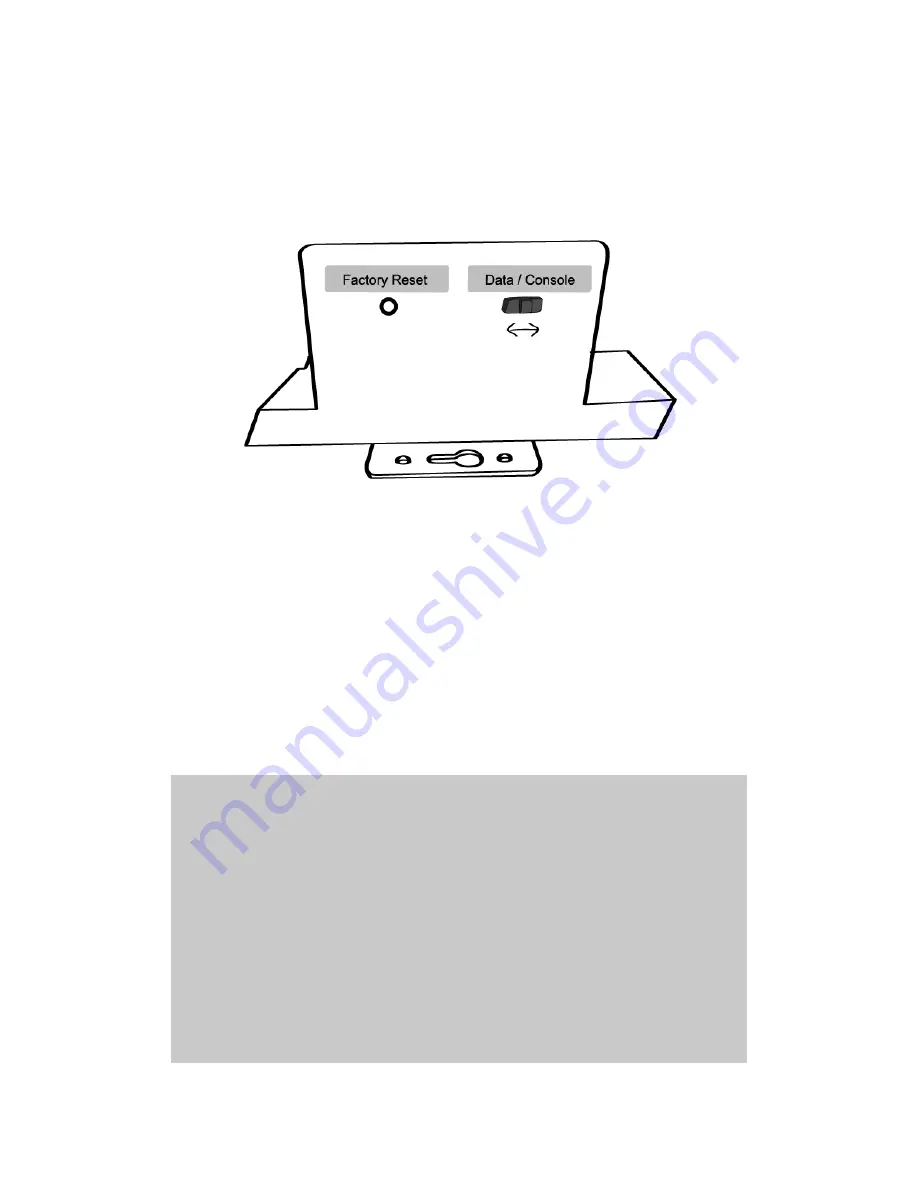
68
Connect the other end of the cable to the serial port of user’s computer.
Slide Data/Console switch to Console side.
Figure B-2. Data/Console switch of the RHIO10
Run a terminal emulator program such as HyperTerminal. Set up the serial configuration
parameters of the terminal emulation program as follows:
9600 Baud rate, Data bits 8, Parity None, Stop bits 1, Hardware flow control
1) Press [ENTER] key.
2) Type the user name and password to log into the RHIO10.
A factory default setting of the
user name and password are both
admin
.
3) If the user logged into the RHIO10 successfully, command prompt screen will appear on the
computer as shown in Figure B-3.
login: admin
password: *****
Type 'help' to get command usages
> help
set group par1 [par2 ...] + <CR>
- group = 'ip','host', or 'admin'
- par1 ... = configuration parameters. Use * to keep a parameter's value
get [group] + <CR>
- group = 'ip','host', 'admin' or 'status'
- If group is specified, shows settings of the group.
- If group is omitted, shows settings of all groups.
factorydefault [option] + <CR>
- if option is omitted, all parameters are set with factory default values.
- if option='-ip',
all parameters except IP settings are set with factory default values.
help [group] + <CR>
- If group is omitted, shows this screen.
- If group is specified, shows 'set' command usage of the group.
save + <CR>






























