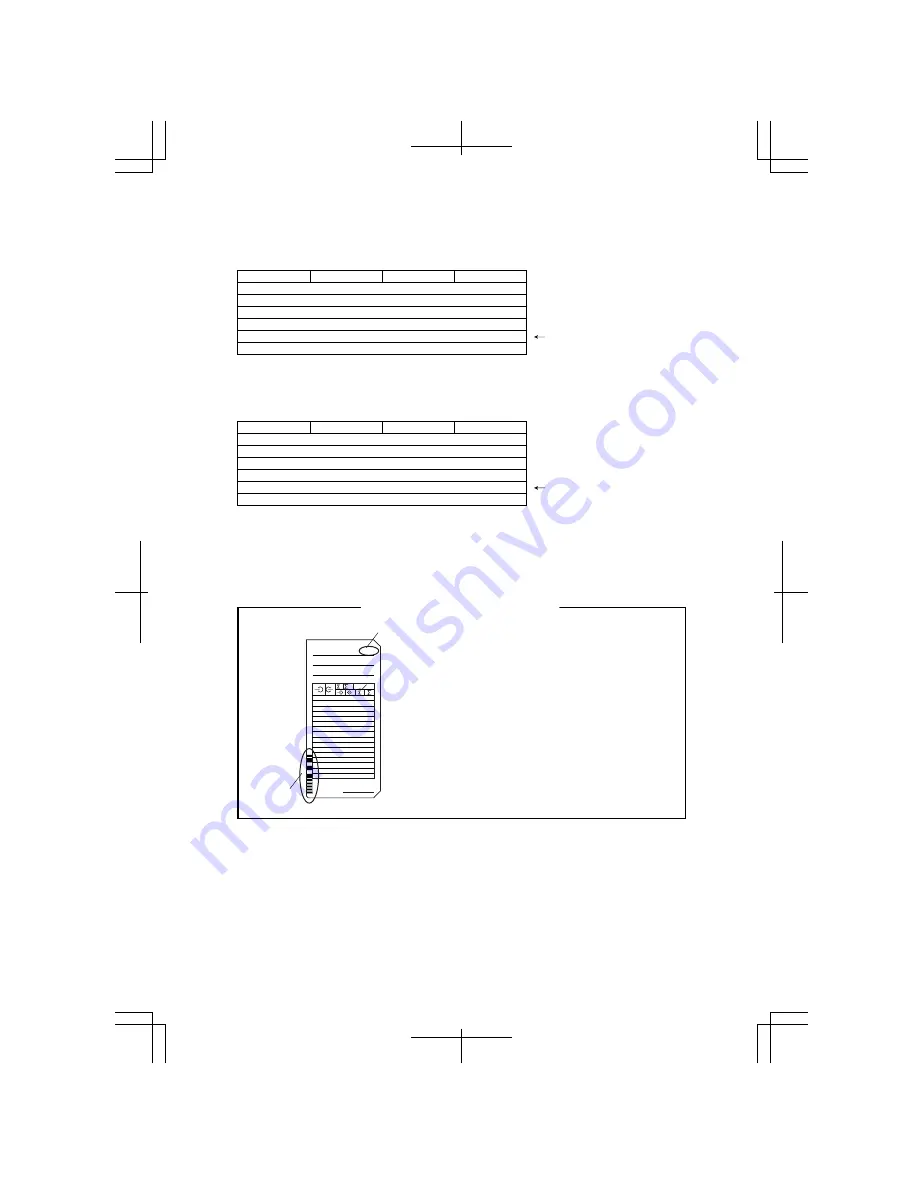
21
16
17
Option: C4
VN cards (= barcoded time cards) without calculation
Printing line per day: Fixed, up to 4 punches (= 2 sets of IN/OUT punches) per day
IN
9:00
9:00
9:00
9:00
9:00
12:00
12:30
12:00
12:00
18:00
13:00
13:30
13:00
17:00
17:30
18:00
OUT
IN
OUT
2
3
4
61
2
3
4
61
2
31
2
31
Option: C5, C6, and C7
Time cards without calculation
Printing line per day: Fixed, up to 4 punches (= 2 sets of IN/OUT punches) per day
IN
9:00
9:00
9:00
9:00
9:00
12:00
12:30
12:00
12:00
13:00
13:30
13:00
17:00
17:30
18:00
18:00
OUT
IN
OUT
2
3
4
61
2
3
41
2
31
2
3
61
Please go to the next page for setting.
When you select "VN Card", the clock will
remember the last imprint and automatically
switch the "IN" and "OUT" columns by
distinguishing each card with barcode. (Up to
100 cards can be used for one period.)
Card Number
Barcode
001
Signature
DEPT.
NO. NAME
Only for VN Card Users
Line is skipped on a day off.
Line is skipped on a day off.
















































