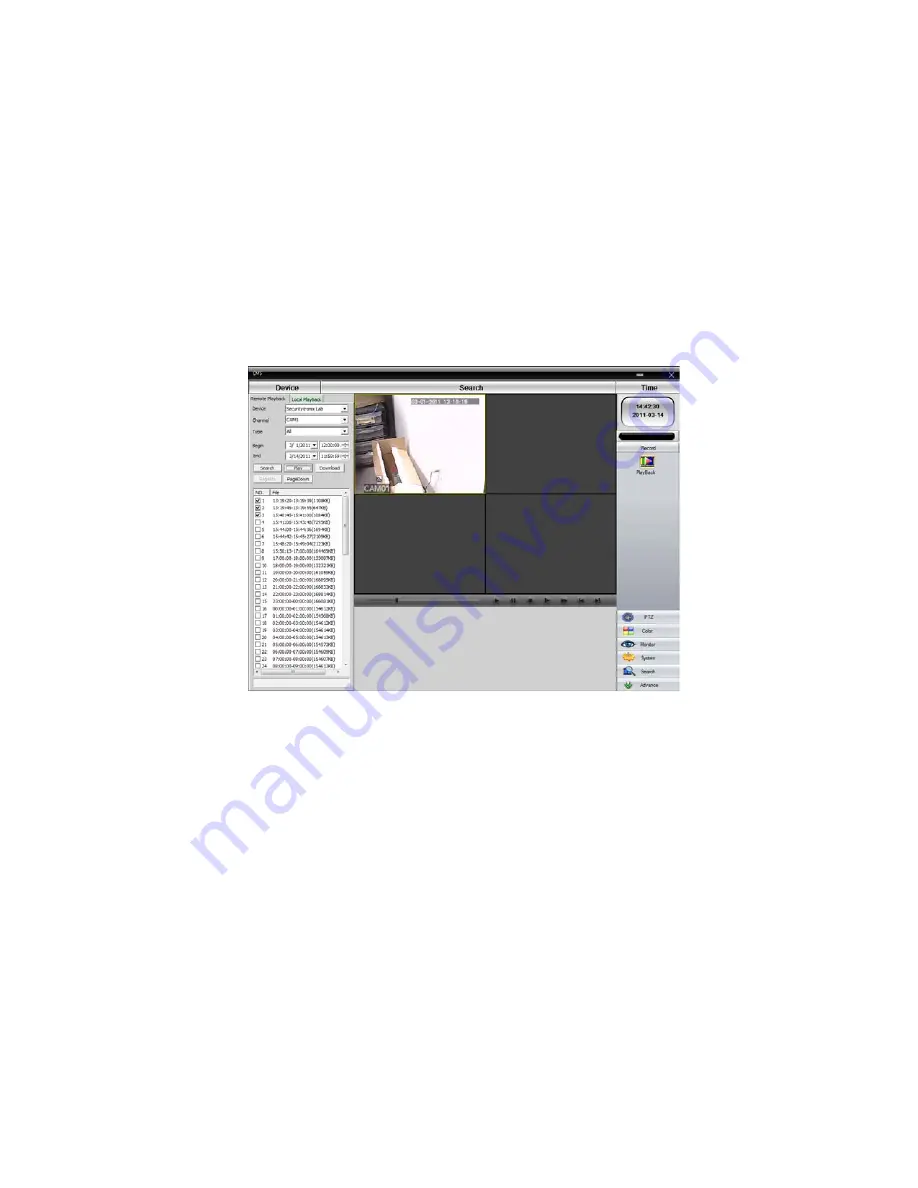
v2.0 11/8/11
70
will appear. If the number of files exceeds a page then use the
PAGE UP
and
PAGE
DOWN
buttons to navigate through the list.
Upon locating the desired files
highlight their respective checkboxes
and click the
PLAY
button. It is also possible to
download
those files to the PC by clicking the
DOWNLOAD
button.
Use the
Playback Control bar
in the center of the screen to manage playback viewing.
By positioning the cursor over a given button a short description of that button’s function
will appear.
Specific local files can be backed up by clicking the Local Playback tab, performing a file
search, highlighting the file(s) and clicking the B
ACKUP
button.
l.
System Settings
and
Configurations
. The CMS software allows for both local-based
(PC) settings as well as remote setting of the DVR. To begin click the
System bar
in the
lower right portion of the screen. Icons for the following will appear:
Device Manager
– Add, modify and remove DVRs connected to the CMS software.
Local Config
– The
Base Config tab
provides various settings for where recordings
are stored on the local PC, whether recordings are to overwrite existing files if the
local drive(s) is full, log maintenance, version info, etc.
Summary of Contents for ST-DVR8708BG
Page 1: ...v2 0 11 8 11 1 USER MANUAL ST DVR8708BG 8 Channel Digital Video Recorder ...
Page 72: ...v2 0 11 8 11 72 ...
Page 81: ...v2 0 11 8 11 81 f Double clicking on cameras on the list will display the camera channel ...
Page 89: ...v2 0 11 8 11 89 The About screen displays SNS version information ...
Page 91: ...v2 0 11 8 11 91 ...
















































