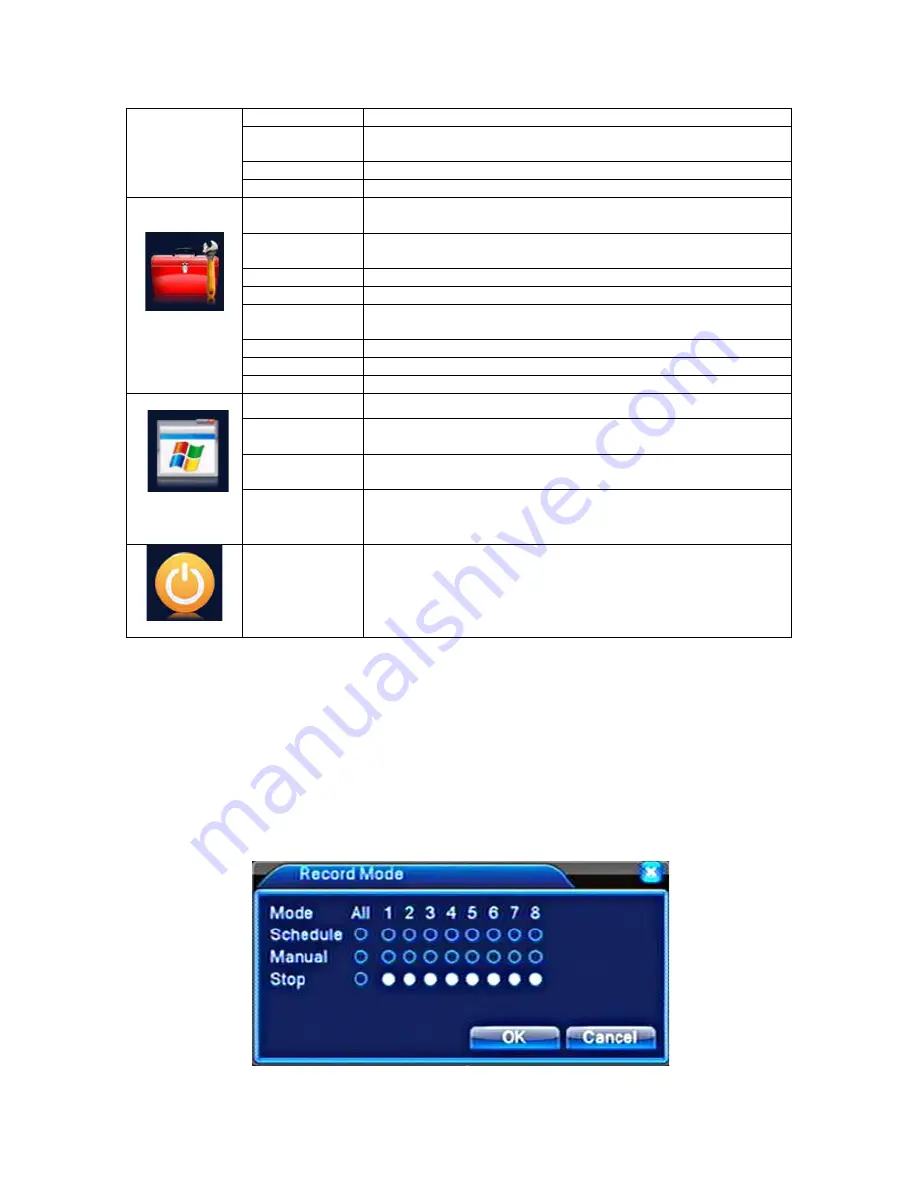
v2.0 11/8/11
18
PTZ Config
Configure PTZ cameras per channel
Serial Port
Config RS232
Not applicable for this unit as there is no serial port
Tour
Set sequential screen display by single or multiple windows
HDD
Management
Hard disk status and configuration settings
User Account
Management
Set and modify user accounts, permissions and passwords
Online User
Sever connection between an online user and the DVR
Output Adjust
Adjust monitor display borders
Automatic
Maintenance
Set conditions for DVR auto-reboot and auto file deletion
Restore
Restore specific settings to the DVR’s factory default
Upgrade
Interface for upgrading DVR software
Advanced
Device Info
Display DVR audio in, alarm in, alarm out configuration.
HDD Info
Hard disk capacity and free space. View recording times.
Code Stream
Statistics
Display code stream statistics
Log
Information
Select and display various log data
System
Information
Edition
Information
DVR serial number, software version, build date, etc.
Shutdown
User logout, DVR shutdown and DVR reboot.
6. RECORDING OPERATION
Manual Recording
a.
Right click
the
Mouse
to display the pop-up
Short-cut Menu
and select
Record Mode
or press the
REC
button on the DVR’s front panel. The
Record Mode
screen similar to
the one below will be displayed on the monitor.
Summary of Contents for ST-DVR8708BG
Page 1: ...v2 0 11 8 11 1 USER MANUAL ST DVR8708BG 8 Channel Digital Video Recorder ...
Page 72: ...v2 0 11 8 11 72 ...
Page 81: ...v2 0 11 8 11 81 f Double clicking on cameras on the list will display the camera channel ...
Page 89: ...v2 0 11 8 11 89 The About screen displays SNS version information ...
Page 91: ...v2 0 11 8 11 91 ...
















































