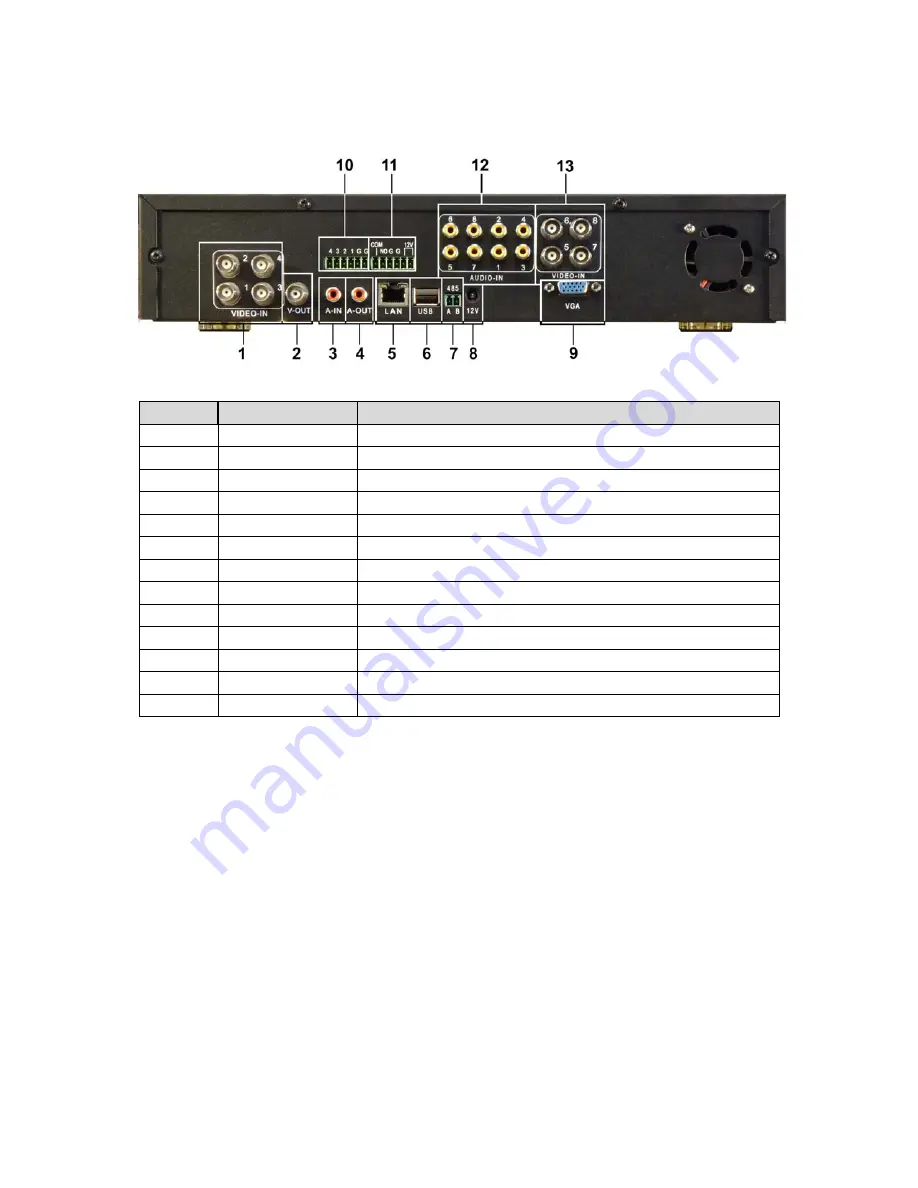
v2.0 11/8/11
7
4. WIRING CONNECTIONS and HARD DRIVE INSTALLATION
Item
Keypad Key
Description
1
1, 2, 3, 4
Video In BNC ports for cameras 1 through 4
2
V-OUT
Video Out BNC port for connection to a monitor
3
A-IN
Audio In RCA port
4
A-OUT
Audio Out RCA port
5
LAN
Ethernet jack for connection to a local area network (LAN)
6
USB
USB port for mouse and back up drive or flash drive
7
RS485 AB
RS485 connections for controlling a PTZ camera
8
12V
Port for connecting the included 12VDC power supply
9
VGA
VGA Out port for connection to a monitor
10
4321GG
Alarm input ports
11
COM NO G G 12V Alarm output connections
12
1, 2, 3, 4, 5, 6, 7, 8 Audio In RCA ports. Use A-IN in place of port #1
13
5, 6, 7, 8
Video In BNC ports for cameras 5 through 8
a. Using a quality 75 ohm coaxial cable with a BNC connector, connect the camera(s) to the
DVR’s
CAM In
port(s).
b. Using a quality 75 ohm coax cable with a BNC connector, connect the video monitor to the
DVR’s
MON Out
port. If the display is a VGA monitor then connect the monitor’s VGA
cable to the DVR’s
VGA
port.
c. If audio monitoring is required, connect the audio monitoring device to the DVR’s RCA
A-
OUT
port.
d. To control a PTZ camera using the DRV’s embedded PTZ controller use the DVR’s
RS485 A and B connections. A is positive (+), B is negative (-). Be sure the polarities are
correct and consistent with the camera. You may also use the RS485 AB connections for
an external PTZ controller.
e. If the DVR is to be networked for remote monitoring and/or management connect the unit
to the network using the Ethernet jack.
f.
USB
ports – The DVR has 1 USB port located on the back of the unit used for the optical
mouse. The DVR also has a front panel USB port that can be used for backing up files to
a USB backup device such as a USB flash drive, DVD burner, etc. Note if a CD/DVD
burner is installed the USB port designated for backup may not work with another device
Summary of Contents for ST-DVR8708BG
Page 1: ...v2 0 11 8 11 1 USER MANUAL ST DVR8708BG 8 Channel Digital Video Recorder ...
Page 72: ...v2 0 11 8 11 72 ...
Page 81: ...v2 0 11 8 11 81 f Double clicking on cameras on the list will display the camera channel ...
Page 89: ...v2 0 11 8 11 89 The About screen displays SNS version information ...
Page 91: ...v2 0 11 8 11 91 ...






































