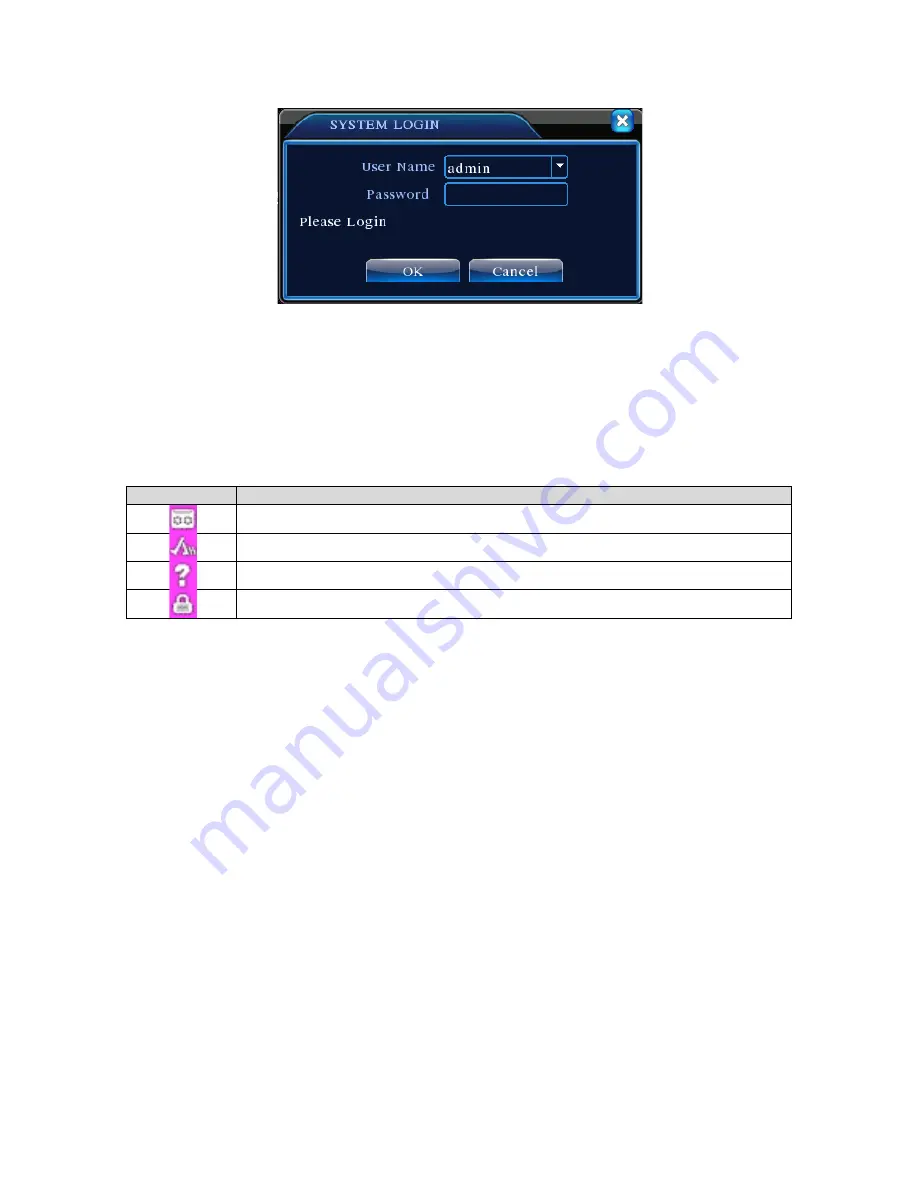
v2.0 11/8/11
16
4. PREVIEW MODE
Once logged into the system the DVR enters the
Preview Mode
. The Preview Mode displays
current monitoring activity in a single or multiple windows. The user may right click the mouse to
switch between preview windows. The date, time, channel name and channel status are
displayed. Key icons in the Preview Mode are:
Icon
Description
Recording taking place for that channel
Indicating motion detection if that channel has a motion detection alarm setting
No video or video loss for that channel
Camera lock – current user login does not have rights to view that channel
5. MAIN MENU
The Main Menu provides user access to all DVR functions and operations. This section will
highlight each Main Menu function with detailed operational instructions provided in subsequent
sections.
Accessing the Main Menu can be done by pressing
MENU
on the DVR’s front panel or by clicking
on the
Right Mouse Button
to display the pop-up
Short-cut Menu
. Note to enter the Main Menu
the user must have access privileges. Upon accessing the Main Menu the following graphical user
interface (GUI) will be displayed (note that due to software revisions the actual GUI may appear
slightly different that what is depicted in this manual).
Summary of Contents for ST-DVR8708BG
Page 1: ...v2 0 11 8 11 1 USER MANUAL ST DVR8708BG 8 Channel Digital Video Recorder ...
Page 72: ...v2 0 11 8 11 72 ...
Page 81: ...v2 0 11 8 11 81 f Double clicking on cameras on the list will display the camera channel ...
Page 89: ...v2 0 11 8 11 89 The About screen displays SNS version information ...
Page 91: ...v2 0 11 8 11 91 ...
















































