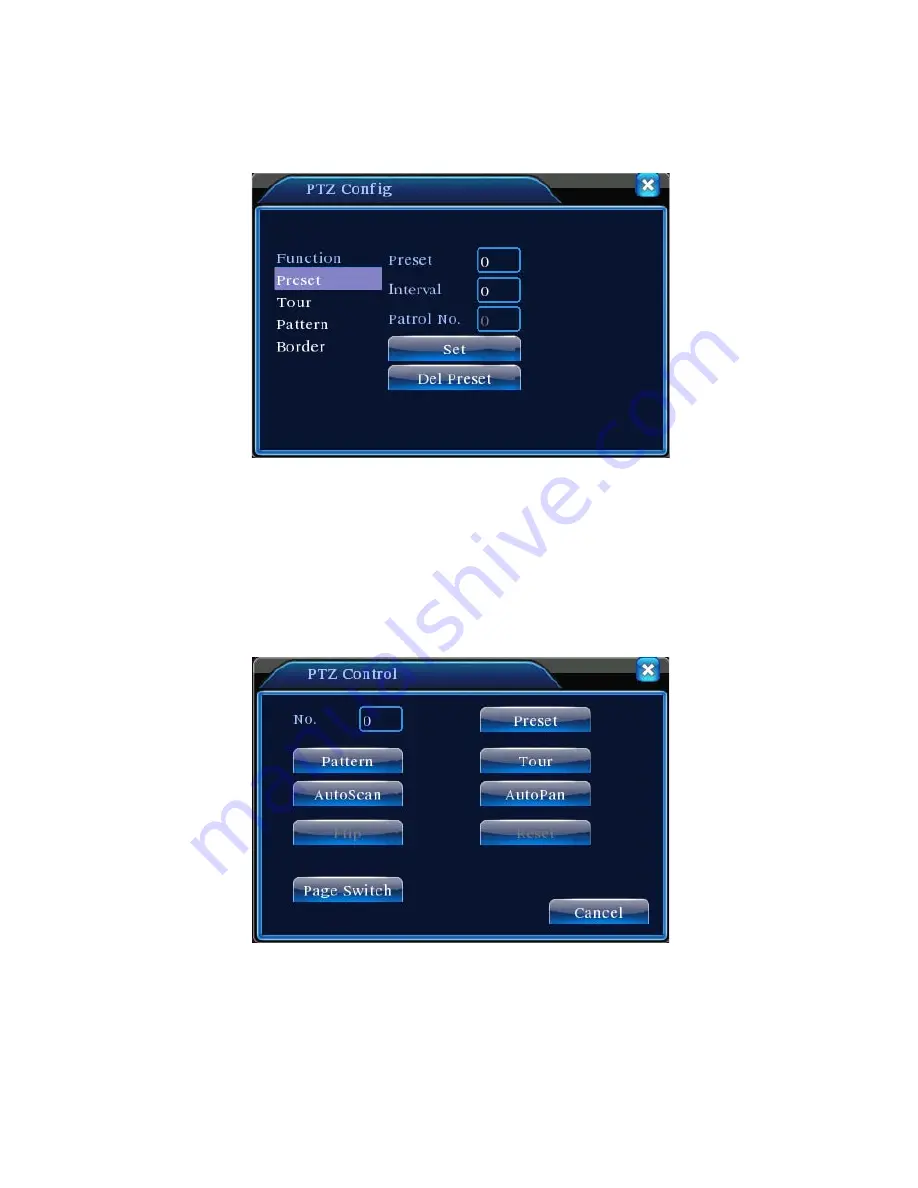
v2.0 11/8/11
35
b. Click the
SET
button on the
PTZ Control
interface. A screen similar to the one below will
appear.
c. Highlight
PRESET
and enter the preset number using the left mouse button and soft
keyboard.
d. Clicking the
SET
button on the above screen will return to the
PTZ Control
interface.
e. To remove a preset click the
DEL
PRESET
button on the above screen.
f. To call a preset, from the PTZ Control interface screen click the
PAGE SWITCH
button
once to display a page for calling presets, patterns, tours, and scans. The control page
displayed will be similar to the one below.
g. Using the left mouse button and soft keyboard enter the desired preset number to be
called.
h. Click the
PRESET
button and the camera will travel to the preset point.
Summary of Contents for ST-DVR8708BG
Page 1: ...v2 0 11 8 11 1 USER MANUAL ST DVR8708BG 8 Channel Digital Video Recorder ...
Page 72: ...v2 0 11 8 11 72 ...
Page 81: ...v2 0 11 8 11 81 f Double clicking on cameras on the list will display the camera channel ...
Page 89: ...v2 0 11 8 11 89 The About screen displays SNS version information ...
Page 91: ...v2 0 11 8 11 91 ...
















































