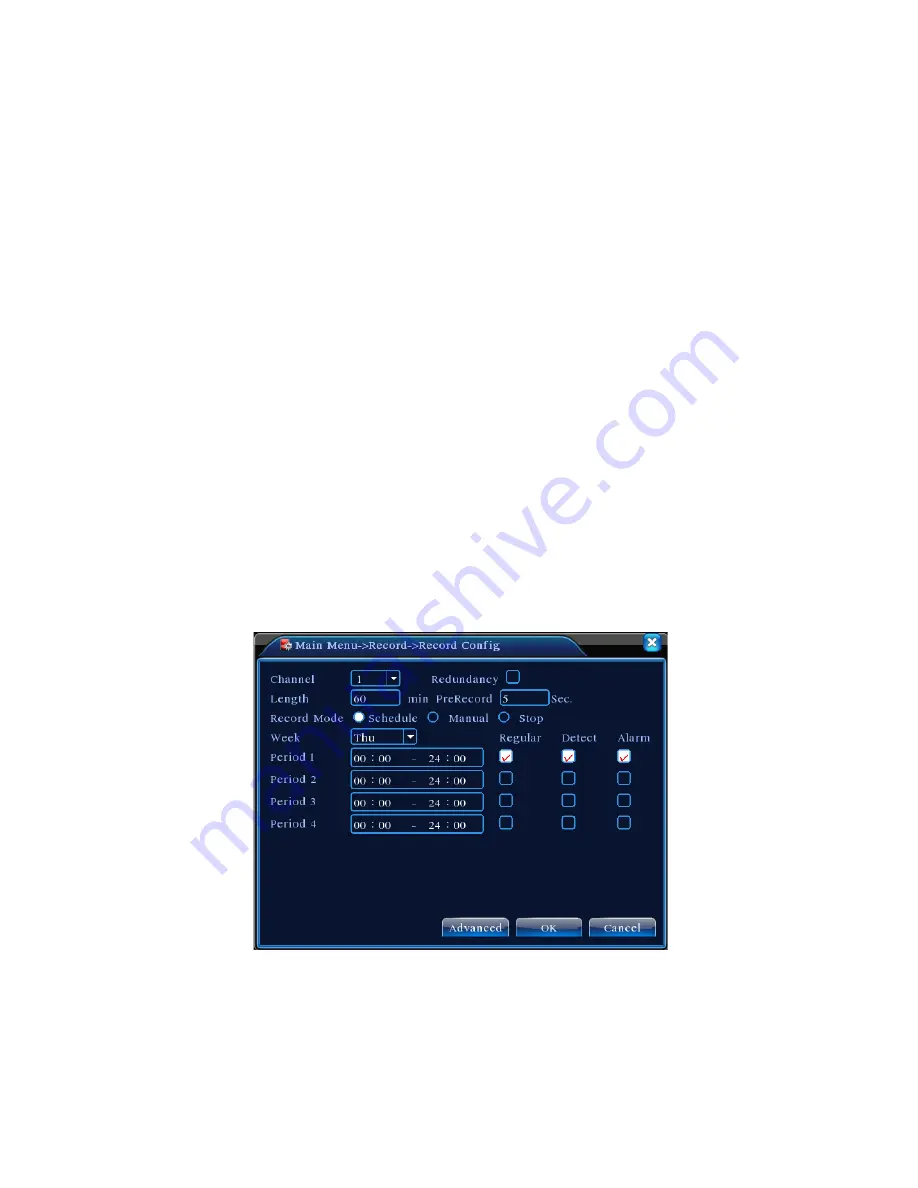
v2.0 11/8/11
19
b. There are three recording options under Record Mode:
Schedule – Recording to take place per a schedule created under
Record Config
(
Main Menu
, click the
Record
icon, then the
Record Config
icon).
Manual – Under manual recording the DVR records regardless of any condition.
Recording begins once a channel is selected under Manual and confirmation is made.
Stop – All recording (manual or schedule) will cease or not begin once the channel is
selected and confirmation is made.
c. Independent settings can be made for each channel. White indicates the recording option
is selected for that channel; black indicates the recording function has been disabled for
that channel. If
ALL
is selected then the recording function is selected for all channels.
d. After settings are completed the user must click
OK
and exit.
Auto Recording
Automatic recording can take 3 forms:
Regular – The default setting is 24 hours, non-stop recording after the DVR’s initial boot.
Detection – Allows automatic recording when the camera detects motion in a given area,
the camera is blinded or there is video signal loss.
Alarm – Allows the automatic recording when an external event triggers an alarm (e.g., a
door opening).
The setting of automatic recording conditions per channel is done via the
Record Config
screen.
Go to
Main Menu
, click the
Record
icon, then the
Record Config
icon and a screen similar to the
one below will be displayed.
a.
CHANNEL
– From the drop-down menu select the corresponding channel or select ALL if
the configuration is to be applied to all channels.
b.
REDUNDANCY
– If the DVR has two hard disk drives Redundancy allows the writing of
the video file to both drives. Click and highlight the Redundancy check box if desired.
Summary of Contents for ST-DVR8708BG
Page 1: ...v2 0 11 8 11 1 USER MANUAL ST DVR8708BG 8 Channel Digital Video Recorder ...
Page 72: ...v2 0 11 8 11 72 ...
Page 81: ...v2 0 11 8 11 81 f Double clicking on cameras on the list will display the camera channel ...
Page 89: ...v2 0 11 8 11 89 The About screen displays SNS version information ...
Page 91: ...v2 0 11 8 11 91 ...
















































