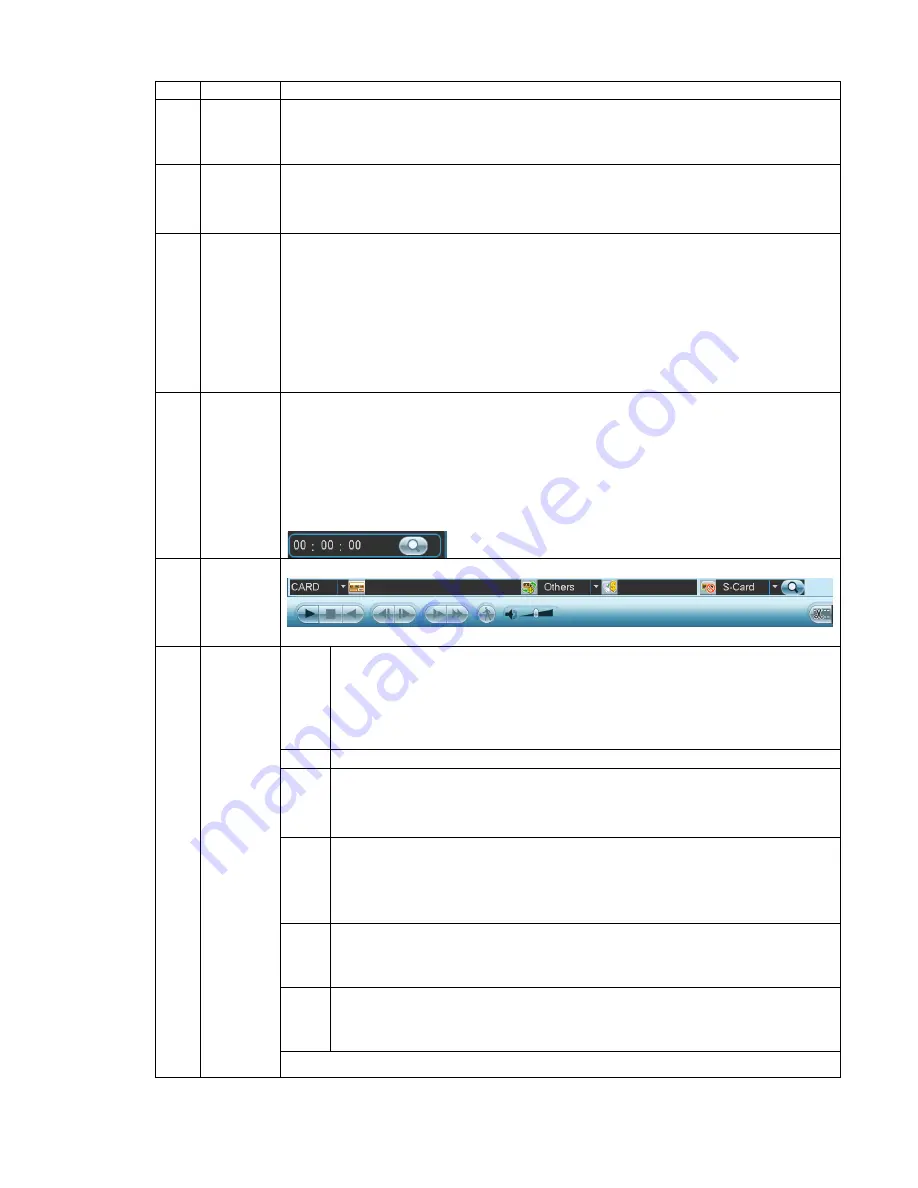
14
window
z
Support 1/4/9/16-window playback.
2
Search
type
z
Here you can select to search extra stream, main stream or picture.
z
Select play from read-write disk or play from thee peripheral devices.
3 Calendar
z
The blue highlighted date means there is picture or file. Otherwise, there is no
picture or file.
z
In any play mode, click the date you want to see, you can see the corresponding
record file trace in the time bar.
4
Playback
mode
and
channel
selection
pane.
z
Playback mode
:
1/4/9/16 and etc. (It may vary due to different series.).
In 1-window playback mode: you can select 1-128
(
64
)
channels.
In 4-window playback mode: you can select 4 channels according to your
requirement such as channel 1-4, 5-8
…
.
In 9-window playback mode, you can switch between 1-8, 9-16
…
.
In 16-window playback mode, you can switch between 1-16, 17-32
…
.
……
.
z
The time bar will change once you modify the playback mode or the channel
option.
5
File list
switch
button
z
Double click it, you can view the picture/record file list of current day.
z
The file list is to display the first channel of the record file.
z
The system can display max 128 files in one time. Use middle button of the
mouse to view the file. Select one item, and then double click the mouse or click
the ENTER button to playback.
z
You can input the period in the following interface to begin accurate search.
z
File type
:
R—regular record
;
A—external alarm record
;
M—Motion detect
record.
6
Card
number
search
The card number search interface is shown as below.
Right now, system does not support this function.
►
/
Play/Pause
There are three ways for you to begin playback.
z
The play button
z
Double click the valid period of the time bar.
z
Double click the item in the file list.
In slow play mode, click it to switch between play/pause.
■
Stop
button.
W
Backward play
In normal play mode, left click the button, the file begins backward play.
Click it again to pause current play.
In backward play mode, click
►
/
to restore normal play.
│
W
/
X
│
In playback mode, click it to play the next or the previous section. You can
click continuously when you are watching the files from the same channel.
In normal play mode, when you pause current play, you can click
W
│
and
│
X
to begin frame by frame playback.
In frame by frame playback mode, click
►
/
to restore normal playback.
►
Slow play
In playback mode, click it to realize various slow play modes such as slow
play 1, slow play 2, and etc.
Fast forward
In playback mode, click to realize various fast play modes such as fast
play 1,fast play 2 and etc.
7
Playback
control
pane.
Note: The actual play speed has relationship with the software version.
















































