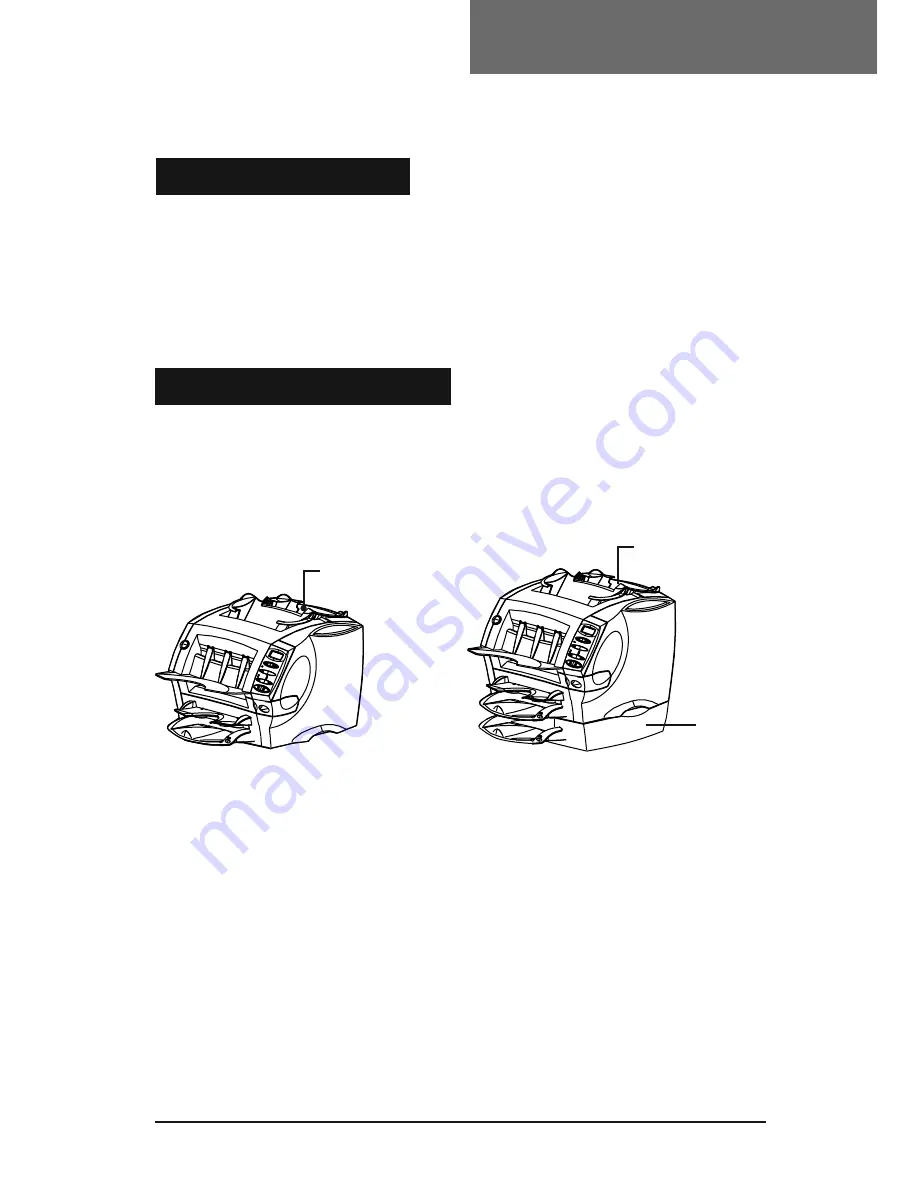
5
SI1000
Operator Guide (SV62138 Rev. A)
Your new SI1000 is a compact folding and inserting machine de-
signed to speed the process of mail creation.
It has a minimal number of user adjustments and an intuitive, easy-
to-use control panel. This greatly simplifi es machine operation and
will enhance the productivity of your mailing operation.
There are two confi gurations of the SI1000 available. The basic
model is supplied with an insert feeder and one sheet feeder. The
second confi guration is supplied with an insert feeder and two sheet
feeders.
Introduction
Machine Confi gurations
About Your Machine
Confi guration 1
Basic machine with insert
feeder and one sheet feeder
insert feeder
Confi guration 2
Machine with insert feeder
and a 2nd sheet feeder added
2nd sheet
feeder
insert feeder






































