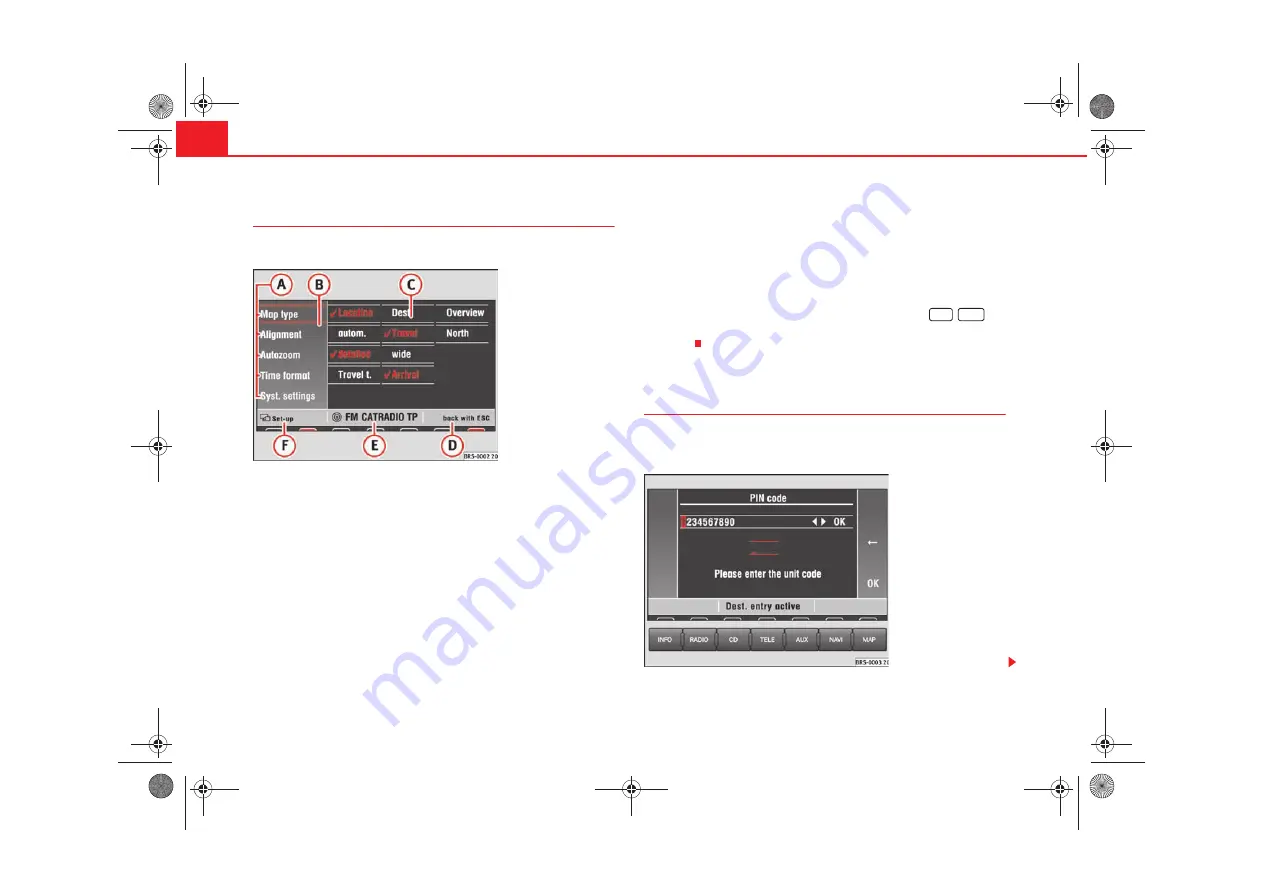
Quick Reference Guide
6
Display elements on the screen
This section describes the elements seen in the display.
The functions or sub-menus shown on the screen can be called up by
pressing the function key situated directly next to them. This can also be
carried out by first turning the menu knob and then pressing it.
Use the menu button to move the red selector frame. It will disappear
from the screen if the unit is not used for 30 seconds and will appear
again if the menu knob is turned.
The selection of the function characteristics, such as
Destin
or
Overview
,
can
only
be reached by pressing and turning the menu knob.
The right part of the status bar contains additional information or the
option “back with ESC”
Details of the active audio source or navigation status are shown in the
centre part of the status bar.
The left part of the status bar shows the current menu.
Below the status bar
A light red marking indicates which source is active. Press the key beneath it
to call up the main menu for this source.
A dark red marking indicates which source is still active in the background
(the radio in this example). Press the key beneath it to call up the main menu
for this source.
If the text
CD ?
is displayed in the small marking above the
/
,
button, the CD inserted in the CD drive can not be read and may be
damaged.
Switching on and off
A safety code made up of four characters must be entered
when switching on for the first time.
Fig. 2 Display elements
A
A
A
B
A
C
A
D
A
E
A
F
CD6
NAVI
Fig. 3 Entering the safety
code
radionaving Seite 6 Mittwoch, 30. März 2005 12:26 12








































