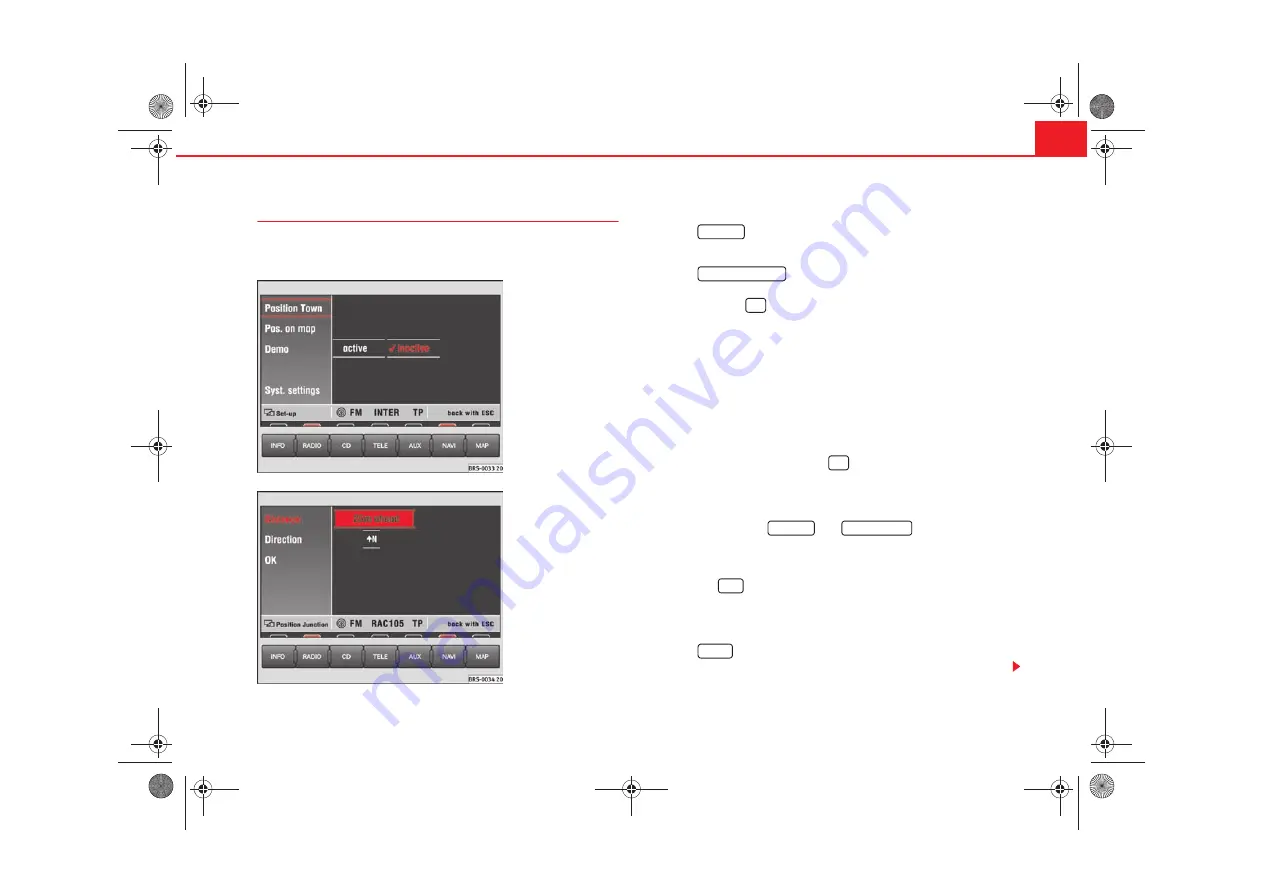
Navigation
29
Settings
The vehicle position can be entered manually and you can
then start a demonstration journey.
Entering your position
– Press
in the Navigation main menu
⇒
page 17, fig. 13
to enter the vehicle position.
– Press
. The entry window for the town appears.
The entry for the street is made after you make your entry and
confirm it with
. After confirming the name of the street you
will see a list of the streets which have an intersection with the
named street.
– Select the intersection and confirm your choice by pressing the
menu knob.
– Now enter your position either before or after this intersection in
metres and also enter the direction of travel using the points of
the compass.
– Confirm your entry by pressing
. The screen display will return
to the Navigation main menu.
Entering your position on the map
– Press successively
and
to see your set
position on the map. The scale of the map can be altered using
the two top left-hand function keys.
– Press the
button
⇒
page 4, fig. 1
twice to return to the
Navigation main menu.
Starting the demonstration
– Press
and then select
active
. The navigation system is
activated.
Fig. 33 Settings in the
Navigation main menu
Fig. 34 Position settings
Settings
Position location
OK
OK
Settings
Position map
ESC
A
11
Demo
radionaving Seite 29 Mittwoch, 30. März 2005 12:26 12






























