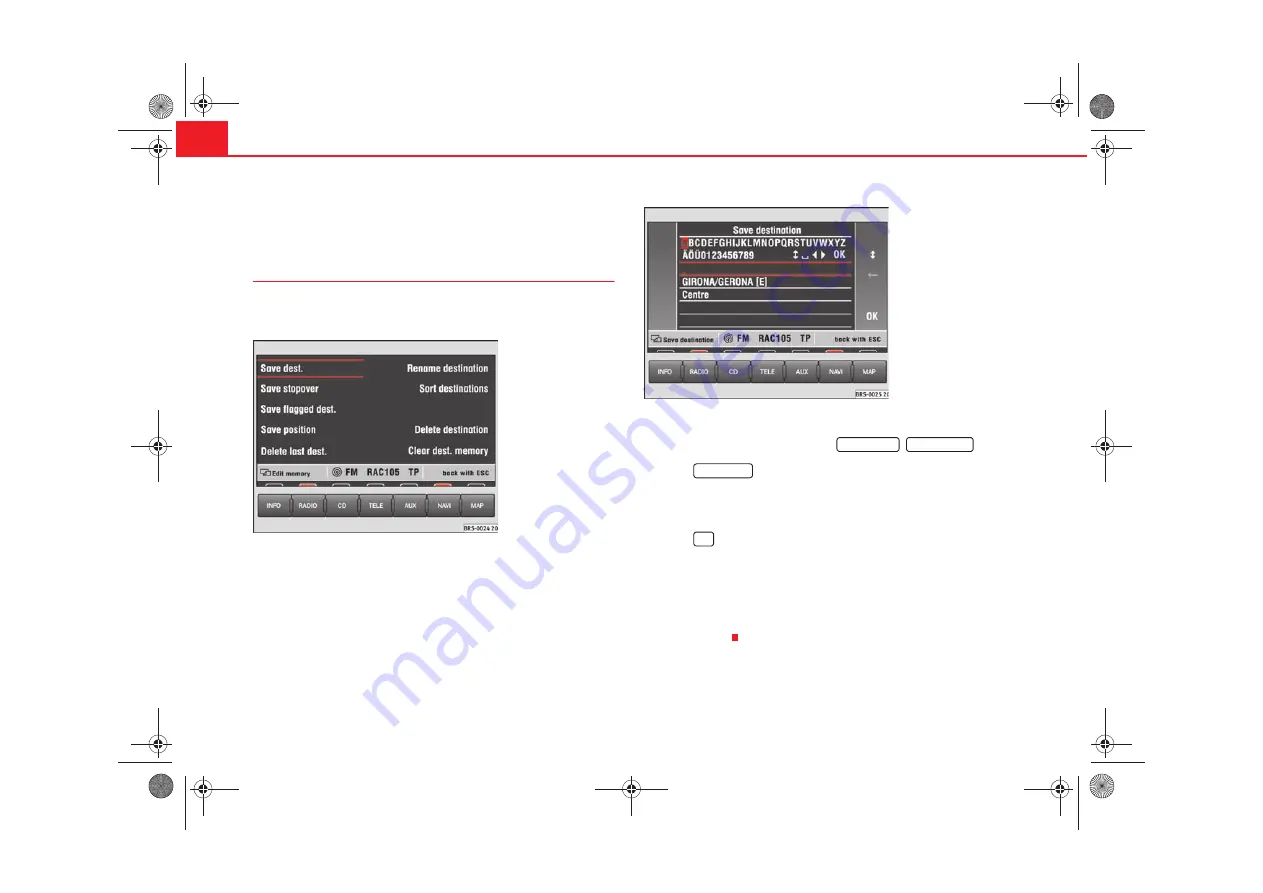
Navigation
24
Destination memory
Storing destination, stopover destination, flagged
destination or location
Storing the different destinations means giving them a name
and storing them in the MFD2 radio navigation system.
– After entering a new address, press (starting from the Navigation
main menu)
⇒
page 17, fig. 13
: , .
– Press
to open the letter input menu.
– Enter a name for the destination, like for example “Mr. Smith” or
“Vacations-accomodations”.
– Press
to save the destination with the name.
The destination can now be called up from the memory as you need it. The
name should be short and clear. You can also use the names that are
suggested.
You enter the destination name in the same way used for entering a street
name
⇒
page 19.
Fig. 24 Editing the
memory
Fig. 25 Storing the desti-
nation
Destination
Edit memory
Store dest.
OK
radionaving Seite 24 Mittwoch, 30. März 2005 12:26 12






























