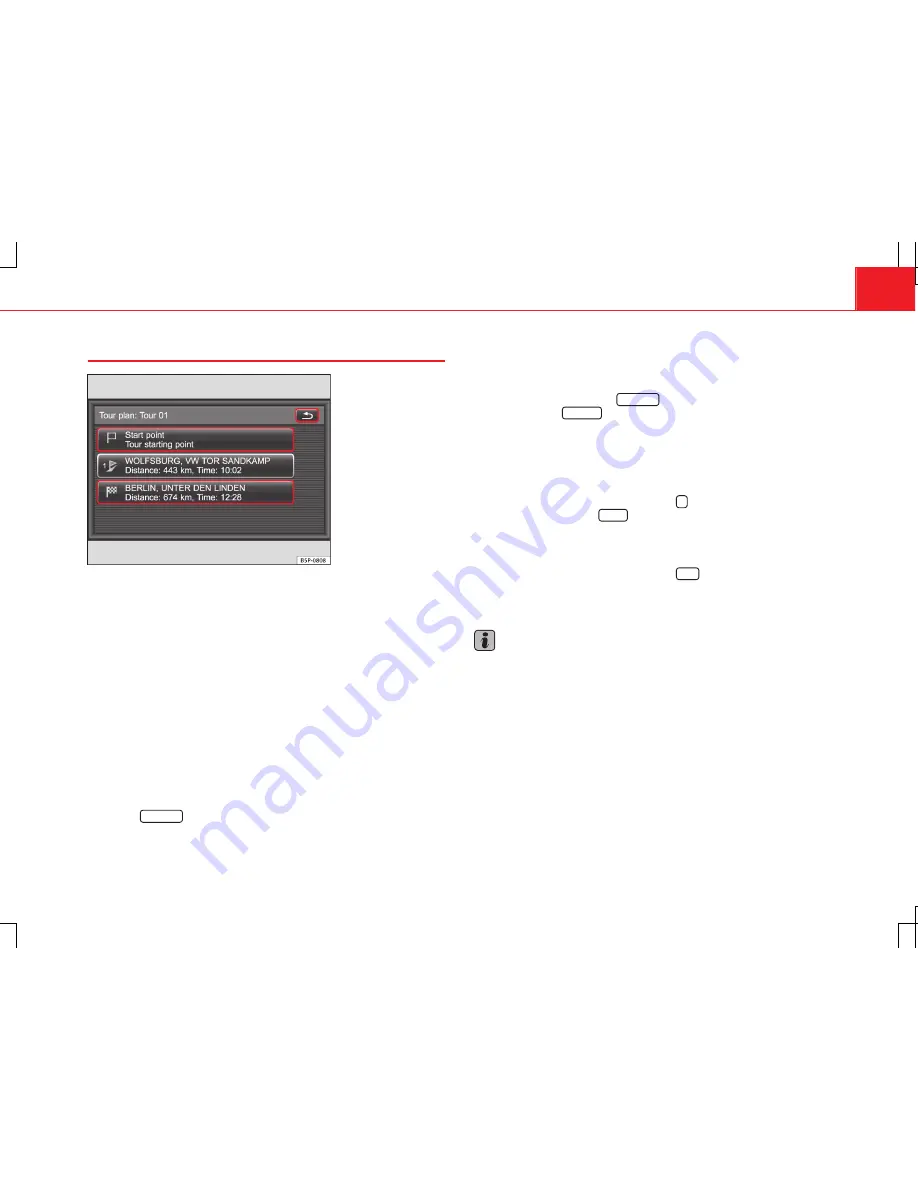
93
Navigation
Route guidance in tour mode (tour plan)
Fig. 82 Tour plan menu:
during route guidance.
During route guidance, if the selected route has multiple destinations, the
unit is in tour mode
⇒
page 78.
When you reach one of the stopover destinations, route guidance to the
next destination starts automatically.
If a “soft” stopover destination type was selected for a certain stopover des-
tination (display:
), no message is given when this stopover destination is
reached.
If a stopover destination that should be reached exactly cannot be reached
exactly, this destination may have to be deleted from the
Tour plan
menu be-
fore route guidance is continued to the next destination. This can happen if
the stopover destination is located in a non-digitised area, for example.
Display information on stopover destinations
You can set the map view to display the estimated distance and the travel-
ling time or estimated time of arrival at the final destination or next stop-
over in the
... /
...
⇒
Fig. 81
function button (
Setup Map
⇒
page 123).
To display the estimated distances and the travelling times or estimated
times of arrival for all destinations in the tour, the
Tour plan
menu must be
opened.
●
In the map view, press the
... /
...
function button and, in the pop-up
window, press the
Tour plan
function button.
●
OR:
In the navigation main menu, press the display field for the tour.
Delete stopover destinations
●
In the
Tour plan
menu, press the destination you wish to delete
⇒
Fig. 82
.
●
In the
Destination data
menu, press the
function button and, in the
pop-up window, press the
Delete
function button.
Skipping stopover destinations
●
In the
Tour plan
menu
⇒
Fig. 82
, press the desired destination.
●
In the
Destination data
menu, press the
Start
function button.
Route guidance straight to this destination will start. Any destinations be-
fore it will be skipped and displayed as “passed”.
Note
Using the
Tour plan
and
Destination data
menus, you can insert additional
stopover destinations and change the order of the destinations and the
stopover destination types
⇒
page 78.






























