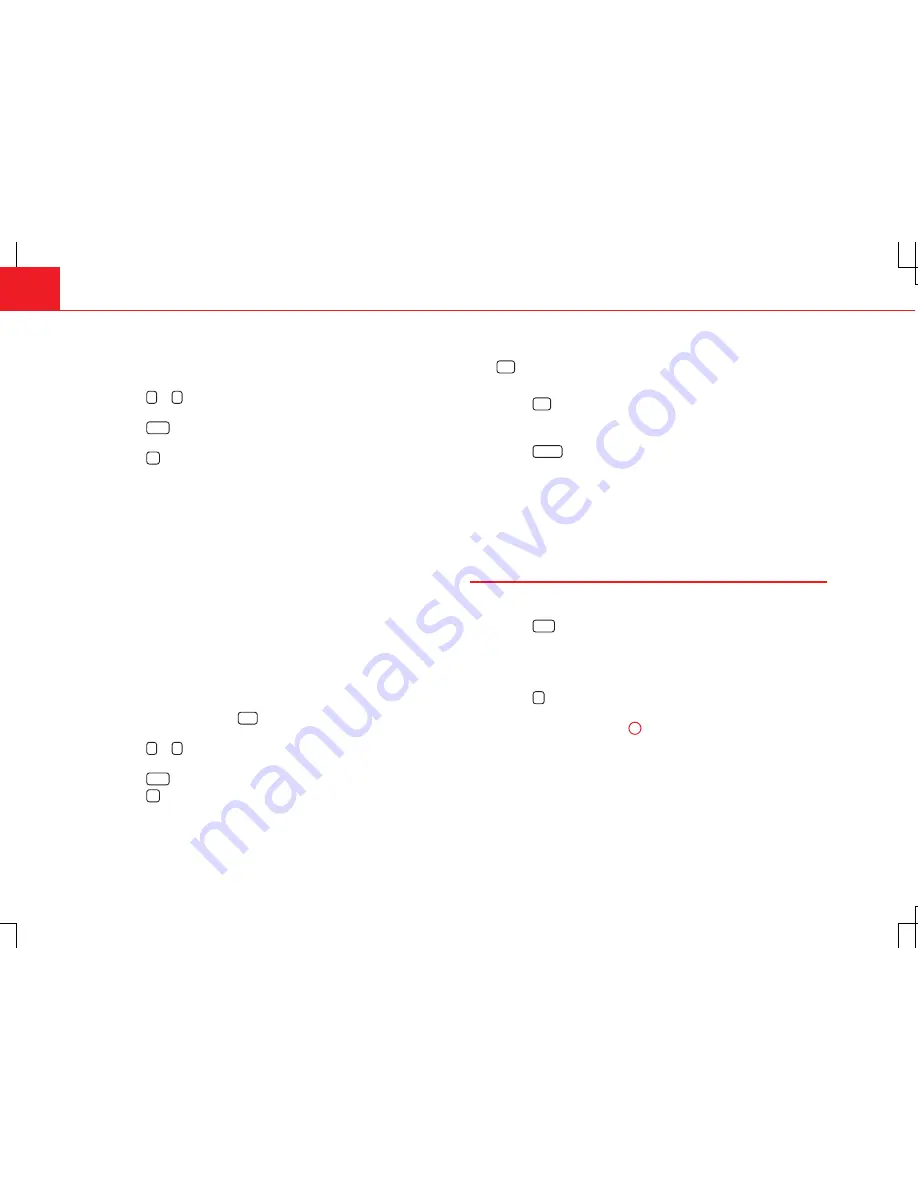
70
Navigation
Selecting a business card
●
In the
Select vCard
list, press the desired entry to open the detailed view
⇒
Fig. 59
.
●
Press the
or
function button to display all entries in the detailed
view one after another.
●
Press the
Start
function button to start route guidance to the displayed
destination
⇒
page 89.
●
Press the
function button to go back to the
Select vCard
list
⇒
Fig. 58
.
Readable business cards can also be imported into the destination memory
of the radio-navigation system
⇒
page 72.
If the stored information is insufficient for route guidance or is in the wrong
format, the window will remain empty in the detailed view.
Selecting a picture
In the
Select a picture
menu, up to 98 GPS images can be viewed as preview
pictures.
Preview pictures can also be sorted into folders and displayed in the
Select
a picture
menu. Folders are created automatically, for example, when you
purchase digital travel guides (TravelGuides). In some countries, you can
obtain digital travel guides via a link on the Volkswagen NAV Companion
website.
●
In the
Select a picture
menu, press a preview picture to open the picture
view.
●
In the picture view, press the
Info
function button to display additional
information in the detailed view.
●
Press the
or
function button to display all entries in the selected
view one after another.
●
Press the
Start
function button to start route guidance
⇒
page 89.
●
Press the
function button to close the detailed view and picture view
one after another.
Playing audio guides
If the
function button is enabled in the detailed view, it is possible to
start an audio guide to destinations contained in a digital travel guide.
●
Press the
function button to start the audio guide.
At the end of the audio guide, it is automatically played again.
●
Press the
MEDIA
unit button to open the MEDIA main menu and control
playback
⇒
page 30.
When audio guide playback is stopped, another track or a different audio
source must be selected manually.
Selecting points of interest and favourite destinations from
the map
In some menus, symbols for map displays can be defined
⇒
page 99.
●
Press the
MAP
unit button to open the map view.
Changing the displayed map section
●
In order to move the displayed map section, place your finger on the
map and drag it across the screen without lifting it off.
●
Press the
function button to centre the map on the vehicle position
again.
●
Turn the setting knob
⇒
Fig. 1
8
to change the map scale
⇒
page 99.
Selecting symbols
If no symbols are displayed, turn the setting knob clockwise in order to
zoom in on the map.
●
Press the symbol for a point of interest category or a favourite destina-
tion on the map to open the detailed view for the point of interest.






























