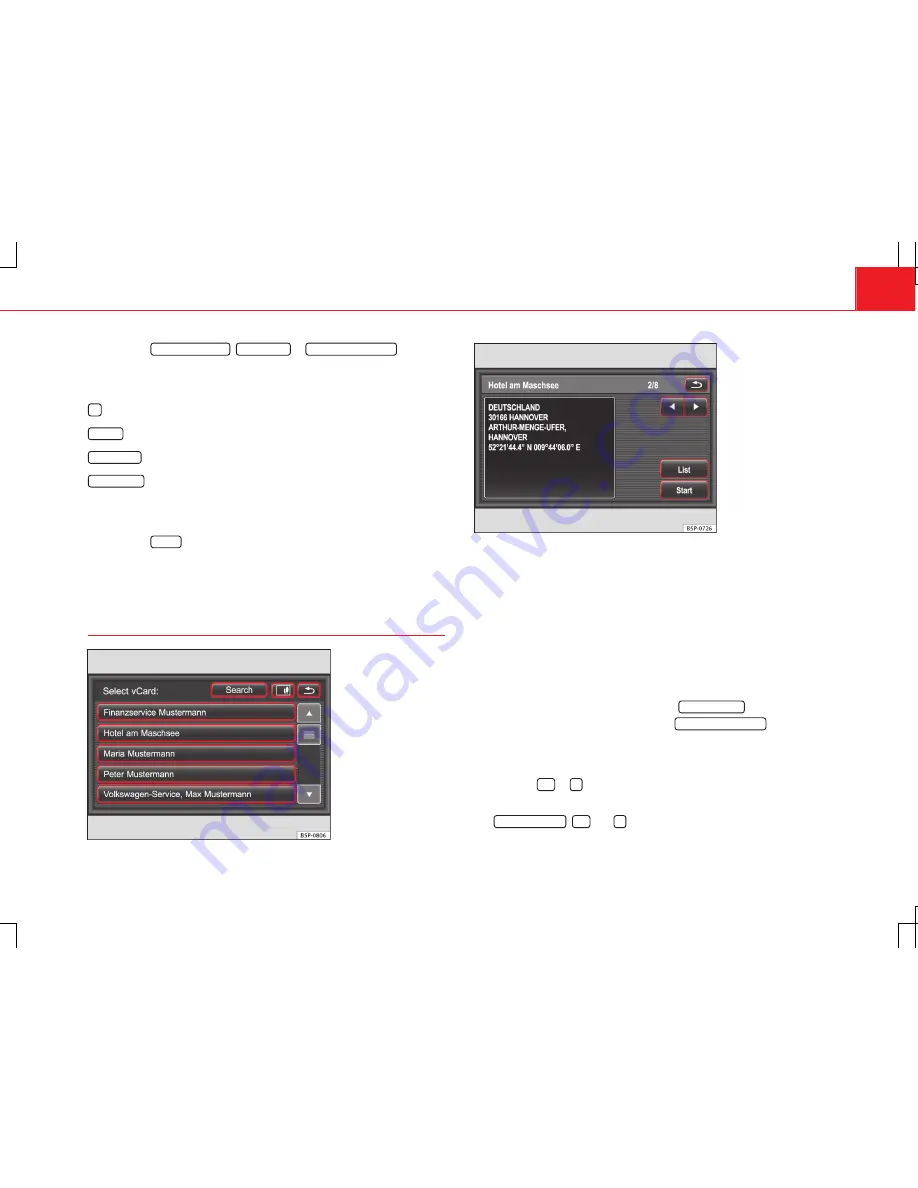
69
Navigation
●
Press the
Last destinations
,
Favourites
or
Destination memory
function
button.
●
Press the destination in the list to start route guidance.
●
OR:
to display additional information about the destination, press the
function button and select one of the following options:
Loading
: starts route guidance
⇒
page 89.
Show details
: shows the destination in the detail view
⇒
Fig. 57
.
Show on map
: shows the location and destination in the map overview
⇒
page 99.
In long lists, you can also search for a destination by entering its name.
●
Press the
Search
function button
⇒
Fig. 56
and enter the name in the in-
put window.
Selecting digital business cards (vCards) and GPS images
from a memory card
Fig. 58 Selecting a digi-
tal business card (vCard)
for route guidance.
Fig. 59 Digital business
card in the detailed view.
Digital business cards (vCards) and GPS images that can be imported by the
unit can be created with the Volkswagen NAV Companion
⇒
page 72.
Digital business cards (vCards) stored on an inserted memory card can be
used as navigation destinations if they are in the correct file format and
stored in the correct folder. The importable business cards are displayed in
the
Select vCard
list.
Images stored with the GPS data (GPS images) can also be used for route
guidance and are displayed in the
Select a picture
menu.
●
Insert the memory card into the radio-navigation system
⇒
page 30.
●
In the Navigation main menu, press the
New destination
function button.
●
In the
New destination
menu, press the
Destinations SD map
function but-
ton.
The
Select vCard
list
⇒
Fig. 58
or the
Select a picture
menu opens.
●
Press the
=
or
function button at the top right of the screen to
switch to the list or image view.
The
SD destinations
,
=
and
function buttons are only enabled if com-
patible data is stored in the appropriate folders on the memory card.






























