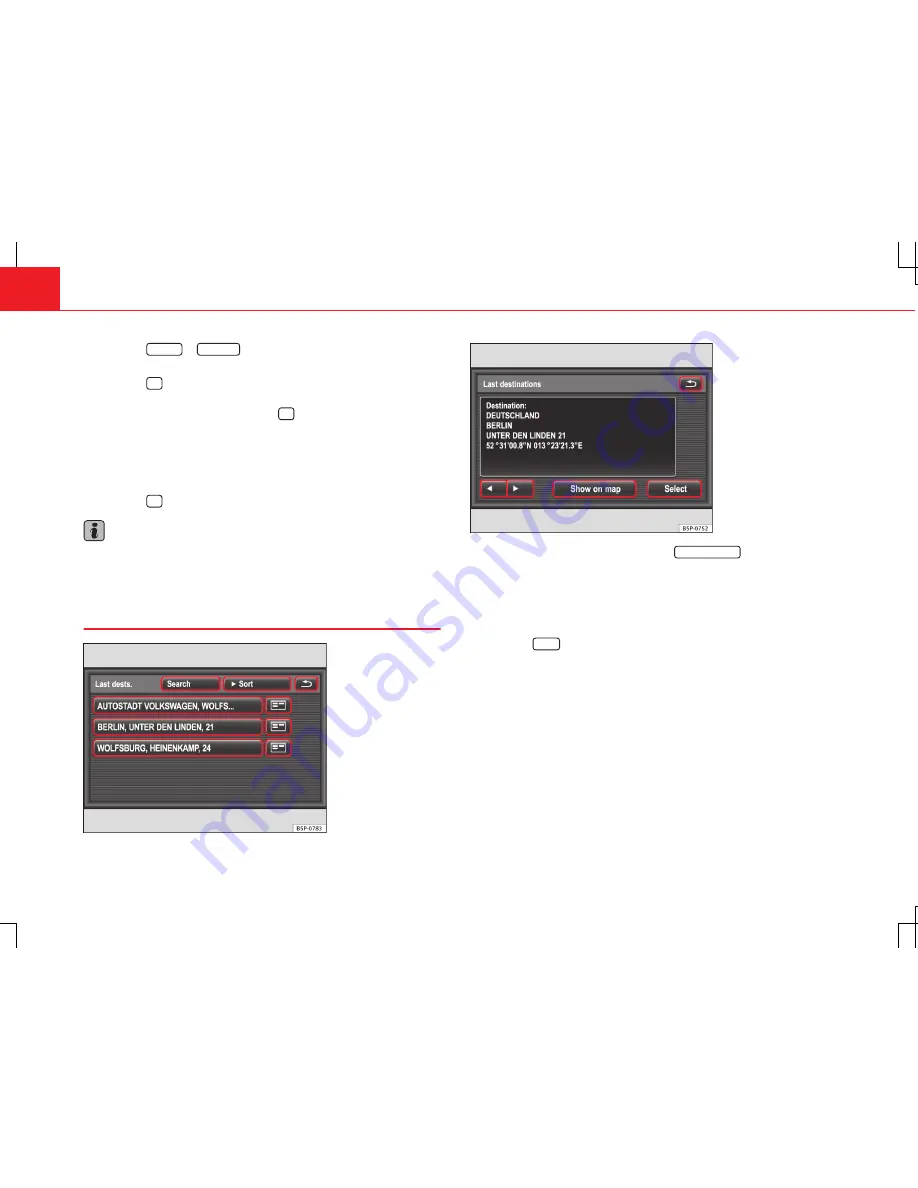
68
Navigation
●
Press the
Latitude
or
Longitude
function button.
●
Enter the coordinates via the input window
⇒
Fig. 55
.
●
Press the
OK
function button when the desired latitude or longitude is
displayed in the entry fields.
●
In the
GPS data entry
menu, press the
OK
function button
⇒
Fig. 54
to
start route guidance to the displayed coordinates
⇒
page 89.
If the coordinates entered are outside of the recorded area, you will see a
corresponding message on the screen and the entry will have to be correc-
ted.
●
Press the
OK
function button and correct the inputs.
Note
The coordinates for the current vehicle position can be shown in the addi-
tional window of the map display
⇒
page 99.
Selecting stored destinations
Fig. 56 List of the auto-
matically stored last des-
tinations
Fig. 57 Detail view: re-
cent destinations
●
In the Navigation main menu, press the
New destination
function button.
Route guidance to the stored home address, to an automatically stored des-
tination or a manually stored destination can be started in the
New destina-
tion
menu.
Starting route guidance to the stored home address
●
Press the
Home
function button to start route guidance to a previously
stored home address
⇒
page 72.
Starting route guidance to a stored destination
Destinations for which route guidance has been started are
automatically
stored in the
Last destinations
list
⇒
Fig. 56
.
All
manually
stored destinations are stored in the
Destination memory
.
Destinations stored with the “
Favourites status
” attribute are
additionally
put in the
Favourites
list
⇒
page 76.






























