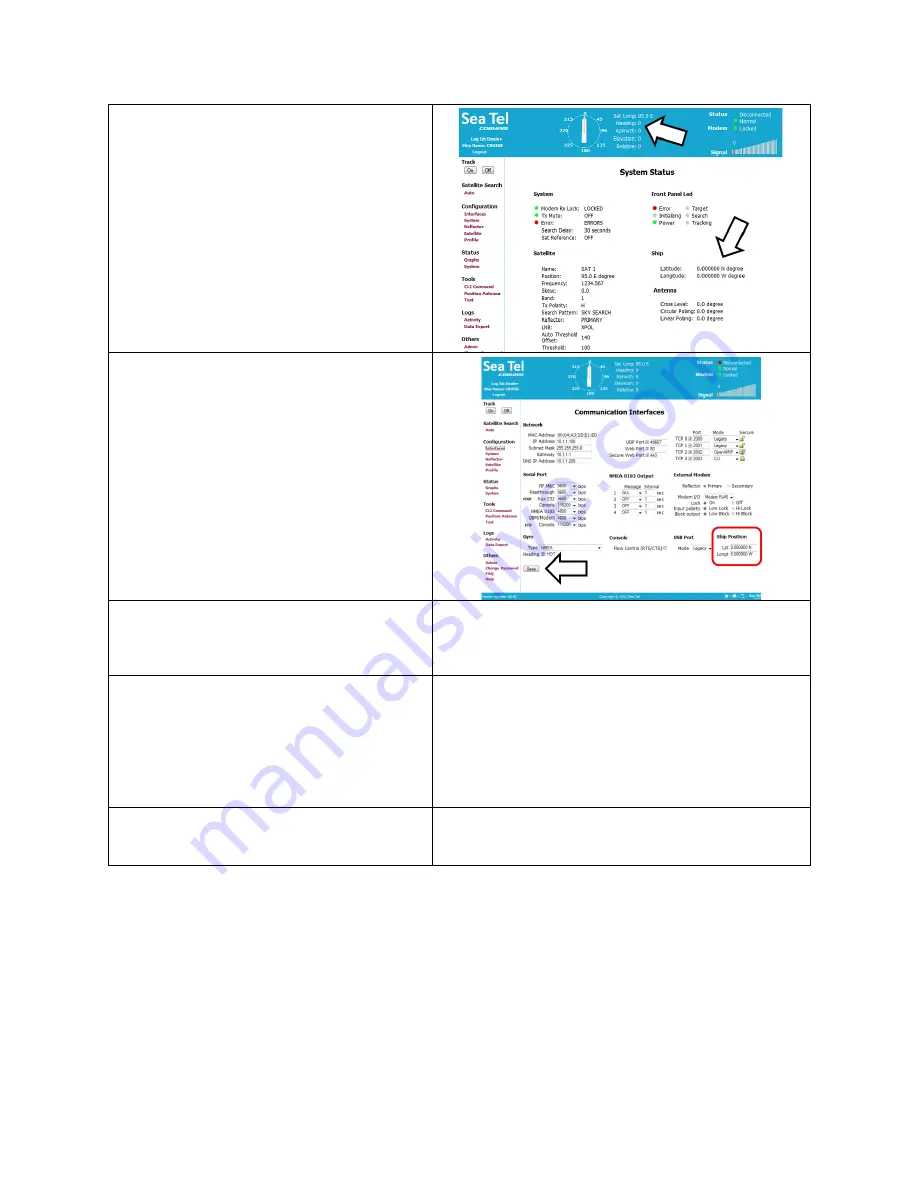
Quick Start Operation
9711 C & Ku-Band TXRX
13-4
6.
Find the Latitude, Longitude and Heading
displayed values. If they are correct skip
to step 11.
7.
If the Latitude & Longitude values are not
correct, access the Communication
Interfaces screen and enter the ships
Latitude & Longitude position in the fields
provided.
8.
Click Save.
9.
If the Heading value is correct, enter the
correct value in the lower right field of the
Communication Interfaces screen.
10.
Click Save.
11.
Check for blockage (this is the MOST
common cause of not being able to
acquire the desired satellite).
12.
Verify that the correct satellite is selected.
13.
Check for polarization drive failure.
14.
Check for improper polarization
alignment/position.
15.
Check cable connections to assure that a
cable has not been disconnected.
16.
Check the modem for failure.
Summary of Contents for 9711 C
Page 4: ......
Page 10: ...Table of Contents x This Page Intentionally Left Blank ...
Page 21: ...Site Survey 9711 C Ku Band TXRX 2 8 This Page Intentionally Left Blank ...
Page 57: ...Configuring a Computer for the MXP 9711 C Ku Band TXRX 4 6 This Page Intentionally Left Blank ...
Page 61: ...Setup Tracking Receiver VSAT 9711 C Ku Band TXRX 6 2 This Page Intentionally Left Blank ...
Page 81: ...Setup Targeting 9711 C Ku Band TXRX 11 4 This Page Intentionally Left Blank ...
Page 91: ...Quick Start Operation 9711 C Ku Band TXRX 13 6 This Page Intentionally Left Blank ...
Page 115: ...Drawings 9711 C Ku Band TXRX 19 2 This Page Intentionally Left Blank ...
Page 121: ......
Page 122: ......
Page 123: ......
Page 144: ......
Page 151: ......
Page 152: ......
Page 157: ......
Page 159: ......
Page 160: ......






























