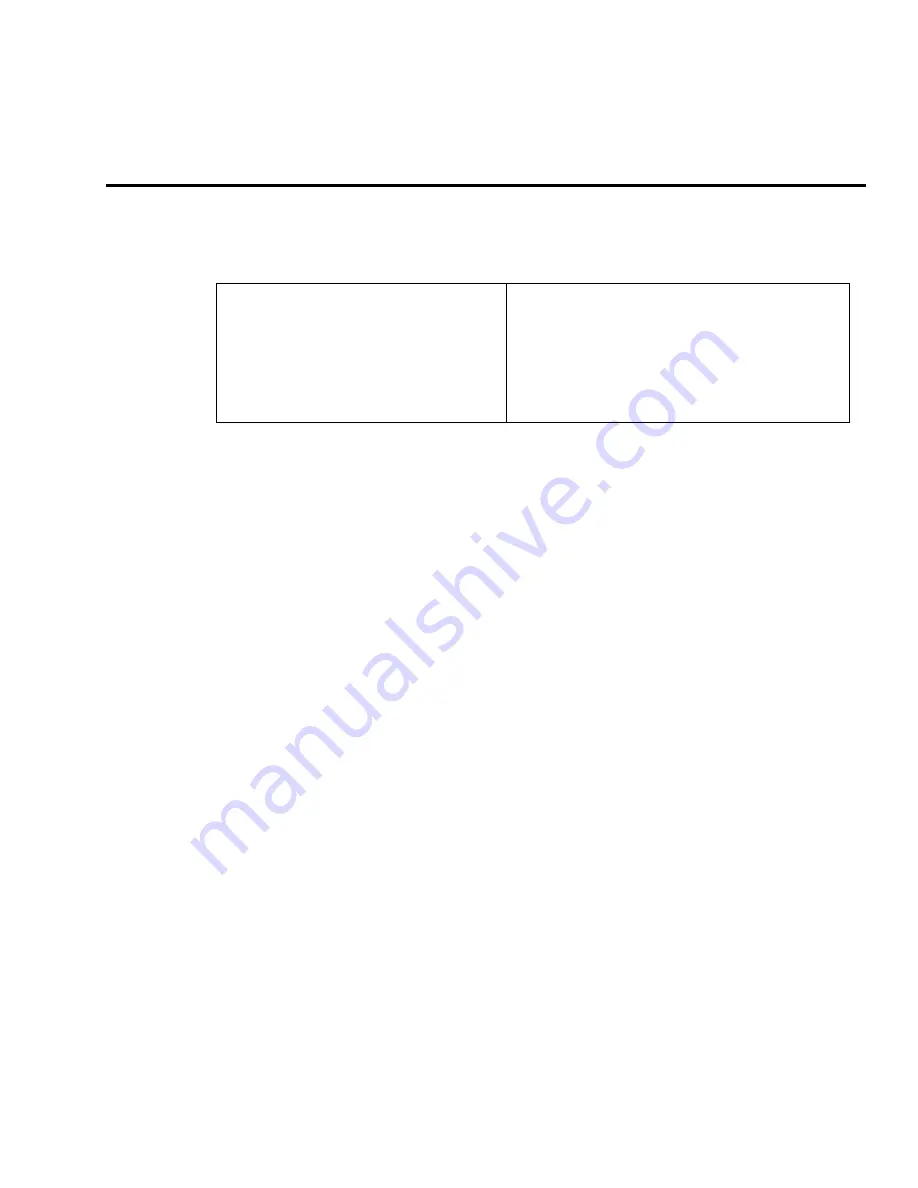
Codan Mini-BUC Ethernet M&C Install & Operation
5012-91 Installation Manual
16-1
16.
Codan Mini-BUC Ethernet M&C Install & Operation
Below are general instructions only. Please refer to your Codan Manual for more detailed instructions, updated information and
a complete list of commands.
16.1.
Cable Installation
1.
Connect one end of an Ethernet
cable to the Ethernet connector on
the CFE computer (or to a CFE router
or CFE LAN Hub which the computer
can access).
2.
Connect the other end of the
Ethernet cable to the Ethernet port
on the rear panel of the MXP.
16.2.
Setting up the IP address and subnet mask in the computer.
The options that you see depend upon the version of Microsoft Windows® that you have installed (Windows® XP is
described below). The steps to set the computers IP address may be different in your version of Windows®.
If you are using a network computer, consult your IT department/representative for proper IP address & subnet mask
settings, of the computer, the MXP and the BUC, that will be compatible with your existing LAN.
To set up an IP address and subnet mask in
a single, dedicated,
Windows XP
computer:
1.
Click Start.
2.
Select Settings—Control Panel—Network Connections:
3.
Double-click on the network that you want to use from the list of available networks under
LAN
or
High-
Speed Internet
.
4.
In the Local Area Connection Status window, click on
Properties
.
5.
Scroll through the listed components used by this connection, select
Internet Protocol
(TCP/IP), then click
on
Properties
.
6.
Select
Use the following IP address,
then enter an IP address that is within the same subnet
(192.168.xxx) as the Mini-BUC. For example, to communicate with the default settings of the Mini-BUC,
type 192.168.0.14
CAUTION:
Do not use the same IP address as the Mini-BUC (192.168.0.12) for the IP address of the
computer. The last set of digits in the IP address must be different, for example, 192.168.0.13 and
192.168.0.14.
7.
Enter an appropriate subnet mask. For example, type 255.255.255.0
8.
Click on
OK
or
Close
in each window to save the settings and close each window.
Summary of Contents for 5012-91
Page 8: ......
Page 20: ...5012 91 Installation Manual Site Survey 2 8 This Page Intentionally Left Blank...
Page 52: ...5012 91 Installation Manual Setup Ship s Gyro Compass 6 4 This Page Intentionally Left Blank...
Page 74: ...5012 91 Installation Manual Setup Targeting 12 4 This Page Intentionally Left Blank...
Page 84: ...5012 91 Installation Manual Quick Start Operation 14 6 This Page Intentionally Left Blank...
Page 112: ...5012 91 Installation Manual DRAWINGS 19 2 This Page Intentionally Left Blank...
Page 117: ......
Page 118: ......
Page 119: ......
Page 129: ......
Page 137: ......
Page 138: ......






























