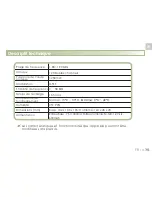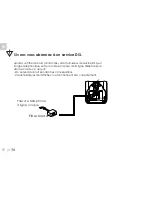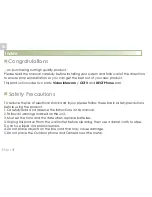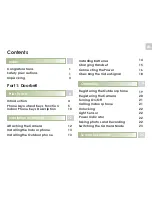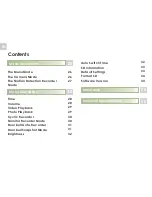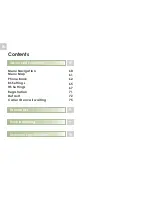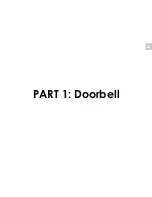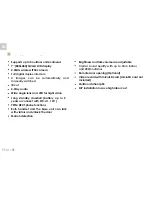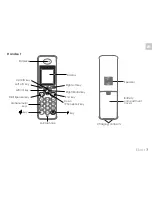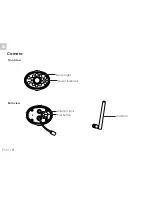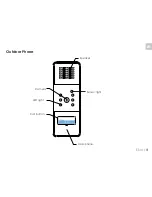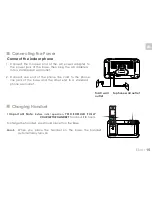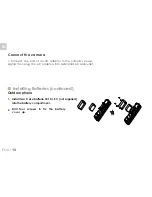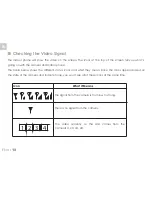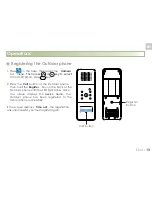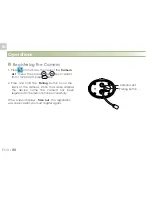EN
EN
::: 5
Phone Layout and Keys Function
5
Indoor Phone
Register button
Power
jack
Charging pins
MENU
OK
Front view
Rear view
Base
Down/Switch key
OK/Answer/End key
Menu/Unlock key
Right/Vol+ key
Up/Video/Photo key
Left/Vol- key
Phone line jack
71
Registration
The supplied handset is already registered with
the number 1.
you
should press and hold the
key located on the
bottom of the base for about 5 seconds then
release it
3. Use
to scroll through the Base
names list, press the
soft key to
choose a base to your necessary. The
handset will search for the requested base
and the relevant information will flash on
the LCD.
You can register to your base
additional handsets (up to 5 in total) in order to
share the same line with other people.
Before registering a handset to the base,
.
Registration
Select
1. Press the
soft key.
2. Press
or
key repeatedly to choose
the
, then press the
.
or
key
Menu
Select
soft key
4. If the base is found, you will be prompted to
enter the PIN code (the default one is 0000).
Enter it then press the
soft key
the
PIN code is correct, the Registration tone will
sound and then the base assigns a number to
the handset, otherwise a warning tone will
sound, and then the handset returns to the
previous registration state.
5. If the base is not found, the handset will
behave according to the Out of Range
condition.
Select
. If
Summary of Contents for CL-3645
Page 10: ...FR 1 re partie portier vid o et cam ra de vid o surveillance...
Page 13: ...FR FR 6 Bouton marche arr t Emplacement carte micro SD Vue de c t Vue de haut 6...
Page 46: ...FR 2 me partie T l phone DECT...
Page 85: ...FR FR 77...
Page 87: ...S V 06 2014 Ind A EN KIT EVOLUTIF Wireless Video intercom CCTV DECT phone User s manual...
Page 95: ...EN PART 1 Doorbell...
Page 98: ...EN 6 EN Power on off key micro SD card slot Side view Top view 6...
Page 131: ...EN Part2 Dect Phone...