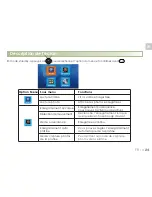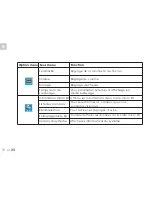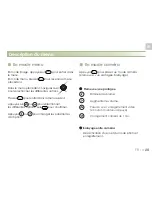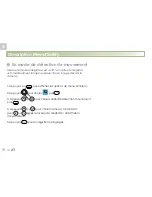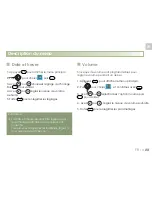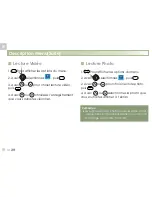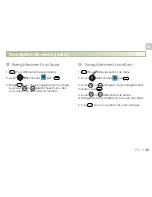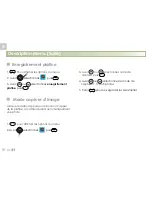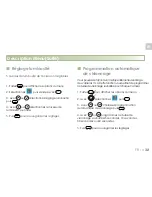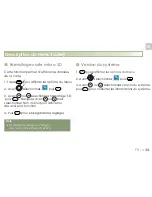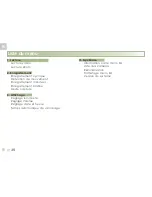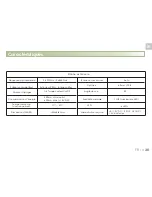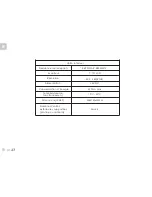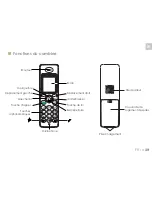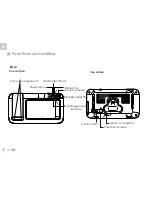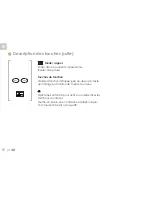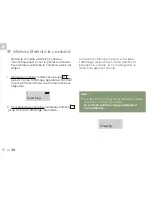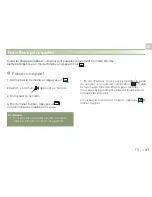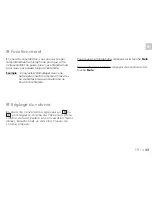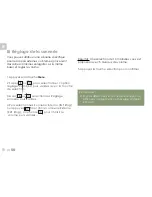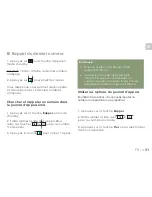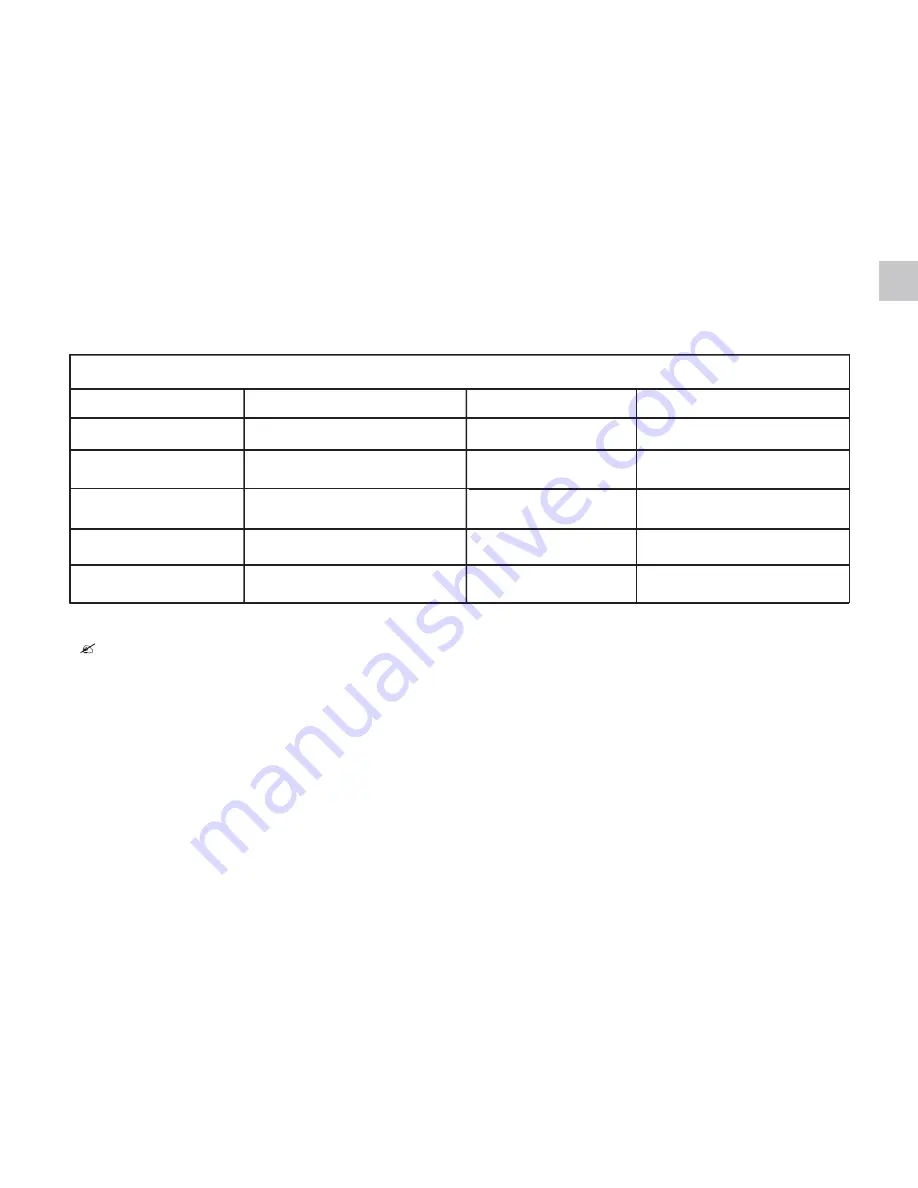
FR
FR
::: 38
38
La conception et les spécifications sont sujets à changement sans préavis.
2ème partie:
Téléphone DECT
Caméra
Fréquence de transmission
2.400GH
~
2.4835GHz
Portée (en champ libre)
Extérieur:200m, Intérieur:50m
Capteur d’images
1/4″image couleur CMOS
Balance des blancs
Auto
Optique
3.6mm / F2.4
Angle de vue
65
+12V DC
Sensibilité minimale
1 LUX (sans lumière LED )
LED
16 IR LEDs
Alimentation requise
Consommation d’énergie
450mA, +12V DC
Température de
fonctionnement
-15°C~40°C
Dimensions(LXHXP)
147x71x54mm
Summary of Contents for CL-3645
Page 10: ...FR 1 re partie portier vid o et cam ra de vid o surveillance...
Page 13: ...FR FR 6 Bouton marche arr t Emplacement carte micro SD Vue de c t Vue de haut 6...
Page 46: ...FR 2 me partie T l phone DECT...
Page 85: ...FR FR 77...
Page 87: ...S V 06 2014 Ind A EN KIT EVOLUTIF Wireless Video intercom CCTV DECT phone User s manual...
Page 95: ...EN PART 1 Doorbell...
Page 98: ...EN 6 EN Power on off key micro SD card slot Side view Top view 6...
Page 131: ...EN Part2 Dect Phone...