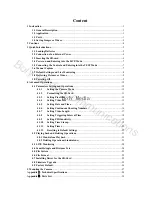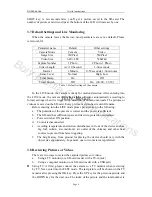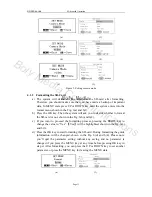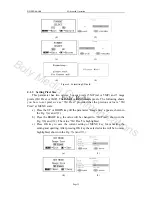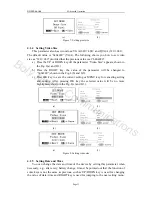Boly Media
SG550 series
1
Instruction
Figure 3: Connect camera with control
1.4 Saving Images or Videos
The camera uses a SD-card to save images (JPG format) and videos (AVI format).
Before inserting the SD-card into the card slot by opening the bottom cover, please
make sure that the write-protect of the card is disabled so that it is writable. The
supported card size of the device is between 8MB and 8GB. For SG550/SG550V
model, the file format supported is FAT12 and FAT16, while for SG550B/SG550VB
model, the camera supports only one kind of file system format: FAT32. It is
recommended to use the SD-card with a quality-guarantee.
Page 3
Boly Media Communications