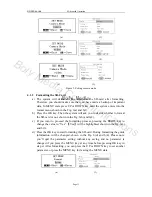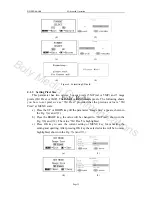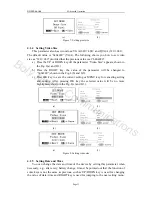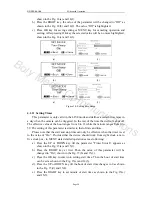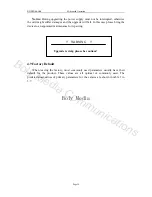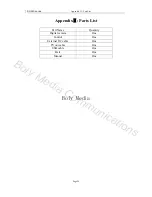Boly Media
SG550 series
4
Advanced
Operation
b)
Press the MENU key. Then
【
Del Image One
】
will be displayed in the middle
of LCD.
c)
If you only want to delete the current one, just skip this step. If all images and
videos in the SD-card should be deleted, press the RIGHT key and then the
LCD will show
【
Del Image All
】
.
d)
Pressing the OK key will inform you again whether to perform the operation
with “No” (default prompt). Press the RIGHT key to change the value to
“Yes” and then
【
Yes
】
highlighted will display in the middle of LCD.
e)
Press the OK key to delete and MENU key to exit to step a).
Please Note, after deleting a picture or a video file, the deleted files can’t be
restored! Furthermore, in order to delete all images and video clips in the SD-card, it
is possible to format the SD-card, refer to 4.1.2.
4.3 LIVE Monitoring
In the TEST mode you should set the necessary operational parameters of the
camera, such as camera mode and triggering interval time. Next, switch to the LIVE
mode. And then the device starts monitoring automatically.
By entering into the LIVE mode, the motion indication LED (red) will blink for
about 10s. The period lets you make preparation for monitoring. For example, you can
mount and lock the bottom cover, fix the camera and then walk away. In this waiting
time, the PIR indication light (red) will blink continuously. After the light is put off,
the PIR starts to work.
When human or animals enter into the monitoring range, the PIR can detect them
and then the camera starts to take picture(s) or video as programmed. According to the
pre-defined triggering interval time, the PIR can be reactivated after the time lapse is
over. Next, the camera will repeat this process. Please note the PIR is strongly
sensitive to the temperature. When the temperature difference between environment
and object goes larger, the sensible distance is farther. The farthest distance what the
PIR can monitor can reach to 20m at 0°C while it can only reach to 6m at 32°C.
4.4 Sensible Angle and Distance Test
When you want to know whether the camera can monitor a certain position, this
operation is needed. You can learn that the sensible angle and monitoring distance of
the camera by this operation. You can do the following: switch the camera to the Test
mode firstly, and then make tangent movements nearby a certain place in front of the
camera. If the PIR indication light blinks, it indicates that position can be sensed.
Otherwise, that place is out of the sensing area. You can do a series tests to determine
positions being monitored and being not monitored, and then you can estimate the
sensible angle of the camera.
Page 24
Boly Media Communications