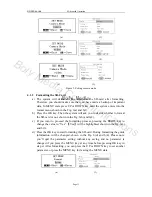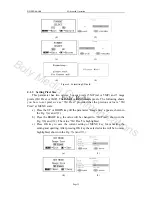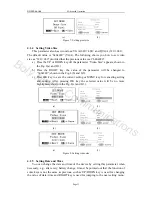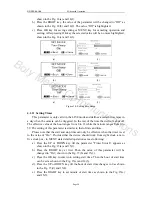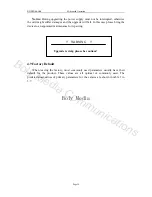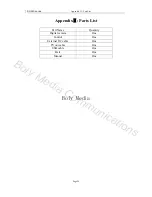Boly Media
SG550 series
4
Advanced
Operation
4.5 File System
For SG550/SG550V model, the camera supports two kinds of file system format:
FAT12 and FAT16. The default value is FAT16 to save pictures and videos. Here are
some important notices.
1)
You don’t need to concern about the file system format of the camera unless
you have problems with reading the SD-card by your other equipments. If this
happened, please format the SD-card in the camera or in a computer at first
and then insert the card into your camera to make a try.
2)
The default file system format of this camera is FAT16.
3)
Most computers can read data from SD-card with format FAT16.
4)
When you format a SD-card in your computer, you should to choose the file
system format as FAT16. Normally FAT16 is recommended unless your other
image viewer is equipped with FAT12 format.
For SG550B/SG550VB model, the camera supports only one kind of file system
format: FAT32.
4.6 File Format
This camera uses a SD-card to save images and videos in the pre-named folder.
Each new image or video will be numbered incrementally by shooting time. The
saving name likes IM000001.JPG (or IMAG0001.JPG) or IM000001.AVI (or
IMAG0001.AVI). Through the suffix you can distinguish whether the file is an image
(with suffix .jpg) or a video (with suffix .avi).
4.7 Installing Driver for the SD-Card
If your computer can not recognize the USB port of the camera (e.g. your system
is Windows 98), please visit our website to download appropriate driver or ask the
driver by your local distributor or service provider. Please install the driver in your
PC.
4.8 Firmware Upgrade
This camera is equipped with an automatic upgrade function for you. Upgrading
is needed only when an improved firmware is available. When upgrading (e.g. new
function is available), you can do it according to the following procedures.
1
)
Copy the new upgrading file, named FW96210A.bin, to the root directory of
the SD-card.
2
)
Make sure that the device is switched off, insert the SD-card.
3
)
Connect the control to the camera and press the OK key.
4
)
Enter into the Test mode, the camera will be started up.
5
)
Wait about 5 seconds, after the start-up logo is displayed, the system will
finish upgrading.
Page 25
Boly Media Communications