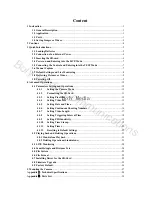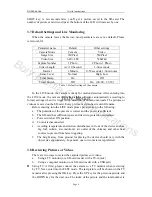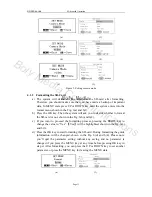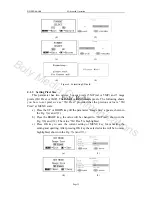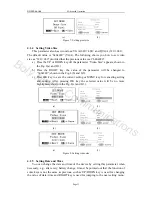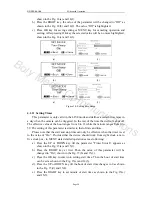Boly Media
SG550 series
4
Advanced
Operation
4 Advanced Operations
After you’re familiar with the basic operations of the camera, you are now ready
for advanced operations. In principle, the advanced operations in this chapter are very
similar to the basic operations, only that the options and parameters of the camera are
explained in more detail.
4.1 Parameters Setting and Operations
In order to change a parameter setting you must enter into the TEST mode at first.
Parameter setting starts with pressing the MENU key in the TEST mode (called
MENU state in this document). In the course of parameter setting, some suggestive
information will be shown on the LCD of control. So it is easy to do the next step
according to this information. Generally speaking, certain icon, which indicates which
value is effective, will be shown on the LCD after finishing setting. Except for date
and time setting, pressing UP or DOWN key enters into the previous or the next menu
(UP key for the previous menu and DOWN key for the next menu), pressing the
RIGHT key alters the value of that specific parameter at the MENU state.
When possible, using a TV to make parameter setting more convenient.
Otherwise, you may set parameters with the guide information shown on the LCD
step by step. For your convenience, two methods of parameter settings are introduced.
In the first case, we number the setting processes with small letters for LCD display,
while digits are used for the second case, for TV display.
4.1.1
Setting the Camera Mode
Two ways are available for setting this parameter. One is to use the shortcut key
and the other is through the MENU. With the shortcut key, you can set camera mode
to “video” by pressing the UP key and set camera mode as “camera” by pressing the
DOWN key in TEST mode.
The following shows you how to set camera mode to “video”, provided that the
previous value is “camera”:
a)
In MENU state its initial state is shown in Fig. 5(a) and 5(1). The value of
“camera” is highlighted.
b)
This parameter has two values: “camera” and “video”. Pressing RIGHT key
can switch between these two parameters. In this example, after pressing
RIGHT key, “video” will be highlighted, shown in Fig. 5(b) and 5(2).
c)
Press OK key for saving the current setting or MENU key for canceling the
setting operation and exiting. Please note, you’ll quit the parameter setting
without any saving and no parameter is changed if you press the MENU key
at any time before pressing OK key. After pressing OK key, the guide
information is shown in Fig. 5(c) and 5(3).
Page 10
Boly Media Communications