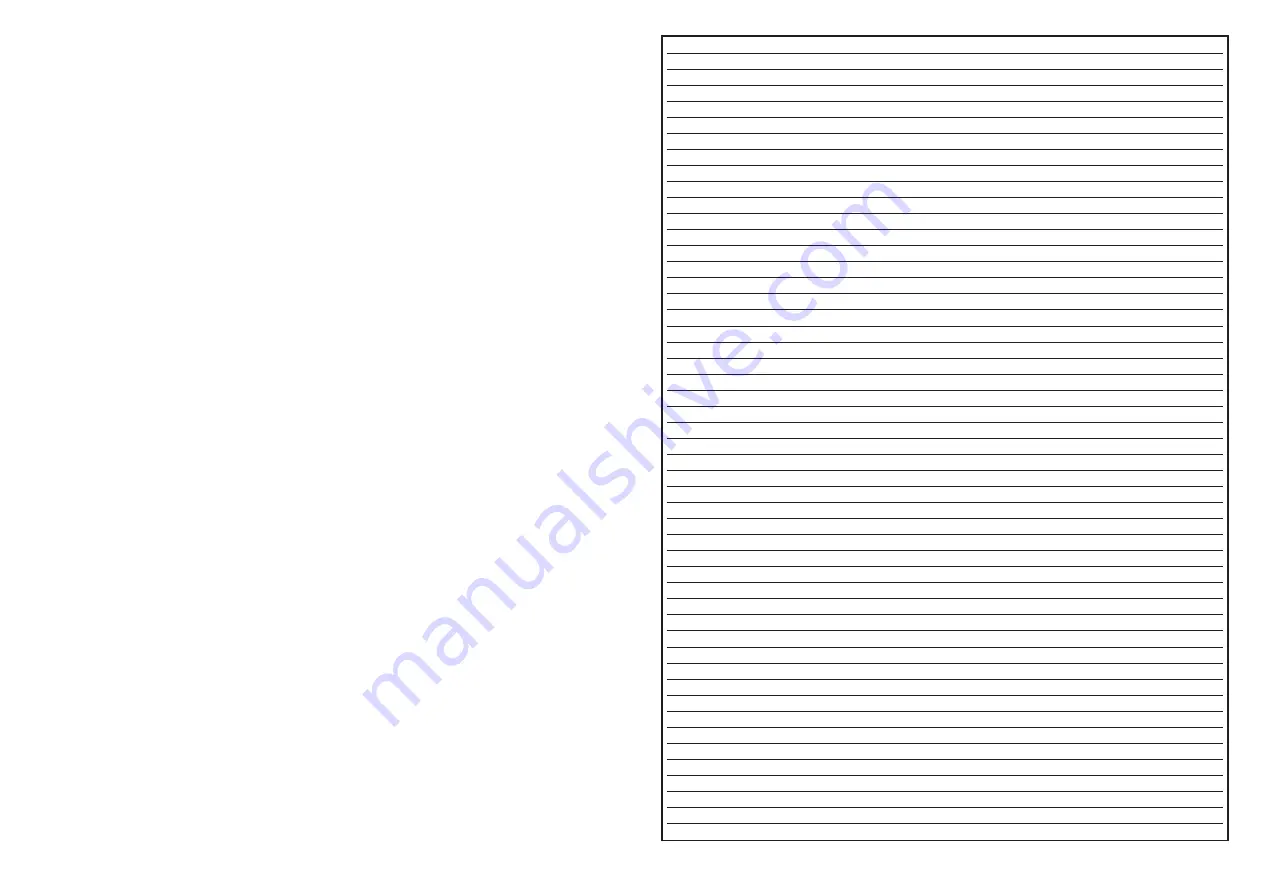
Menu
Administrator
User
General
✓
✓
Login
✓
✓
Logout
✓
✓
Version
✓
✓
Terminal Reset
✓
X
Buzzer
Off
✓
✓
Off for keys (0-9)
✓
✓
On
✓
✓
Display
Backlight On
✓
✓
Backlight Off
✓
✓
Off after 5 minutes
✓
✓
Off after 15 minutes
✓
✓
Off after 30 minutes
✓
✓
Contrast
✓
✓
Communication
Protocol settings
✓
x
Current Mode
✓
x
Ethernet
✓
x
USB
✓
x
Network Settings
IP Address / Netmask
✓
✓
Automatic
✓
x
Manual
✓
x
Security settings
PIN-Management
Administrator
✓
x
Verification Administrator PIN
✓
x
Modification Administrator PIN
✓
x
User
x
✓
Verification User PIN
x
✓
Modification User PIN
x
✓
Usage Slots
✓
✓
Status slots
✓
✓
Status SMC
✓
✓
Factory Reset
✓
x
Language
✓
✓
German
✓
✓
Englisch
✓
✓
Diagnosis
Test LED
✓
✓
LED 0
✓
✓
LED 1
✓
✓
Backlight
✓
✓
Test LCD
✓
✓
Test smart card
✓
✓
Slot 0
✓
✓
Slot 1
✓
✓
15
4. F1
a. Menu
-
MENU
b. Up
-
c. Left
-
d. No icon if no operation is associated with F1
5. F2
a.Down -
b. Right
-
c. No icon if no operation is associated with F2
6. F3
a. Select
b. No icon if no operation is associated with F3
7. F4
a. Back
b. No icon if no operation is associated with F4
5.3 Functions
5.3.1 PIN
Your PIN (Personal Identification Number) allows you to access the data stored on the smart
card. It is important that only you know your PIN. Please make sure that a secure and
unobserved PIN entry is possible.
For secure PIN entry only the keys 0 - 9 of the numeric keypad are used. Please confirm the
entry with [
✔
]. [
X
] cancels the entry, [ I ] deletes the PIN if it is entered incorrectly and
needs to be re-entered. [
Å
] allows you to go one digit back.
To log-in as administrator or user, press F1 and select the respective option, as described
below.
Administrator:
You will be asked for your APIN during the login process as administrator.
Default setting for the APIN is 123456.
User:
During the login process as user you will be asked for your UPIN.
Default setting for the UPIN is 123789.
5.3.2 Login
To enter the menu, press F1 and login as administrator or as user.
The following table shows the respective functions that are possible with administrator and
user rights.
14
Summary of Contents for eHealth100
Page 16: ...30 ...

































