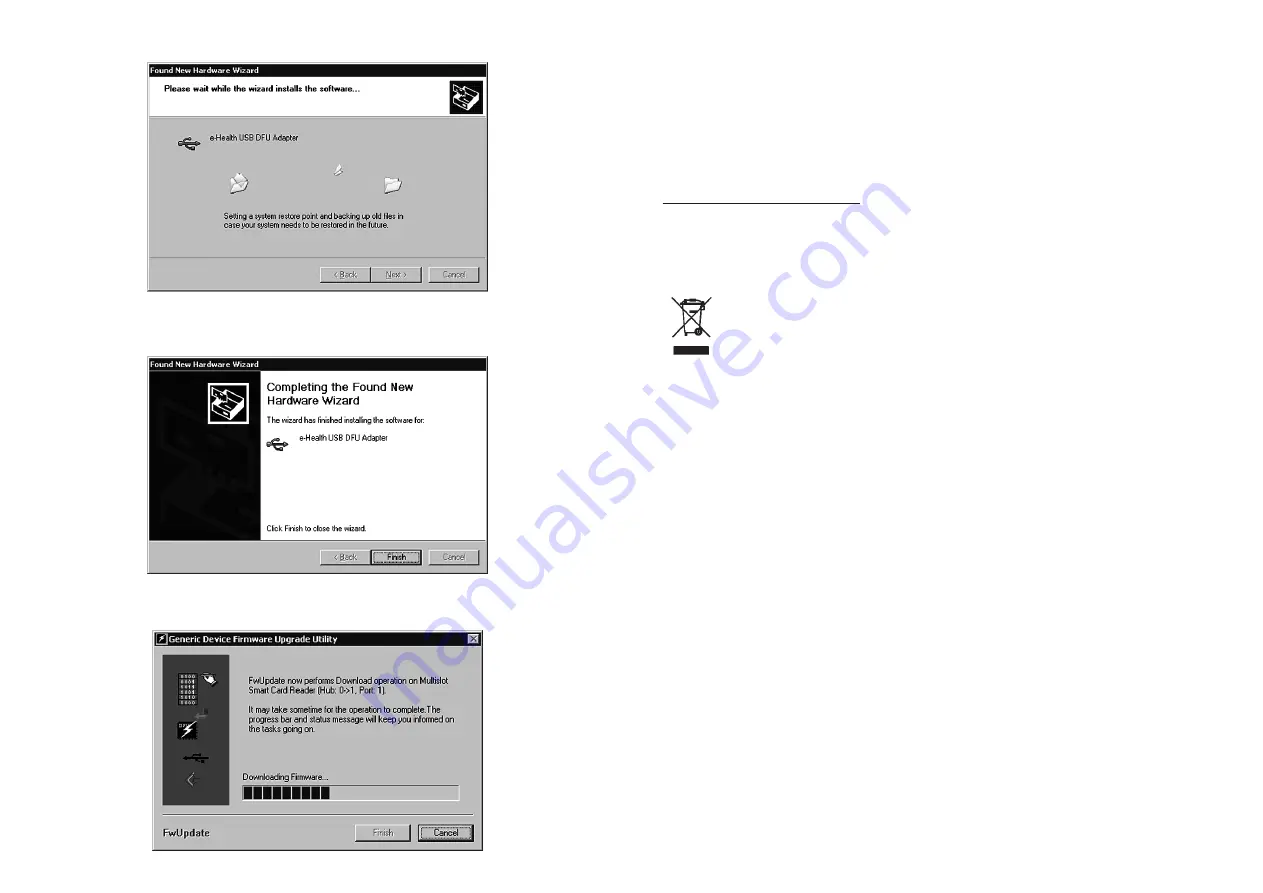
- Wait while the software is installed.
- When the window appears indicating that the installation is complete, click Finish to close
the assistant.
- The firmware update will now take place. The process can take some time.
Please DO NOT interrupt the process as this might damage the terminal irreparably.
- Click Finish after the successful update.
8. C
ONTACT
For technical questions, please contact:
SCM Microsystems GmbH
Oskar-Messter-Straße 13
85737 Ismaning
www.scmmicro.com/ehealth100/
After successful registration at www.scmmicro.com/ehealth100 you will find also the latest
versions of the eHealth100 manual and the firmware.
W
ASTE
D
ISPOSAL
Products marked with the WEEE disposal symbol require professional disposal and
are not to be disposed of in residual waste. Please dispose of all WEEE
marked products at local waste facilities that are set up to handle the return and
collection of electric and electronic equipment.
The disposal of electric and electronic equipment respective parts of it in residual waste
can harm human health and the environment. By disposing of WEEE marked products
appropriately, you are helping to recycle and recover electric and electronic equipment and
protect the environment. More information is available at your public waste disposal authority.
C
OPYRIGHT AND
T
RADEMARKS
Copyright © SCM Microsystems GmbH 2007, all rights reserved. Delivery possibilities and
technical changes reserved.
This user manual was provided by SCM Microsystems GmbH. SCM Microsystems is an ISO
9001 certified company.
SCM and SCM Microsystems are trademarks of SCM Microsystems Inc. All other trademarks
are trademarks of their respective owners.
29
28
Summary of Contents for eHealth100
Page 16: ...30 ...


































