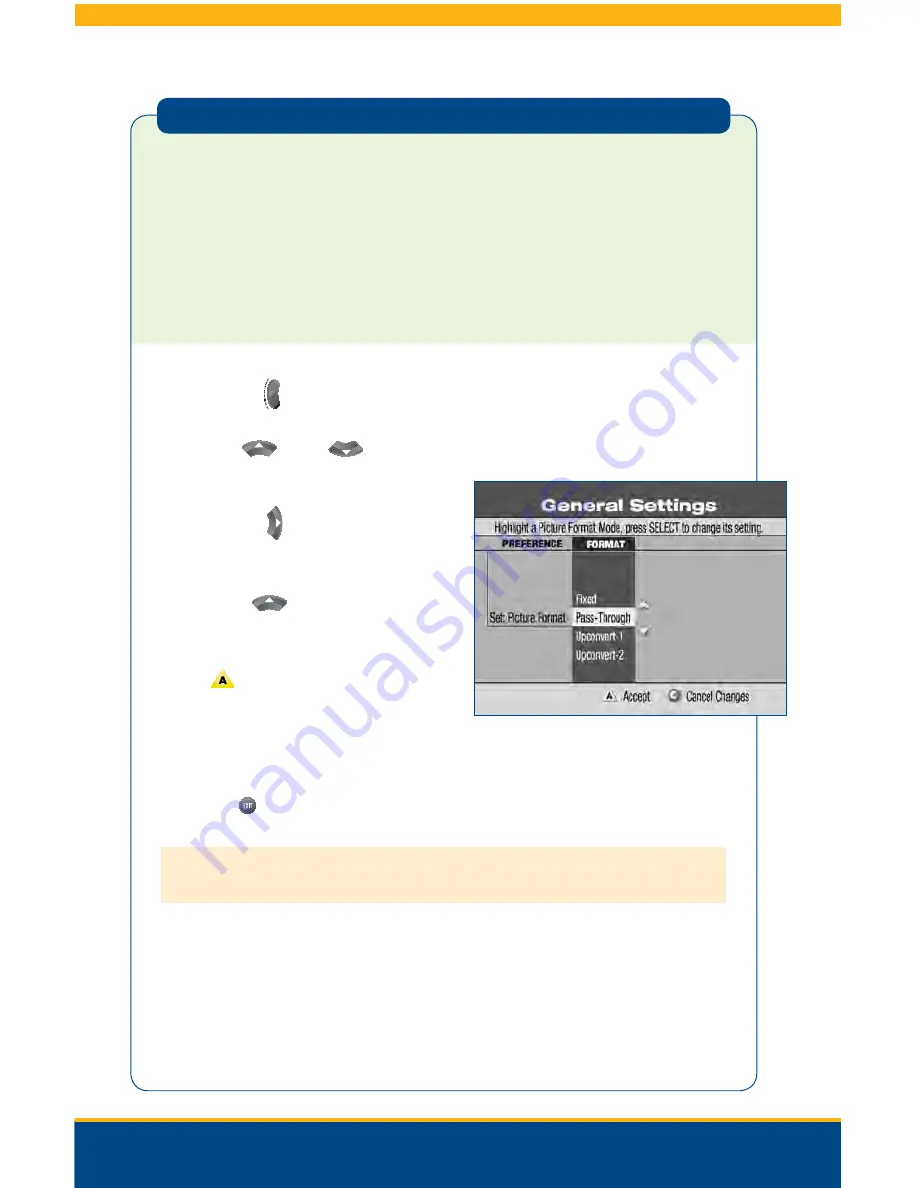
76
Select Picture Mode for Normal Viewing
After you use the HDTV Setup Wizard to select all the HDTV picture formats you want to
use, you need to choose a General Settings picture mode for normal viewing. If you do not
have your HDTV connected to the HDMI connector on the back of the 8300HD DVR, then
Pass-Through mode is recommended for normal viewing. Pass-Through mode allows
non-HD channels to be displayed using their native picture formats, which can improve
picture quality on non-HD channels.
To select Pass-Through mode for normal viewing:
1.
Press
Settings
twice. This will bring you to the General Settings menu.
2.
Use the
Up
or
Down
buttons
to highlight “Set: Picture Format.”
3.
Press the
Right
arrow button to highlight
the picture format setting.
4.
Press the
Up
arrow button to select
Pass-Through.
5.
Press
to accept this option.
The STB front panel will now display
AUTO, plus the scan rate you are viewing
(for example, 1080i).
6.
Press
Exit
to return to normal viewing.
Note:
When the HDMI connector is connected to the HDTV, the General Settings > Set: Picture Format
screen displays the AutoDVI/HDMI option instead of the Pass-Through option.
Important:
Do not connect the HDMI (DVI) output to a HDTV that does not support High-
Definition Copy Protection (HDCP). If you connect the HDMI (DVI) output cable to a HDTV
that does not support HDCP, you will not be able to see any video output. A message will
be displayed instructing you to disconnect the HDMI connection and watch video output
through the PrPbY component.
Digital Video Recording (DVR) Services
Summary of Contents for Explorer 1850
Page 1: ...Digital TV User Guide ...
Page 5: ...4 Set Top Box STB Safety SET TOP BOX SAFETY ...
Page 9: ...8 Remote Control REMOTE CONTROL ...
Page 11: ...10 Remote Control ...
Page 12: ...11 UNIVERSAL REMOTE ...
Page 13: ...12 Interactive Program Guide INTERACTIVE PROGRAM GUIDE IPG ...
Page 23: ...22 Using Settings USING SETTINGS ...
Page 28: ...DIGITAL SET TOP BOX STB DIAGRAMS Digital Set Top Box STB Diagrams 27 Continued on Next Page ...
Page 49: ...48 TV Caller ID TV CALLER ID ...
Page 61: ...Selecting Favorites 60 SELECTING FAVORITES ...
Page 81: ...TROUBLESHOOTING Troubleshooting 80 ...
Page 84: ...83 NOTES Continued on Next Page Notes ...
Page 85: ...84 Notes ...
Page 86: ......
























