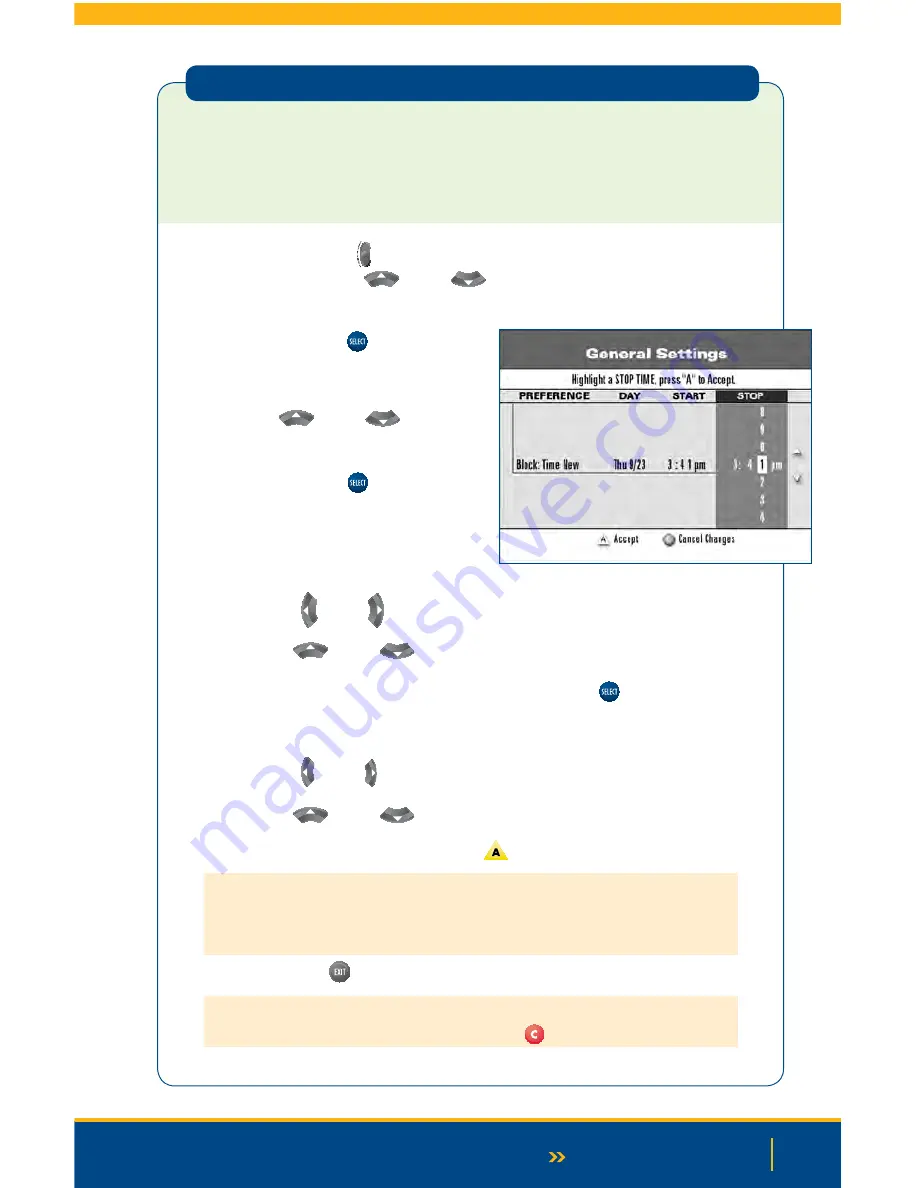
57
Continued on Next Page
Blocking by Time of Day
You can block programs in a particular time range, for a single day, a range of days, or a day
of the week such as every Saturday. You can set up blocks by time of day for a maximum of 14
days in the future.
To block by time of day:
1.
Press the
Settings
button on your remote twice. This will bring you to the General
Settings menu. Use the
Up
or
Down
arrow buttons to locate and highlight
“Block: Time New.”
2.
Press the
Select
button
.
3.
Enter your Parental Control PIN, if required.
4.
Press the
Up
or
Down
arrow but-
tons to highlight the date you wish to block.
5.
Press the
Select
button
.
6.
In the START column, change the time
shown to the time you want the block to
begin as follows:
>
Press the
Left
or
Right
arrow buttons to highlight a setting.
>
Press the
Up
or
Down
arrow buttons to change each setting.
>
When the correct START time is shown, press the
Select
button
.
7.
In the STOP column, change the time shown to the time you want the block to end as follows:
>
Press the
Left
or
Right
arrows to highlight the setting to change.
>
Press the
Up
or
Down
arrows to change each setting.
>
When the correct STOP time is shown, press
to accept.
Note:
Blocks do not take effect until you turn on the Parental Control feature. To turn on and
turn off the Parental Control feature, follow the instructions in “Turning Parental Control On
or Off” on page 76.
8.
Press the
Exit
button
to return to watching TV.
N
ote:
To clear a blocked time, highlight the “Block: Time #” (the # symbol represents the
number of the time period you want to clear), then press
.
Summary of Contents for Explorer 1850
Page 1: ...Digital TV User Guide ...
Page 5: ...4 Set Top Box STB Safety SET TOP BOX SAFETY ...
Page 9: ...8 Remote Control REMOTE CONTROL ...
Page 11: ...10 Remote Control ...
Page 12: ...11 UNIVERSAL REMOTE ...
Page 13: ...12 Interactive Program Guide INTERACTIVE PROGRAM GUIDE IPG ...
Page 23: ...22 Using Settings USING SETTINGS ...
Page 28: ...DIGITAL SET TOP BOX STB DIAGRAMS Digital Set Top Box STB Diagrams 27 Continued on Next Page ...
Page 49: ...48 TV Caller ID TV CALLER ID ...
Page 61: ...Selecting Favorites 60 SELECTING FAVORITES ...
Page 81: ...TROUBLESHOOTING Troubleshooting 80 ...
Page 84: ...83 NOTES Continued on Next Page Notes ...
Page 85: ...84 Notes ...
Page 86: ......






























