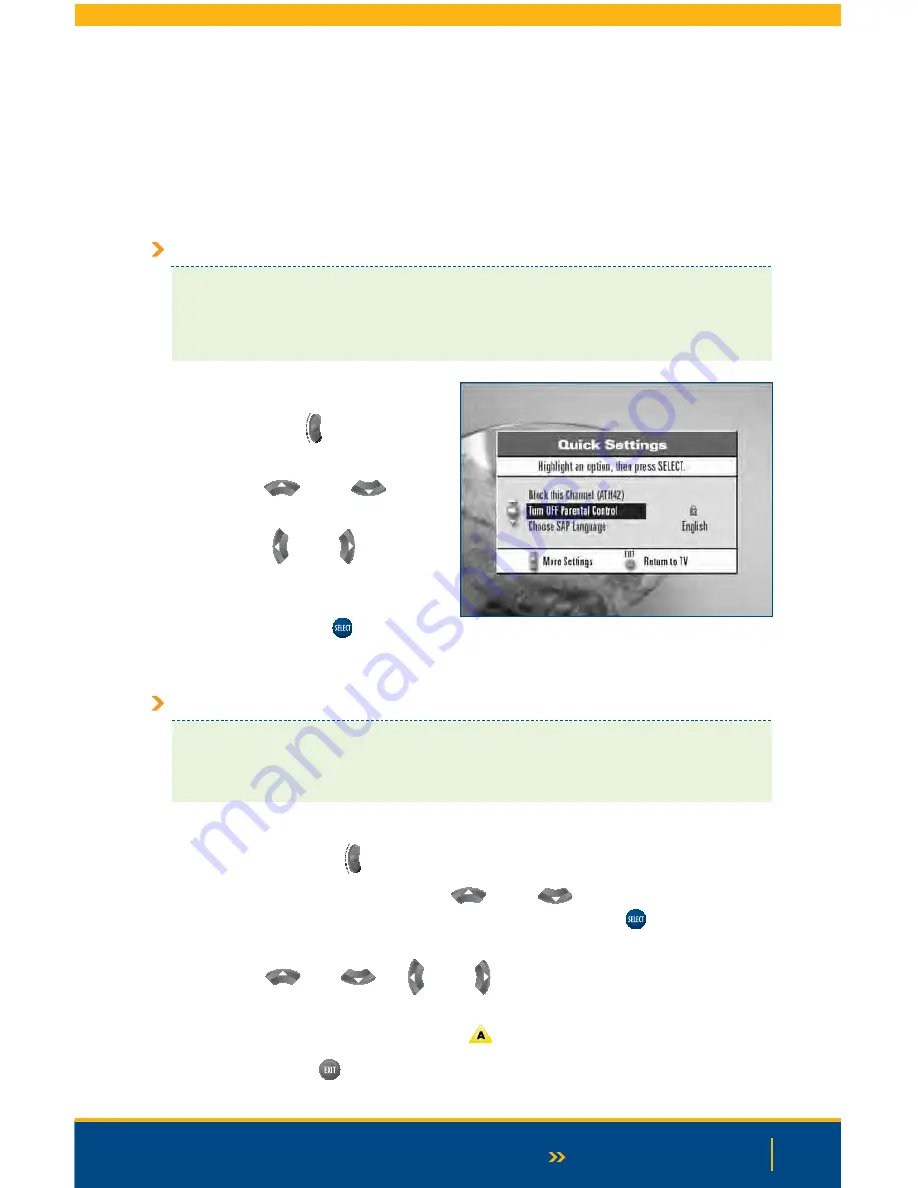
23
Continued on Next Page
At any time while watching TV, you
can access these features by pressing
the Settings
button
on your remote
control.
>
Press the
Up
or
Down
arrow buttons to highlight a setting.
>
Press the
Left
or
Right
arrow buttons to select and set
the desired options.
>
Press the
Select
button
to save
settings and exit.
Quick Settings
A few frequently used settings are easily accessible through the Quick Settings menu, such as:
•
Channel Blocking
•
Second Audio Programming (SAP) Language
•
Parental Control
•
Sleep Timer
General Settings
A wide range of features can be adjusted via the “General Settings” menu, including
audio settings, parental controls, display options, Pay Per View settings, and favorite
channel listings.
To access the General Settings menu:
1.
Press the
Settings
button on your remote twice.
2.
At the General Settings menu, press the
Up
or
Down
arrow buttons to scroll
through the list of preferences in the left column. Use the
Select
button
to enter the
menu of the setting you would like to view or change.
3.
Press the
Up
,
Down
,
Left
or
Right
arrow button to select and set the
desired options.
4.
When the setting information is correct, press
.
5.
Press the
Exit
button
to return to watching TV.
USING SETTINGS
Summary of Contents for Explorer 1850
Page 1: ...Digital TV User Guide ...
Page 5: ...4 Set Top Box STB Safety SET TOP BOX SAFETY ...
Page 9: ...8 Remote Control REMOTE CONTROL ...
Page 11: ...10 Remote Control ...
Page 12: ...11 UNIVERSAL REMOTE ...
Page 13: ...12 Interactive Program Guide INTERACTIVE PROGRAM GUIDE IPG ...
Page 23: ...22 Using Settings USING SETTINGS ...
Page 28: ...DIGITAL SET TOP BOX STB DIAGRAMS Digital Set Top Box STB Diagrams 27 Continued on Next Page ...
Page 49: ...48 TV Caller ID TV CALLER ID ...
Page 61: ...Selecting Favorites 60 SELECTING FAVORITES ...
Page 81: ...TROUBLESHOOTING Troubleshooting 80 ...
Page 84: ...83 NOTES Continued on Next Page Notes ...
Page 85: ...84 Notes ...
Page 86: ......






























