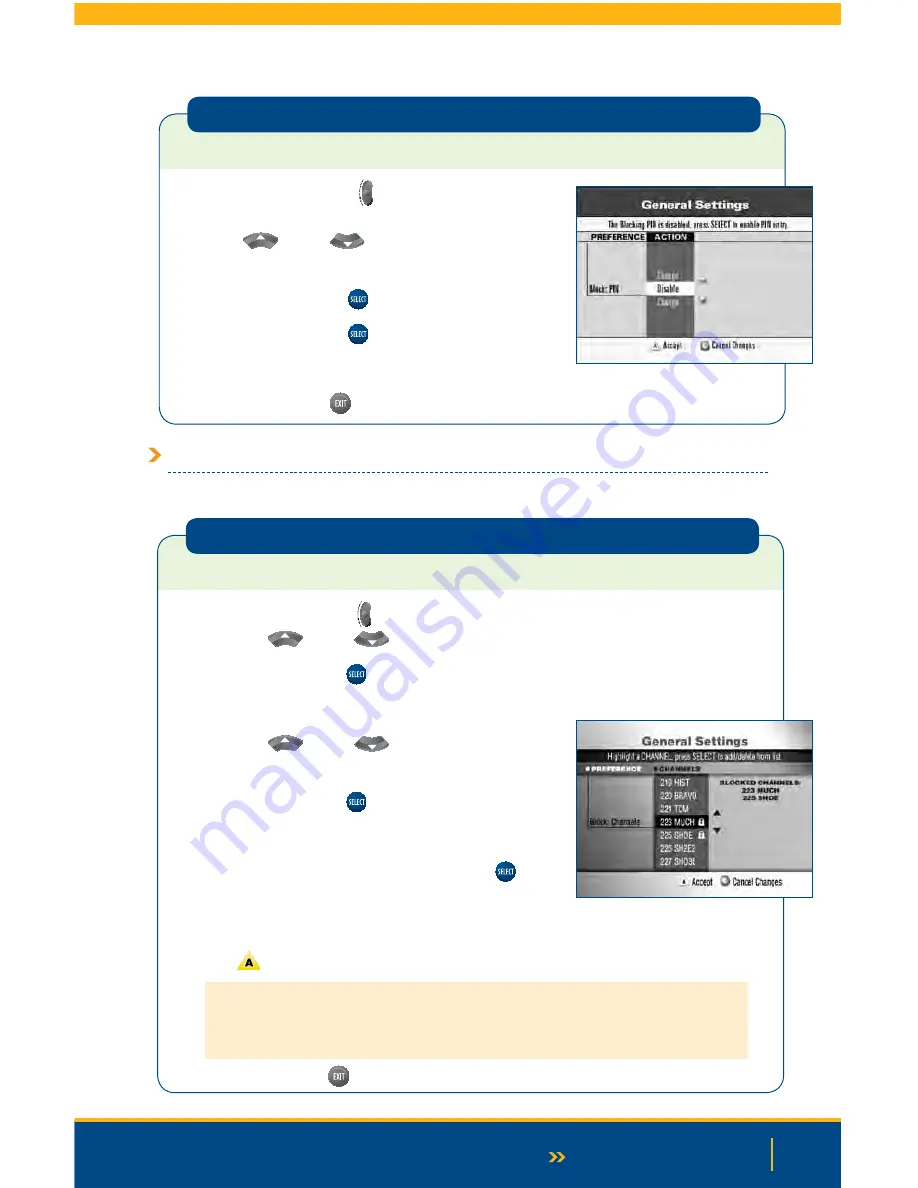
55
Continued on Next Page
Disable Your Parental Control Blocking PIN
To disable your parental control blocking PIN:
1.
Press the
Settings
button on your remote twice.
This will bring you to the General Settings menu. Use
the
Up
or
Down
arrow buttons to locate and
highlight Block: PIN.
2.
Press the
Select
button
.
3.
Press the
Select
button
again to disable the PIN.
4.
Enter your current PIN to confirm.
5.
Press the
Exit
button
to return to watching TV.
Blocking by Channel
There are two ways to block and unblock channels: using General Settings or using Quick Settings.
Blocking by Channel Using General Settings
To select channels that you want to block:
1.
Press the
Settings
button twice. This will bring you to the General Settings menu.
Use the
Up
or
Down
arrow buttons to locate and highlight Block: Channels.
2.
Press the
Select
button
.
3.
Enter your Parental Control Blocking PIN, if required.
4.
Use the
Up
or
Down
arrow buttons
to highlight each channel you wish to block.
5.
Press the
Select
button
. Blocked channels
are added to a list to the right, and a padlock symbol
appears next to the channel in the list from which you are
selecting.
Note:
You can press the
Select
button
again
to unblock channels.
6.
Continue repeating until all desired channels are blocked.
7.
Press
to accept your list of blocked channels.
Note:
Blocks do not take effect until you turn on the Parental Control feature. To turn on and turn
off the Parental Control feature, follow the instructions in “Turning Parental Control On or Off” on
page 76.
8.
Press the
Exit
button
to return to watching TV.
Summary of Contents for Explorer 1850
Page 1: ...Digital TV User Guide ...
Page 5: ...4 Set Top Box STB Safety SET TOP BOX SAFETY ...
Page 9: ...8 Remote Control REMOTE CONTROL ...
Page 11: ...10 Remote Control ...
Page 12: ...11 UNIVERSAL REMOTE ...
Page 13: ...12 Interactive Program Guide INTERACTIVE PROGRAM GUIDE IPG ...
Page 23: ...22 Using Settings USING SETTINGS ...
Page 28: ...DIGITAL SET TOP BOX STB DIAGRAMS Digital Set Top Box STB Diagrams 27 Continued on Next Page ...
Page 49: ...48 TV Caller ID TV CALLER ID ...
Page 61: ...Selecting Favorites 60 SELECTING FAVORITES ...
Page 81: ...TROUBLESHOOTING Troubleshooting 80 ...
Page 84: ...83 NOTES Continued on Next Page Notes ...
Page 85: ...84 Notes ...
Page 86: ......






























