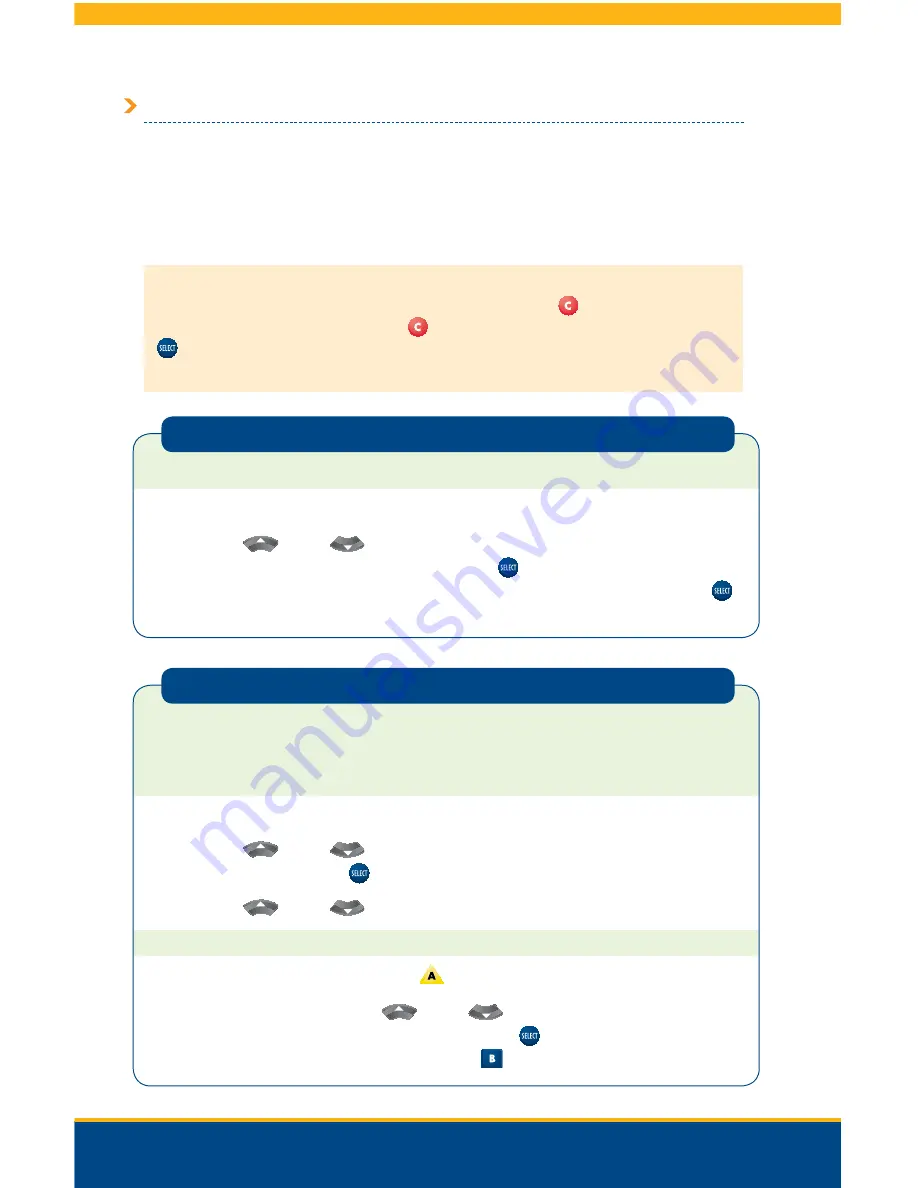
50
Channel 411: Setting Preferences and Viewing Call History
When you tune to Channel 411, you will see a main menu with three options:
1. Incoming Calls
2. Toggle Caller ID ON or Caller ID OFF
3. Settings
Following are instructions for navigating these TV Caller ID menus.
Note:
From any location within these Caller ID menus, you can return to watching television by simply
changing the channel or return to the main TV Caller ID menu by pressing
on your STB remote. You
can also use the arrow buttons to scroll to the
button on the screen and then press the
Select
button
on your remote. Keep in mind that some features, as noted, are STB-specific and any changes you
make will only apply to the TV you are currently using.
Turning TV Caller ID On or Off
To turn TV Caller ID on or off:
1.
Tune to Channel 411.
2.
Use the
Up
or
Down
arrow buttons on your remote to highlight either “Caller ID
ON” or “Caller ID OFF,” then press the
Select
button
to make your choice (or use the up
or down arrow buttons to scroll to “SEL” on the screen and then press the
Select
button
).
The asterisk to the left of the selection, [*], indicates which setting is currently active.
TV Caller ID automatically logs the names and phone numbers of the last 10 callers, along
with the date and time of each call.
To review your incoming calls:
1.
Tune to Channel 411.
2.
Use the
Up
or
Down
arrow buttons on your remote to scroll to “Incoming Calls”
and press the
Select
button
.
3.
Use the
Up
or
Down
arrow buttons to scroll through the call list.
To delete calls from the log:
•
To delete all calls listed in the log, press
on your remote.
•
To delete specific calls, use the
Up
or
Down
arrow buttons on your STB remote
to scroll to the specified call and press the
Select
button
(you can select multiple calls
at one time by repeating this process). Then press
to delete the selected calls.
Incoming Calls Log
TV Caller ID
Summary of Contents for Explorer 1850
Page 1: ...Digital TV User Guide ...
Page 5: ...4 Set Top Box STB Safety SET TOP BOX SAFETY ...
Page 9: ...8 Remote Control REMOTE CONTROL ...
Page 11: ...10 Remote Control ...
Page 12: ...11 UNIVERSAL REMOTE ...
Page 13: ...12 Interactive Program Guide INTERACTIVE PROGRAM GUIDE IPG ...
Page 23: ...22 Using Settings USING SETTINGS ...
Page 28: ...DIGITAL SET TOP BOX STB DIAGRAMS Digital Set Top Box STB Diagrams 27 Continued on Next Page ...
Page 49: ...48 TV Caller ID TV CALLER ID ...
Page 61: ...Selecting Favorites 60 SELECTING FAVORITES ...
Page 81: ...TROUBLESHOOTING Troubleshooting 80 ...
Page 84: ...83 NOTES Continued on Next Page Notes ...
Page 85: ...84 Notes ...
Page 86: ......






























