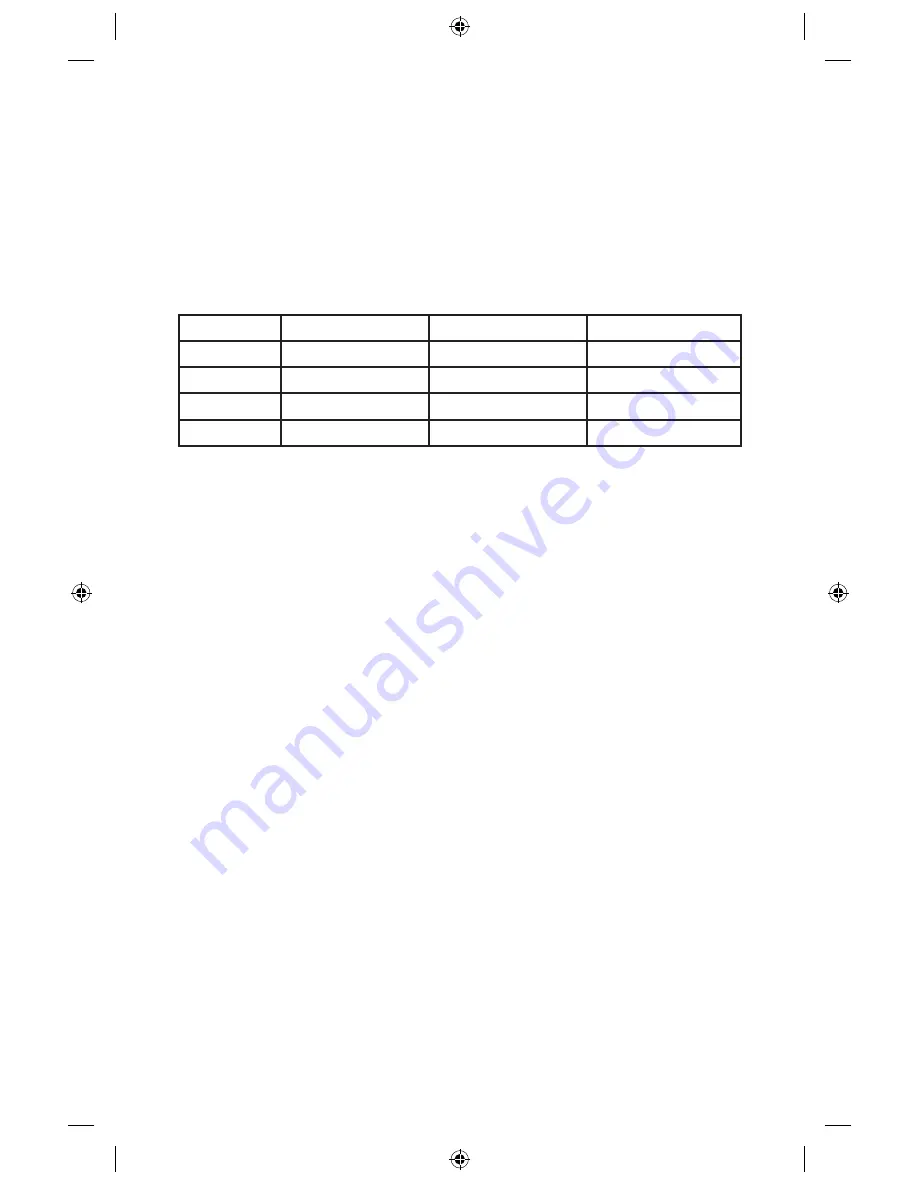
4. Press
[ VOL – ]
to indicate that you want to select a picture format setting. The LED
display shows HdSr to indicate that you are in the Picture Format mode for
HDTV screens.
5. Use the following table to select settings that your HDTV supports.
IMPORTANT:
You have 20 seconds to begin selecting picture format settings. After
20 seconds, HdSr disappears to indicate that the HD/DVR receiver is
no longer in the Picture Format mode. If this occurs, repeat this process
by starting at step 2.
Picture Format
On the HD/DVR, Press
HD/DVR Briefly Displays
HD/DVR Briefly Displays
480i
CH +
480i
SEt
720p
VOL –
720p
SEt
480p
CH –
480p
SEt
1080i
VOL +
1080i
SEt
6. To start watching TV, make sure the remote control is in Cable mode.
Selecting Picture Formats for High-Definition TVs
At any time, you can change the picture format for your HDTV to select the best picture
quality for the format currently being broadcast.
1. Turn off your HD/DVR receiver and turn on your HDTV.
2. On the HD/DVR receiver, press
[ GUIDE ]
and
[ INFO ]
at the same time. The Output
Selection screen appears.
3. Using the remote control, press
[ A ]
to select the HD output type. The Set TV Screen
Type screen will appear.
4. If you have a standard-screen HDTV, press
[ A ]
. If you have a wide-screen HDTV,
press
[ B ]
.
5. Select the desired Setup option.
6. To start watching TV, press
[ EXIT ]
,
[ CABLE ]
, and then
[ POWER ]
. While watching
TV, you can change the picture format to any of the settings you selected by pressing
[ SETTINGS ]
and selecting Picture Format.
26
CBS90064_SciAtl-Pgs 26
5/29/09 2:31:23 PM

























