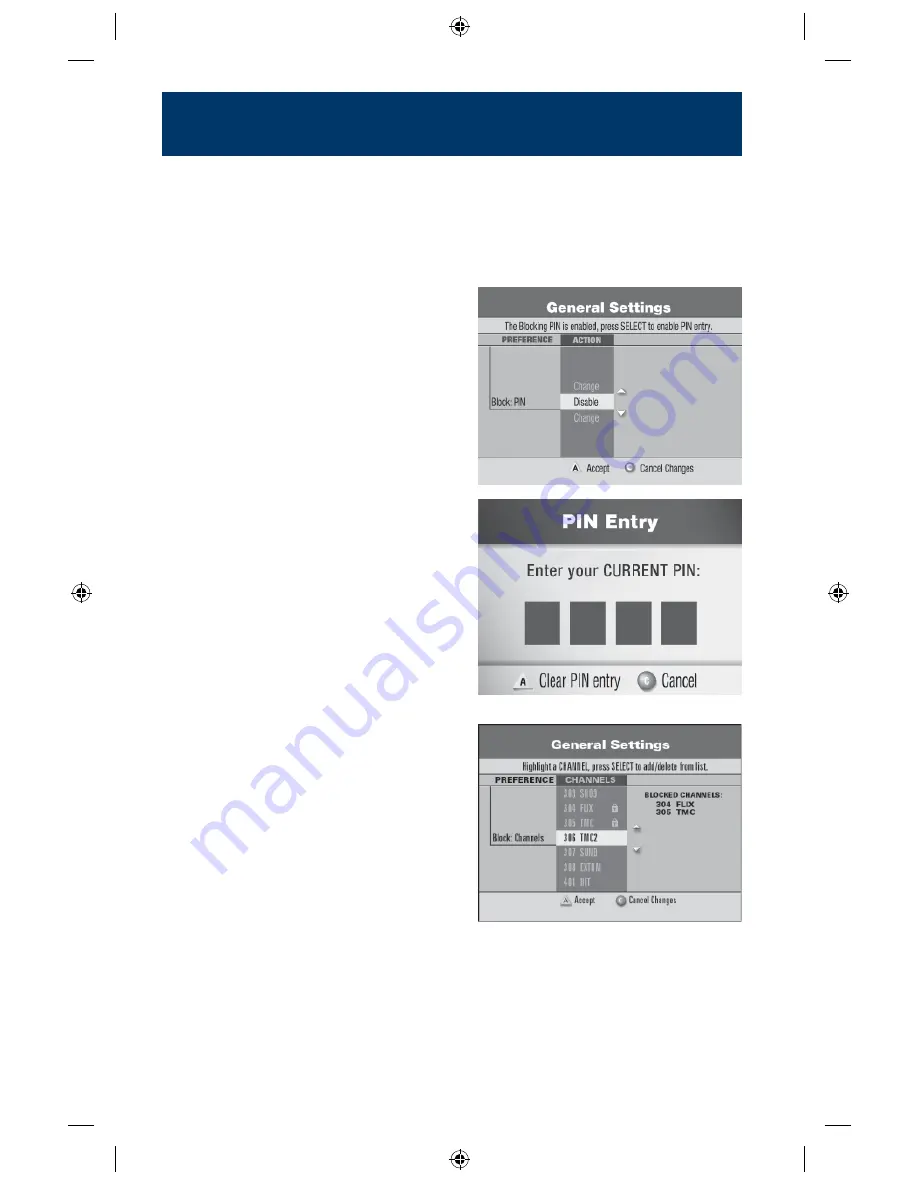
17
Parental Control Features — Maintain a Professional
Environment
Parental Control features allow you to maintain the business atmosphere you
desire. Block programs by channels, ratings or time of day from the General Settings
screen. The Channel Banner shows a padlock symbol for blocked channels and
blocked programs. You’ll also see a padlock if any part of the program is blocked
by time or rating.
How to Change Your Blocking PIN
Your digital receiver is installed with
a pre-set PIN of 0000. You may wish
to establish a PIN that only you know.
You can change your Blocking PIN
from the General Settings menu.
1. From the Interactive Program Guide,
press
[ SETTINGS ]
on the remote control,
or from a television program, press
[ SETTINGS ]
twice.
2. At the General Settings menu, press
[
s
]
or
[
t
]
to highlight BLOCK: PIN,
then press
[ SELECT ]
.
3. Press
[
s
]
or
[
t
]
to highlight
CHANGE, then press
[ SELECT ]
.
4. Enter your CURRENT PIN.
5. Enter your NEW PIN.
6. Re-enter your NEW PIN to confirm.
7. Press
[ EXIT ]
to return to watching television.
How to Block Channels
You can block channels by channel number,
rating or time of day by using the procedure
listed below.
1. From the Interactive Program Guide,
press
[ SETTINGS ]
on the remote control,
or from a television program, press
[ SETTINGS ]
twice.
2. At the General Settings menu, press
[
s
]
or
[
t
]
to highlight
BLOCK:CHANNELS, then press
[ SELECT
]
.
3. Enter your Blocking PIN, if required.
4. Use
[
s
]
or
[
t
]
to highlight each channel you want to block.
5. Press
[ SELECT ]
. The CHANNEL ID is listed in the column on the right and a lock
appears in the channels list by each channel you selected.
NOTE:
You can press
[ SELECT ]
again to unblock the channel.
CBS90064_SciAtl-Pgs 17
5/29/09 2:31:19 PM






























