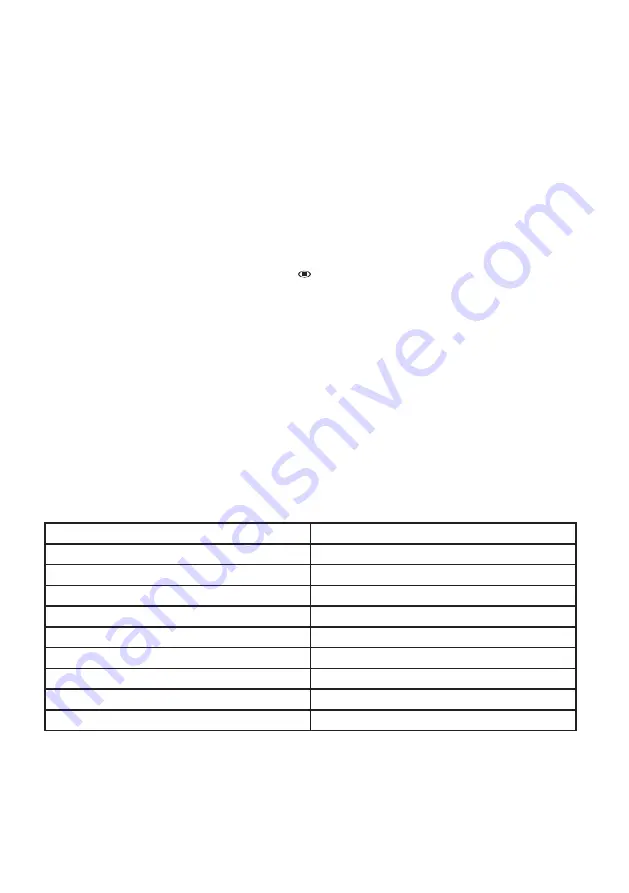
34
Choosing the audio channel for recordings
When playing back recordings, you can choose between the different audio channels.
During playback, press the button F2 twice. Now a menu with the available audio channels will be
shown.
Use the
CH
VW
buttons to select the audio channel you want to use and press the
OK
button.
Pressing the
EXIT
button to hide the menu again.
Playback
In normal operation, press the
green button
to open the list of recordings. Use
CH
VW
to select the
recording you wish to see. Press
OK
to start the playback. The playback information will be shown
briefl y in a super.
Note:
While this display is on the screen, you can switch the slow motion function
on and off using the
OK
button.
Playback is stopped using the
grey
stop button
.
Operating the hard disk – fast forward and rewind
During playback, press the
blue
Forward
button or the
red
Rewind
button. The symbol “
▶▶
” or “
◀◀
”
will appear, and the recording will be played faster in the desired direction. Press the
blue
or
red
button again to increase the speed. The symbols
▶▶▶
or
◀◀◀
will appear. Press the
blue
or
red
button once more, and the speed will be increased to the maximum. The symbols
▶▶▶▶
or
◀◀◀◀
will appear. Once you have found the spot you were searching for, press the
green
button to return
to normal playback operation.
During fast forward or rewind, you can use the
VOL
◀
▶
buttons to change position within the fi le. This
enables you easily to jump over longer sections of fi lm.
Overview of symbols displayed:
Indicazione
Meaning
▶
Playback
▶▶
Fast forward
▶▶▶
Very fast forward
▶▶▶▶
Maximum speed forward
●
Record
●
▶
Timeshift operation
◀◀
Fast rewind
◀◀◀
Very fast rewind
◀◀◀◀
Maximum speed rewind





















